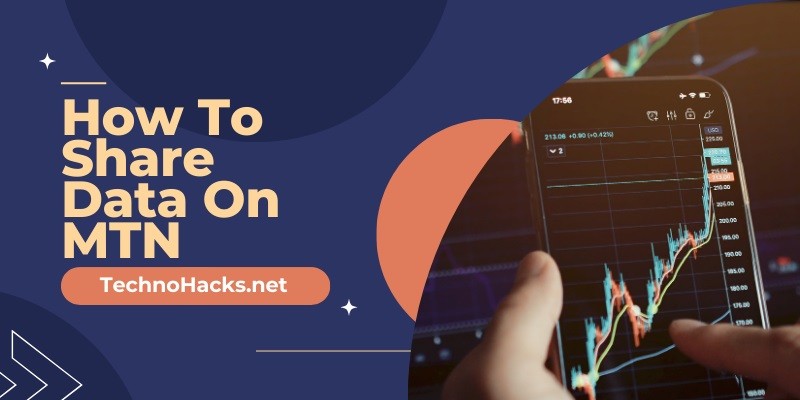How To Share Data On MTN?
MTN is a prominent telecommunications provider in Nigeria, offering a wide range of services, including voice, data, and digital services to millions of customers. One of the useful features MTN offers is the ability to share data among MTN users—a service that provides flexibility and enhances the user experience. This guide aims to walk you through the process of sharing your MTN data with friends and family, ensuring you can stay connected effortlessly.
Section 1: Requirements for Sharing Data on MTN
Before you begin sharing your data, it’s essential to understand the requirements and conditions set by MTN. First, you must have an active MTN data plan. Data sharing is only possible if you have a current subscription that supports sharing. Typically, daily data plans do not support sharing; therefore, you’ll need to subscribe to a weekly, monthly, or custom-duration plan.
Additionally, ensure that the recipient of the shared data is also an MTN user. The data-sharing feature is restricted to MTN-to-MTN transactions only. Both parties should ideally be on compatible tariff plans that support data-sharing features.
Section 2: Registering for MTN Data Share Service
To begin sharing data, MTN users need to register for the data-sharing service. This can be done through the following steps:
- Dial the USSD code *131#: This code opens the MTN data service menu.
- Navigate to the ‘Data Share’ or ‘Data Gifting’ option: Follow the prompts to select the appropriate option for sharing or gifting data.
- Register as a Data Sponsor: You will need to set up your number as a sponsor to enable you to send data to others.
This registration is a one-time process, and once completed, you do not need to repeat it unless you wish to make changes to your settings.
Section 3: How to Share Data on MTN
Sharing data on MTN is straightforward once you have registered. Here are the steps to share your data:
- Access the Data Sharing menu: Dial *131# and navigate to the data share options.
- Select ‘Transfer Data’: Choose this option to send a part of your data balance to another MTN user.
- Enter the recipient’s MTN number: Be sure to double-check the number to avoid sending data to the wrong person.
- Specify the amount of data to share: You can enter the amount manually or choose from preset bundles, depending on what is available in your balance.
- Confirm the transaction: You will be prompted to confirm all details. Once confirmed, the specified amount of data will be deducted from your balance and added to the recipient’s balance.
Section 4: Managing Your MTN Data Share
After sharing data, it’s important to manage your remaining data effectively:
- Check your data balance regularly: Dial *131*4# to see your remaining data balance. This helps you monitor your usage and avoid running out unexpectedly.
- Managing recipients: You can add or remove numbers from your data-sharing list through the same menu where you initiated a share, ensuring you have control over who receives your data.
Section 5: Troubleshooting Common Issues
Users sometimes face challenges with data sharing. Common issues include:
- Error messages during transactions: This could be due to insufficient data balance or incorrect recipient numbers. Ensure you meet all prerequisites before attempting to share.
- Delays in data transfer: Data transfers usually occur instantly, but delays can happen. If the recipient does not receive the data promptly, consider contacting MTN customer support.
Conclusion
Data sharing on MTN is a valuable feature that allows users to stay connected with their loved ones without worrying about each person buying data separately. By following the steps outlined in this guide, you can share your data seamlessly and enjoy continuous connectivity with friends and family.