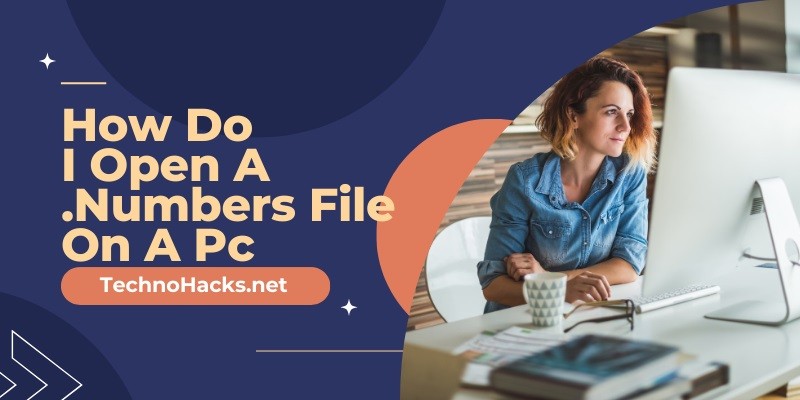Last Updated on May 5, 2025 by Jim C.
Apple’s Numbers application, part of the iWork suite, is a powerful spreadsheet tool available on macOS and iOS devices. However, the proprietary .numbers file format can pose challenges for Windows PC users who need to access these files. This comprehensive guide will explore various methods to open .numbers files on a PC, ensuring you can seamlessly work with these Apple-specific spreadsheets.
Understanding .Numbers Files
Before diving into the methods of opening .numbers files on a PC, it’s essential to understand what these files are and why they’re not natively compatible with Windows systems..Numbers files are created using Apple’s Numbers application, which is similar in functionality to Microsoft Excel but with its own unique features and file structure. These files can contain complex data structures, including tables, graphs, images, and advanced formulas. The proprietary nature of the .numbers format means that Windows operating systems and Microsoft Office applications cannot directly open or edit these files without additional steps or software.
Methods to Open .Numbers Files on a PC
1. Using iCloud
One of the most straightforward methods to open a .numbers file on a PC is by utilizing Apple’s iCloud service. This cloud-based solution allows you to access, view, and edit .numbers files directly through a web browser, without the need for additional software installation.Steps to open .numbers files using iCloud:
- Create an Apple ID if you don’t already have one by visiting the Apple ID creation page.
- Open your web browser and navigate to iCloud.com.
- Log in using your Apple ID credentials.
- Once logged in, click on the Numbers app icon.
- Upload your .numbers file by clicking the upload icon (typically a cloud with an upward arrow).
- After uploading, you can view and edit the file directly in the browser.
One of the advantages of using iCloud is the ability to download the file in different formats, such as Excel (.xlsx) or PDF, making it easier to work with on your PC or share with others who don’t have access to Numbers.
2. Converting .Numbers Files to Excel Format
If you prefer to work with Microsoft Excel or need to use Excel-specific features, converting the .numbers file to an Excel-compatible format is an excellent option. This can be done using the Numbers app on a Mac or through online conversion tools.
Using the Numbers app on Mac:
- Open the .numbers file in the Numbers app.
- Go to the ‘File’ menu and select ‘Export To,’ then choose ‘Excel.’
- Save the exported file and transfer it to your PC using a USB drive, email, or cloud storage service.
Using online conversion tools:Several online services offer file conversion capabilities, allowing you to convert .numbers files to Excel format without access to a Mac. Some popular options include:
- CloudConvert: This versatile online converter supports over 200 file formats, including .numbers to Excel conversion.
- Zamzar: Another reliable online conversion tool that can handle .numbers files.
To use these services:
- Visit the conversion website of your choice.
- Upload your .numbers file.
- Select Excel (.xlsx or .xls) as the output format.
- Download the converted file to your PC.
3. Using Alternative Software
While not as common, some third-party software applications can open .numbers files or provide similar functionality to Apple Numbers. One such alternative is WPS Office, which supports various file formats and offers a user-friendly interface similar to Microsoft Office.
Tips for Editing .Numbers Files in Excel
When working with converted .numbers files in Excel, keep the following tips in mind to ensure a smooth transition:
- Check formatting: Be prepared for potential formatting changes when converting .numbers files to Excel. Review the file carefully to ensure all data is correctly displayed, especially complex charts or tables.
- Save a backup: Always save a copy of the original .numbers file before making any changes or conversions.
- Test formulas: Some formulas may not work properly after conversion due to differences in function syntax between Numbers and Excel. Verify and adjust any formulas as needed.
- Check for errors: Look for any errors or issues that may have arisen during the conversion process, such as #REF! errors or missing data.
- Review cell references: Ensure that cell references in formulas are still accurate, as the conversion process may sometimes alter cell or sheet names.
Challenges and Limitations
While the methods described above generally work well, there are some challenges and limitations to be aware of when working with .numbers files on a PC:
- Feature compatibility: Some advanced features or formatting options in Numbers may not have direct equivalents in Excel, potentially resulting in loss of functionality or visual elements.
- File size: Large .numbers files may be challenging to upload or convert using online tools due to file size limitations.
- Privacy concerns: When using online conversion tools, be cautious about uploading sensitive or confidential data, as these services may have varying levels of security and data protection.
- Version compatibility: Newer versions of Numbers may introduce features or file structures that older conversion tools or alternative software may not fully support.
Conclusion
Opening a .numbers file on a PC is entirely possible through various methods, each with its own advantages and potential drawbacks. The iCloud method offers a seamless, web-based solution for viewing and basic editing, while conversion to Excel format provides full compatibility with Microsoft Office tools. Online conversion services offer a quick solution for those without access to a Mac, and alternative software can provide a middle ground for users who frequently work with both .numbers and Excel files.