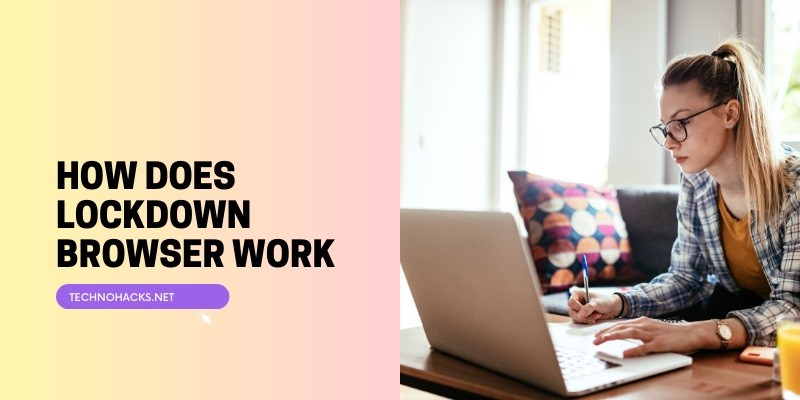Last Updated on May 5, 2025 by Jim C.
Lockdown Browser is a specialized software application designed to create a secure testing environment for online exams. Developed by Respondus and used by over 2000 higher education institutions, it has become a widely adopted solution for maintaining academic integrity in digital assessments. This article will explore the functionality, features, limitations, and effectiveness of Lockdown Browser, as well as discuss alternatives and best practices for its implementation.
Core Features and Functionality
Lockdown Browser operates by restricting access to various computer functions and applications during an exam. Its key features include:
- Full-Screen Mode: The browser locks the exam in full-screen mode, preventing students from minimizing the window or accessing other applications.
- Restricted Browser Access: It removes standard browser functionalities such as the ability to open new tabs, visit other websites, or use browser plugins.
- Disabled Keyboard Shortcuts: Common keyboard shortcuts like copy-paste, print screen, and task switching are disabled to prevent unauthorized actions.
- Blocked Communication Tools: Access to messaging applications and other communication tools is restricted.
- Disabled Printing and Screen Capture: Students cannot print exam content or take screenshots during the test.
- Exam-Specific Access: Assessments configured for Lockdown Browser cannot be accessed using standard web browsers.
How Lockdown Browser Works
When an instructor enables Lockdown Browser for an exam, students must follow these steps to take the test:
- Installation: Students download and install Lockdown Browser from an institution-specific URL provided by their school.
- Launching the Browser: Students start Lockdown Browser either by clicking the desktop icon or through a “Launch Lockdown Browser” button within their learning management system (LMS).
- Login and Exam Access: Upon launch, students log in to their LMS and navigate to the exam as they would in a regular browser.
- Taking the Exam: Once the exam begins, students are locked into the testing environment. They cannot access other applications, print, copy, or perform web searches until the exam is submitted.
- Exam Completion: After submitting the exam, students can exit the browser, and their computer returns to its normal state.
Integration with Learning Management Systems
Lockdown Browser integrates seamlessly with popular LMS platforms such as Blackboard Learn, Canvas, Brightspace, and Moodle. This integration allows instructors to easily enable Lockdown Browser for specific assessments within their course structure.
Effectiveness in Preventing Cheating
While Lockdown Browser creates a more secure testing environment, its effectiveness in preventing all forms of cheating is debated. The software’s primary strength lies in its deterrent effect, discouraging casual attempts at cheating and making it more challenging to access unauthorized resources.However, it’s important to note that determined individuals may still find ways to circumvent its restrictions. For example, students could potentially use separate devices like smartphones to access external resources, which Lockdown Browser cannot control.
Limitations and Challenges
Despite its widespread adoption, Lockdown Browser faces several limitations and challenges:
- Accessibility Issues: The software may not be fully compatible with all assistive technologies, potentially creating barriers for students with disabilities.
- Technical Glitches: Users have reported various technical issues that can disrupt the exam experience, causing frustration and potentially impacting performance.
- Privacy Concerns: The restrictive nature of Lockdown Browser and its access to system functions has raised privacy concerns among some users.
- Limited Physical Environment Control: While the software can secure the digital environment, it cannot prevent cheating methods that occur in the physical space around the student.
- Compatibility: Lockdown Browser may not work on all devices or operating systems. For instance, it’s not compatible with Chromebooks or Linux operating systems.
Alternatives and Complementary Solutions
While Lockdown Browser is a popular choice, there are alternative approaches to maintaining academic integrity in online exams:
- Live Proctoring: Human proctors remotely observe students through webcams, providing real-time monitoring.
- AI-Driven Proctoring: Artificial intelligence algorithms analyze student behavior and exam data to detect suspicious activity.
- Honor-Based Systems: These rely on students’ integrity and may include self-proctoring techniques like webcam recordings.
- Safe Exam Browser: An alternative to Lockdown Browser with similar functionality.
- SMOWL LOCK: A Chrome extension that integrates with proctoring plans.
Many institutions opt for a multi-layered approach, combining Lockdown Browser with other proctoring solutions for enhanced security. For instance, Respondus Monitor, which adds webcam technology to Lockdown Browser, is often used in conjunction with the basic browser lockdown features.
Best Practices for Implementation
To maximize the effectiveness of Lockdown Browser and ensure a smooth experience for students, consider the following best practices:
- Provide Clear Instructions: Offer detailed guidance on how to download, install, and use Lockdown Browser.
- Create Practice Exams: Set up non-graded practice tests to familiarize students with the software before high-stakes exams.
- Combine with Other Measures: Use Lockdown Browser as part of a comprehensive academic integrity strategy, potentially including honor codes and discussions about ethical behavior.
- Address Technical Issues Proactively: Have a plan in place for troubleshooting common technical problems and providing support to students during exams.
- Consider Accessibility Needs: Ensure that alternative arrangements are available for students who may have difficulty using Lockdown Browser due to disabilities or technical limitations.
Conclusion
Lockdown Browser offers a robust solution for creating a secure online testing environment, but it’s not without its limitations. While it effectively restricts access to many potential cheating methods, it cannot prevent all forms of academic dishonesty. Institutions should carefully consider the balance between security and user experience when implementing such tools.