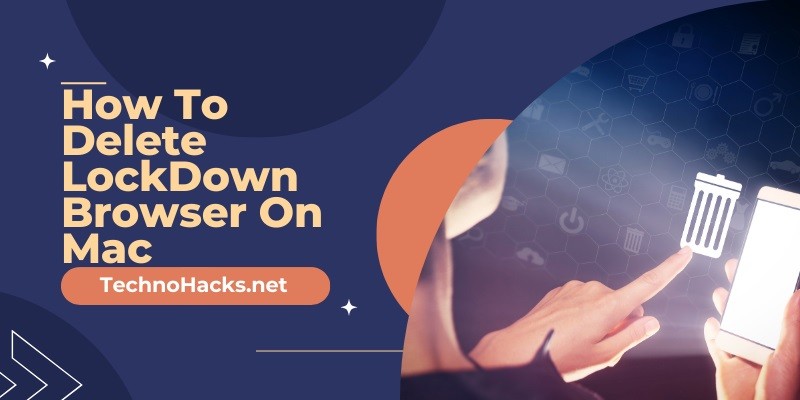Last Updated on May 5, 2025 by Jim C.
LockDown Browser is a specialized web browser designed to secure the online testing environment by restricting access to other applications, websites, and functionalities during an exam. It is widely used in educational institutions to prevent cheating during online assessments. However, once you no longer need it, you might want to uninstall it to free up space and resources on your Mac. This article will guide you through different methods to delete LockDown Browser from your Mac.
Method 1: Manual Uninstallation
Removing the Application
- Open Finder: Click on the Finder icon in your Dock to open a Finder window.
- Navigate to Applications: In the Finder sidebar, click on “Applications” to open the Applications folder.
- Locate LockDown Browser: Scroll through the list of applications until you find LockDown Browser.
- Move to Trash: Drag the LockDown Browser icon to the Trash bin located at the bottom of the screen, or right-click on the application and select “Move to Trash” from the context menu.
Deleting Associated Files
Simply moving the application to the Trash does not remove all associated files. To ensure complete removal, follow these steps:
- Open Finder: Click on the Finder icon again.
- Go to Folder: Click on the “Go” menu at the top of the screen and select “Go to Folder…”
- Enter File Paths: Enter the following paths one by one and press Return after each:
~/Library/Application Support~/Library/Cookies~/Library/Preferences~/Library/LaunchAgents
- Delete LockDown Files: In each folder, look for files or folders named “LockDown” and move them to the Trash.
- Empty Trash: Right-click on the Trash bin and select “Empty Trash” to permanently delete the files.
Method 2: Using the Original Installer
If you still have the original LockDown Browser installer, you can use it to uninstall the application:
- Locate the Installer: Find the original LockDown Browser installer on your Mac.
- Run the Installer: Double-click the installer to run it.
- Select Uninstall/Remove: When prompted, choose the “Uninstall/Remove” option to remove LockDown Browser and its associated files.
Method 3: Using a Third-Party Uninstaller
Third-party uninstaller apps can make the process of removing LockDown Browser easier and more thorough. Here are a few recommended options:
CleanMyMac X
- Download CleanMyMac X: Download and install CleanMyMac X from the official website.
- Open CleanMyMac X: Launch the application.
- Select Uninstaller: In the sidebar, select “Uninstaller.”
- Search for LockDown Browser: Use the search bar to find LockDown Browser or scroll through the list of installed applications.
- Uninstall: Select LockDown Browser and click “Uninstall” to remove the application and all associated files.
AppCleaner
- Download AppCleaner: Download AppCleaner from the official website.
- Open AppCleaner: Launch the application.
- Drag LockDown Browser: Drag the LockDown Browser application into the AppCleaner window.
- Remove Files: AppCleaner will list all associated files. Click “Remove” to delete them.
Troubleshooting
Common Issues
- LockDown Browser Not Found: Ensure you are looking in the correct Applications folder and that the application is not running.
- Files Cannot Be Deleted: If some files cannot be deleted, make sure you have the necessary permissions. You might need to enter your administrator password.
Solutions
- Reinstall and Uninstall: If you encounter issues, try reinstalling LockDown Browser and then immediately uninstalling it using the original installer.
- Safe Mode: Restart your Mac in Safe Mode and try the uninstallation process again.
Conclusion
Deleting LockDown Browser from your Mac can be done manually, using the original installer, or with the help of third-party uninstaller apps. Each method ensures that the application and its associated files are completely removed, freeing up space and preventing potential conflicts. By following the steps outlined in this article, you can effectively uninstall LockDown Browser and maintain the health of your Mac.