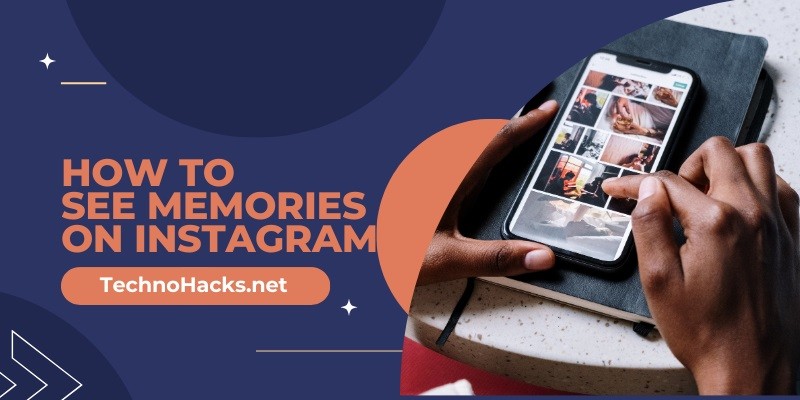How To See Memories On Instagram?
To see memories on Instagram, open the app and tap on the “Your Story” icon. Then, tap on the “Archive” option.
Instagram Memories lets users revisit past posts and stories. This feature enhances the user experience by evoking nostalgia. Accessing memories is straightforward and brings back cherished moments. Instagram automatically saves your stories to the archive. This allows users to relive moments without cluttering their main feed.
The memories feature is a great way to engage with past content. It also provides opportunities to reshare old stories. By regularly checking memories, users can keep their content fresh and engaging. This feature is available on both iOS and Android platforms. It helps users maintain a more personal and connected experience on the app.
Accessing Instagram Memories
Instagram Memories lets users relive past moments. This feature shows past stories and posts. Accessing these memories is easy and fun. Let’s explore how to see your Instagram memories.
Finding Your Memories
Open the Instagram app on your mobile device. Tap on your profile icon at the bottom right corner. This takes you to your profile page. Now, tap on the three horizontal lines at the top right. This opens the menu.
Look for the Archive option. Tap on it to enter the Archive section. Here, you will find all your past stories saved by Instagram. These are your precious memories.
Navigating The Archive
Once inside the Archive, you will see two tabs: Stories Archive and Posts Archive. By default, you will be in the Stories Archive. You can switch to Posts Archive if needed.
To find a specific memory, scroll through the stories. They are arranged by date. Tap on any story to view it. If you want to see memories from a specific day, use the calendar icon at the top.
To share a memory, tap the Share button at the bottom of the story. You can add stickers, text, or draw on it before sharing. Relive and share your joyful moments with friends.
Now that you know how to access Instagram memories, enjoy looking back at your cherished moments.
Using The Stories Archive
Instagram’s Stories Archive is a feature that lets you relive past moments. It stores all your stories automatically after they disappear from your profile. This guide will explain how to use the Stories Archive.
Viewing Past Stories
Accessing your archived stories is simple:
- Open the Instagram app.
- Go to your profile by tapping your profile picture.
- Tap the three horizontal lines in the top-right corner.
- Select Archive from the menu.
- Tap Stories Archive at the top.
Your past stories will appear here. Tap any story to view it.
Customizing Story Settings
You can customize how stories are archived:
- Go to your profile and tap the three horizontal lines.
- Select Settings from the menu.
- Tap Privacy.
- Select Story.
- Toggle the Save to Archive option.
This setting ensures all your stories are saved automatically.
| Setting | Description |
|---|---|
| Save to Archive | Automatically save stories after they expire. |
| Save to Camera Roll | Save stories directly to your phone’s gallery. |
Sharing Memories
Memories on Instagram are a way to relive past moments. Sharing these memories with friends and followers can be heartwarming. Here’s how you can easily share memories on Instagram.
Posting Old Stories
First, open your Instagram app. Tap on your profile picture at the bottom right. Then, tap on the menu icon at the top right corner. Select Archive from the list. You will see all your old stories here.
Choose the story you want to share. Tap on the Share button at the bottom. You can add stickers, text, or drawings before sharing. Finally, tap Send to share it with your followers.
Adding Memories To Highlights
Open your Instagram app and go to your profile. Tap on the New button below your bio. This will create a new highlight.
Select the old stories you want to add. Tap Next. Give your highlight a name and choose a cover image. Tap Done to save it.
Your followers can now see these memories in your highlights. This keeps your special moments easily accessible.
Managing Archived Content
Instagram’s archive feature helps you manage old posts and stories. It allows you to keep memories without cluttering your profile. Learn how to organize and delete archived stories below.
Organizing Your Archive
To find your archived content, follow these steps:
- Open Instagram and go to your profile.
- Tap the menu icon (three lines) in the top right corner.
- Select Archive from the menu.
Within the archive, you can switch between posts and stories. Use the dropdown menu at the top to select either Stories Archive or Posts Archive.
Organizing your archived content is easy:
- Tap on a story or post to view it.
- Use the Save option to download it to your device.
- Use the Share option to repost it.
Keeping your archive organized helps you quickly find important memories.
Deleting Archived Stories
Want to remove old stories? Follow these steps:
- Go to your profile and tap the menu icon.
- Select Archive and choose Stories Archive.
- Tap on the story you want to delete.
- Tap the More button (three dots) at the bottom right.
- Select Delete and confirm your choice.
Deleting old stories frees up space and helps you manage your memories better.
Exploring Memory Notifications
Instagram Memories let you revisit past moments, making you nostalgic. Memory Notifications help you see these memories, ensuring you don’t miss any special moments.
Setting Up Notifications
First, open the Instagram app on your phone. Go to your profile by tapping on your profile picture. Tap on the three horizontal lines at the top right corner. Select Settings from the menu. In Settings, find and tap on Notifications. Scroll down and select Memories. Ensure the switch is turned on to receive memory notifications.
Engaging With Memory Prompts
Once notifications are set, you will start getting prompts. These prompts will appear as notifications. Tap on the notification to view your memory. You can share it directly to your story. Add stickers, text, or music to make it more engaging. You can also save it to your device for later.
Here’s a quick table summarizing the steps:
| Step | Action |
|---|---|
| 1 | Open Instagram and go to your profile. |
| 2 | Tap the three lines and go to Settings. |
| 3 | Select Notifications. |
| 4 | Scroll to Memories and turn on notifications. |
| 5 | Tap on memory notifications to view and share. |
Using these steps, you can easily see and share your Instagram memories. This feature is a great way to relive special moments.
Frequently Asked Questions
How Do You See Memories On Instagram?
Tap on your profile picture, then tap “Archive” to view memories.
Can I See Past Stories On Instagram?
Yes, access them through the “Archive” section in your profile.
Where Is The Archive On Instagram?
Find it by tapping the three horizontal lines on your profile page.
How To Access Instagram Memories?
Open your profile, tap the menu, then select “Archive. “
Do Instagram Memories Expire?
No, they remain in your Archive until you delete them.
Can I Share Instagram Memories Again?
Yes, tap on the memory in Archive and select “Share. “
Conclusion
Exploring Instagram Memories is simple and enjoyable. It helps you relive cherished moments. Follow our guide to find your memories effortlessly. Keep your Instagram experience vibrant by revisiting past posts. Stay connected with your personal history and enjoy nostalgic trips down memory lane.
Happy reminiscing!