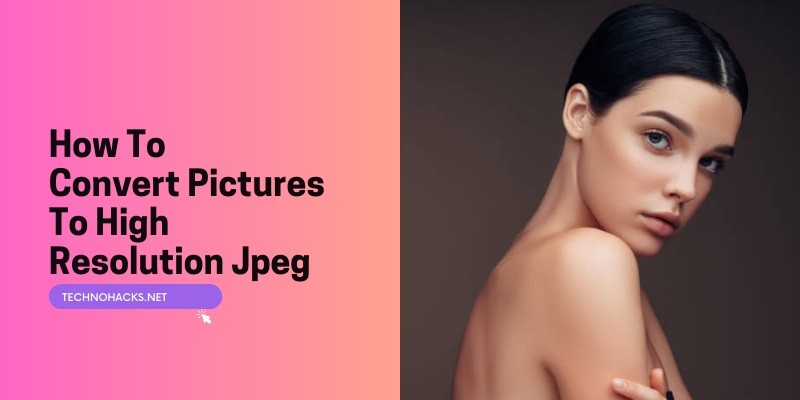How To Convert Pictures To High Resolution JPEG?
To convert pictures to high-resolution JPEG, use software like Adobe Photoshop or online tools like Convertio. Adjust the resolution settings before saving.
Converting pictures to high-resolution JPEGs ensures better quality and clarity. High-resolution images are essential for printing, professional presentations, and detailed viewing. Using software like Adobe Photoshop allows precise control over image resolution and quality. Online tools like Convertio offer a quick and easy solution for those who prefer not to install software.
Always check the resolution settings before saving to ensure the best outcome. Higher resolution images may take up more storage space, but the improved quality is often worth it. Keep in mind that starting with a high-quality original image will yield the best results.
Introduction To Image Resolution
Understanding image resolution is crucial for anyone working with digital images. Resolution refers to the detail an image holds. It is measured in pixels per inch (PPI). Higher resolution means more detail and better quality.
Low-resolution images can appear blurry or pixelated, especially when enlarged. High-resolution images, on the other hand, maintain clarity and detail. This is why converting pictures to high resolution JPEG is important.
Importance Of High Resolution
High-resolution images offer numerous benefits. They are essential for printing and professional use. Clear images enhance the visual appeal of websites and social media.
- Print Quality: High-resolution images are perfect for print materials.
- Professional Appearance: Businesses need sharp images for branding.
- Better Editing: High-res images retain detail during editing.
For graphic designers, photographers, and marketers, high resolution is a must. It ensures that images look great on all platforms.
Common Image Formats
| Format | Advantages | Disadvantages |
|---|---|---|
| JPEG | Widely supported, good for photos | Lossy compression reduces quality |
| PNG | Supports transparency, lossless | Larger file size |
| GIF | Supports animation, small size | Limited color range |
JPEG is the most common format for high-resolution images. It balances quality and file size well. PNG is another popular choice, especially for images needing transparency.
Choosing The Right Tools
Converting pictures to high resolution JPEGs is easy with the right tools. Many options are available, each suited to different needs. Select the best one for you based on features and ease of use.
Software Options
Software programs offer powerful features for converting pictures. Below are some popular choices:
- Adobe Photoshop: Offers advanced tools for image enhancement. Ideal for professionals.
- GIMP: A free, open-source alternative. Great for various image editing tasks.
- Paint.NET: Easy to use and free. Suitable for basic image conversions.
These tools provide flexibility and control over image quality. You can adjust resolution, brightness, and contrast. This helps in achieving the desired results easily.
Online Converters
Online converters are convenient for quick conversions. No need to install software. Here are some reliable options:
- Convertio: Supports multiple file formats. Simple drag-and-drop interface.
- Online-Convert: Offers various conversion settings. Free to use with basic features.
- Zamzar: Converts files quickly. User-friendly and supports many formats.
Online converters are perfect for users with minimal needs. They provide a quick and easy solution. Simply upload your image, select settings, and download the converted file.
Step-by-step Conversion Process
Converting pictures to high resolution JPEGs can seem complex. But with the right steps, it’s simple. This guide will help you convert your images efficiently.
Preparing Your Image
Before starting the conversion, ensure your image is ready. Follow these steps:
- Check the Image Quality: Ensure the original picture is clear.
- Resize if Necessary: Sometimes, resizing can help in better conversion.
- Remove Any Noise: Clean the image from any unwanted artifacts.
Proper preparation is crucial. It ensures the best output quality.
Using Software For Conversion
Various software tools can convert pictures to high resolution JPEGs. Here’s a step-by-step guide using popular tools:
Using Adobe Photoshop
- Open Adobe Photoshop: Launch the software on your computer.
- Load Your Image: Go to
File > Openand select your image. - Resize the Image: Navigate to
Image > Image Size. Set the desired resolution. - Save as JPEG: Go to
File > Save As. Choose JPEG format. Adjust quality settings.
Using GIMP
- Open GIMP: Start the program on your device.
- Import Your Picture: Click on
File > Openand select your image. - Scale Image: Go to
Image > Scale Image. Set the resolution you need. - Export as JPEG: Click on
File > Export As. Choose JPEG format. Set the quality to high.
Using Online Tools
- Choose a Reliable Tool: Websites like Pixlr or Fotor are good choices.
- Upload Your Image: Follow the upload instructions on the website.
- Set Resolution: Adjust the resolution settings as required.
- Download the JPEG: Save the converted high-resolution image to your device.
Using the right software simplifies the conversion process. Choose the one that suits your needs best.
Optimizing Image Quality
To convert pictures to high-resolution JPEGs, optimizing image quality is crucial. This ensures that your images look sharp and vibrant. Follow these steps to achieve the best results.
Adjusting Resolution Settings
Start by adjusting the resolution settings. Higher resolution means more detail.
- Open your photo editing software.
- Load the image you want to convert.
- Navigate to the Image Size or Resolution settings.
- Set the resolution to at least 300 DPI for high quality.
Save the image with the new resolution settings. This step ensures the image retains its detail when enlarged.
Enhancing Details
Next, focus on enhancing the details. This step makes your image clearer.
- Use the Sharpen tool to enhance edges.
- Adjust the Brightness and Contrast for better clarity.
- Apply the Noise Reduction filter to remove grainy textures.
Consider using the Clarity and Detail sliders for finer adjustments.
Finally, save your optimized image as a JPEG. This format is ideal for high-quality pictures.
Saving And Exporting
Saving and exporting your images correctly is crucial. This step ensures your pictures are high-resolution and maintain their quality. Let’s explore the essential aspects of saving and exporting your images to JPEG format.
Choosing JPEG Format
To convert your images to high-resolution JPEG, select the JPEG format in your software. JPEG is a widely used format for its balance of quality and file size.
Follow these steps:
- Open your image in your preferred editing software.
- Navigate to the ‘Save As’ or ‘Export’ option in the menu.
- In the file format dropdown, select JPEG.
- Adjust the quality settings to ensure high resolution. A quality setting of 80-100% usually works best.
- Save the file to your desired location.
Ensuring File Integrity
Maintaining file integrity during the conversion process is key. This ensures your image quality remains intact.
Here are some tips to ensure file integrity:
- Always work with a copy of your original image to prevent data loss.
- Avoid excessive compression. High compression can reduce image quality.
- Use reputable software. Reliable software ensures accurate conversion and maintains quality.
Using these methods will help you convert pictures to high-resolution JPEG effectively.
Frequently Asked Questions
What Is A High-Resolution JPEG?
A high-resolution JPEG has more pixels per inch, resulting in clearer, sharper images.
How Can I Increase Image Resolution?
Use photo editing software like Adobe Photoshop or online tools to increase the resolution of images.
Which Software Is Best For Image Conversion?
Adobe Photoshop, GIMP, and online tools like Pixlr are excellent for converting images to high resolution.
Can I Convert Images Online For Free?
Yes, websites like Pixlr, Fotor, and ResizeImage offer free online tools for image conversion.
Does Converting To JPEG Affect Quality?
JPEG compression can reduce quality slightly, but high-resolution settings minimize this effect.
Why Is High Resolution Important?
The high resolution ensures images are clear, detailed, and suitable for printing or professional use.
Conclusion
Converting pictures to high-resolution JPEGs ensures better quality and clarity. Use reliable tools and follow best practices. Always save your work in high resolution to maintain image integrity. With these steps, your images will look professional and sharp. Remember, quality images make a lasting impression.