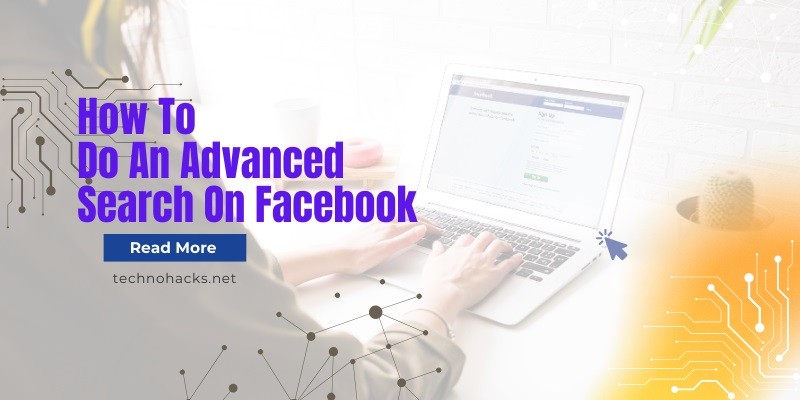How To Do An Advanced Search On Facebook?
To do an advanced search on Facebook, use the search bar with specific keywords and filters. Utilize Facebook’s “Search” feature for more precise results.
Advanced searches on Facebook can help find specific posts, people, pages, or groups. By leveraging targeted keywords and available filters, you can narrow down search results efficiently. This method is particularly useful for locating older posts or precise information within the vast content on the platform.
Facebook’s advanced search capabilities also allow users to specify date ranges, locations, and tagged individuals, providing a comprehensive tool for deep dives into the social network. Whether for personal use or professional research, mastering Facebook’s advanced search can save time and enhance productivity.
Mastering Facebook Search
Facebook is a vast network of information and connections. Finding what you need can be challenging. Mastering Facebook search can save time and effort. With the right techniques, you can find anything on Facebook quickly.
Basic Vs. Advanced Search
Basic search on Facebook is simple. You type keywords in the search bar. Results show up based on your friends and interests. Advanced search allows more specific searches. It includes filters for posts, people, pages, and events.
Basic search is useful for quick queries. Advanced search is better for detailed searches. You can find older posts, specific pages, and more. Using advanced search tools can refine your results.
Importance Of Advanced Search
Advanced search helps in finding precise information. It’s useful for businesses, researchers, and everyday users. Businesses can find targeted audiences and trends. Researchers can find specific data and posts. Everyday users can locate old posts and specific friends.
Using advanced search saves time. It makes your searches more effective. You get better results without scrolling endlessly. Advanced search tools make Facebook more powerful.
| Basic Search | Advanced Search |
|---|---|
| Quick and simple | Detailed and specific |
| Uses keywords | Uses filters and options |
| Limited results | Extensive results |
- Basic search: Type keywords, get instant results.
- Advanced search: Use filters, find exact matches.
Learning to use advanced search can enhance your Facebook experience. It makes finding information easier and faster. Start using these tools today and see the difference.
Utilizing Filters
Advanced search on Facebook can be powerful. Filters refine your search. They make it easier to find specific posts, people, and pages.
Location Filters
Location filters help narrow down searches to a specific area. You can find posts or people from a particular city or region. This is useful if you want local updates or news.
Here’s how to use location filters:
- Go to the search bar on Facebook.
- Type your query.
- Click on the “Filters” button.
- Select “Location” from the options.
- Enter the desired city or region.
Date Range Filters
Date range filters let you find posts from a specific time period. This is great for finding old posts or tracking events over time.
To use date range filters:
- Enter your search term in the Facebook search bar.
- Click on the “Filters” button.
- Select “Date Posted.”
- Choose the start and end dates.
| Filter Type | Usage |
|---|---|
| Location | Find posts from a specific area. |
| Date Range | Locate posts from a certain time period. |
Using these filters, you can make your searches precise and relevant.
Search By Content Type
Facebook offers a variety of content types to explore. You can search for posts, photos, videos, and more. Knowing how to filter by content type can save time. This guide will help you master Facebook’s advanced search by content type.
Searching Posts
Searching for specific posts on Facebook is simple. Begin by using the search bar at the top of the Facebook page. Type in the keywords related to the post you want to find. After hitting enter, click on the “Posts” tab. This tab filters results to show only posts.
- Use specific keywords for better results.
- Filter by public posts or posts from friends.
- Utilize the “Date Posted” filter to narrow down the time frame.
Searching Photos And Videos
To find specific photos and videos, start with the search bar. Enter your keywords and press enter. Then, click on the “Photos” or “Videos” tab to filter the results.
- Use descriptive keywords related to the image or video.
- Apply the “Date Uploaded” filter to find recent media.
- Check “Location” filters if looking for media from a specific place.
Both of these methods help you find the exact content you need quickly. Use these tips to enhance your Facebook search experience.
Leveraging Facebook Graph Search
Facebook Graph Search is a powerful tool. It helps users find specific information on the platform. This feature allows advanced search capabilities beyond basic queries. You can find people, posts, photos, and more. This section will guide you on how to leverage Facebook Graph Search effectively.
Custom Search Queries
Creating custom search queries on Facebook is easy. Type in specific phrases to find exact results. Here are some examples:
- Friends who live in New York: This query shows all your friends in New York.
- Photos liked by me: Find all photos you have liked over time.
- Restaurants in Paris visited by my friends: Discover places your friends have visited in Paris.
Custom search queries can narrow down your results. Use specific keywords to find precise information. This makes your search more efficient and targeted.
Examples And Use Cases
Here are some practical examples of using Facebook Graph Search:
| Query | Use Case |
|---|---|
| Friends who work at Google | Find friends working at a specific company. |
| Events attended by my friends | See events your friends have attended. |
| Pages liked by people who like Coca-Cola | Discover related interests of a specific group. |
These examples show how versatile Facebook Graph Search is. It can be used for networking, discovering interests, and finding recommendations. Customize your queries to get the most relevant results.
Privacy And Search
Facebook offers powerful search tools. Understanding privacy settings is crucial. It affects what others see about you. Knowing how to manage these settings ensures your information stays safe. This section will guide you through managing search privacy and understanding its implications.
Managing Search Privacy
To manage your search privacy on Facebook, follow these steps:
- Go to your Facebook account settings.
- Click on Privacy in the left-hand menu.
- Under the How People Find and Contact You section, adjust who can look you up using your email address and phone number.
- Set the audience for your posts to control who can see what you share.
Use these settings to control your visibility. This ensures only trusted contacts can find you.
Implications Of Search Settings
Your search settings directly impact your privacy. Here’s how:
| Search Setting | Implication |
|---|---|
| Email Address | Controls who can find you using your email. |
| Phone Number | Limits who can search for you with your phone number. |
| Post Audience | Defines who can see your posts and updates. |
Adjusting these settings can protect your personal information. Ensure you review and update them regularly.
Frequently Asked Questions
How Do I Start An Advanced Search On Facebook?
Click on the search bar, then press Enter. Use filters on the left to refine results.
Can I Search Facebook By Location?
Yes, use the location filter on the left sidebar after performing a search to specify the desired area.
How Do I Search For Posts By Date?
Use the “Date Posted” filter on the left sidebar to specify the time frame of posts.
Is It Possible To Search For Specific People?
Yes, type the person’s name in the search bar and use the “People” filter to narrow results.
Can I Find Events Through Facebook Search?
Yes, use the “Events” filter on the left sidebar after searching to find relevant events.
How Do I Search For Groups On Facebook?
Enter keywords in the search bar and select the “Groups” filter to find related groups.
Conclusion
Mastering advanced searches on Facebook can greatly enhance your social media experience. It allows you to find specific content quickly. Practice these techniques to save time and discover valuable information. Implementing these tips will make your Facebook usage more efficient and enjoyable.
Happy searching!