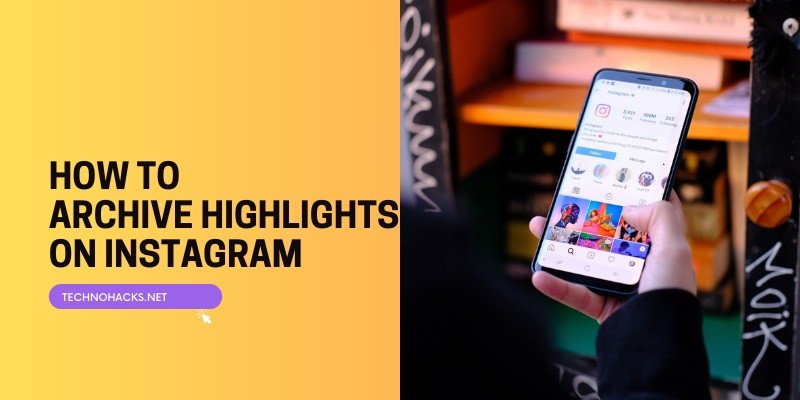Last Updated on May 5, 2025 by Jim C.
To archive highlights on Instagram, go to your profile and tap on the highlight you wish to archive. Then, select the “More” option and tap “Remove from Profile.”
Instagram highlights are a great way to showcase your favorite stories. They remain visible on your profile beyond the usual 24-hour story lifespan. Archiving highlights keeps your profile organized and allows you to revisit them later. This feature is useful for managing content, especially for businesses and influencers.
You can maintain a clean profile while keeping your important stories accessible. Archiving is simple and effective for content management on Instagram. Follow these steps to ensure your highlights are properly archived and easy to retrieve whenever needed.
Introduction To Instagram Highlights
Instagram Highlights are a great feature for showcasing your best stories. They allow you to keep your stories visible beyond the usual 24-hour limit. This makes it easier to share important moments with your followers.
What Are Instagram Highlights?
Instagram Highlights are curated collections of your Instagram Stories. You can create multiple highlights based on different themes or events. These highlights appear on your profile, just below your bio. They stay there until you decide to remove them.
- Curate collections of your best stories
- Organize them by themes or events
- Visible on your profile until removed
Importance Of Archiving Highlights
Archiving highlights is crucial for maintaining a clean and organized profile. It ensures that your followers can easily find your best content. Archiving also helps in preserving memories that you can revisit later.
| Benefits | Details |
|---|---|
| Easy Access | Followers can easily find your best stories. |
| Preserve Memories | Keep important moments for future reference. |
| Profile Organization | Maintain a clean and organized Instagram profile. |
- Archive your stories regularly.
- Organize them into relevant highlights.
- Update highlights to keep them fresh.
By archiving and organizing your highlights, you enhance your Instagram presence. This helps in engaging more followers and retaining their interest.
Setting Up Your Archive
Archiving highlights on Instagram helps keep your profile organized. It allows you to save and revisit your favorite moments. Setting up your archive is a simple process.
Accessing Archive Settings
First, open the Instagram app on your device. Tap on your profile icon in the bottom right corner. Next, tap the three horizontal lines in the top right corner. This opens the menu.
From the menu, select Settings. Scroll down and tap on Privacy. Under Privacy, tap on Story. Here, you will find the Archive settings.
| Step | Action |
|---|---|
| 1 | Open Instagram app |
| 2 | Tap profile icon |
| 3 | Open menu (three lines) |
| 4 | Select Settings |
| 5 | Tap Privacy |
| 6 | Tap Story |
Customizing Archive Preferences
Once in the Story settings, find the Save to Archive option. Toggle this option to on. This will automatically save your stories to the archive.
You can also manage archived stories. To view archived stories, go back to your profile. Tap the clock icon in the upper right corner. This will open your archive.
- Turn on Save to Archive: Automatically save stories.
- View Archived Stories: Tap clock icon on profile.
- Create Highlights: Tap on archived story and select highlight.
Creating highlights from archived stories is easy. Tap on any archived story. Select the Highlight option. Name your highlight and add it to your profile.
Creating Instagram Highlights
Instagram Highlights are a great way to showcase your best stories. They allow you to keep your favorite moments at the top of your profile. This guide will help you create stunning Instagram Highlights.
Selecting Stories To Highlight
First, choose the stories you want to highlight. Go to your profile and tap the “+” icon under your bio. This will open your archived stories. Select the stories you wish to add to your highlight. Ensure these stories represent your brand or personal style well.
| Step | Action |
|---|---|
| 1 | Go to your profile |
| 2 | Tap the “+” icon under your bio |
| 3 | Select stories from your archive |
Designing Highlight Covers
Next, design your highlight covers. Covers are the first thing people see. Use eye-catching images or icons. You can create covers using graphic design tools like Canva or Adobe Spark. Save the images to your phone.
To set a cover, go to your highlight and tap “Edit Highlight”. Then, tap “Edit Cover”. Choose the image you saved. Adjust the image to fit the circle perfectly.
- Use bright and bold colors.
- Ensure the text is readable.
- Keep the design simple and clean.
/ Example CSS for Highlight Covers /
.highlight-cover {
width: 80px;
height: 80px;
border-radius: 50%;}
Now you have beautiful and organized Instagram Highlights. Your profile will look more appealing and professional.
Archiving Instagram Highlights
Instagram Highlights are a great way to keep your favorite stories alive. Archiving them ensures you never lose these cherished moments. This guide will show you how to archive Instagram Highlights easily.
Automatic Archiving
To enable automatic archiving, follow these steps:
- Open the Instagram app.
- Tap on your profile picture in the bottom right corner.
- Tap the three horizontal lines in the top right corner.
- Select Settings.
- Go to Privacy and then Story.
- Toggle on the Save to Archive option.
Your stories will now be automatically saved. You can view them later in the Archive section.
Manual Archiving Process
If you prefer to archive highlights manually, follow these steps:
- Open Instagram and go to your profile.
- Tap on the highlight you want to archive.
- Tap the three dots at the bottom right.
- Select Remove from Highlight.
- Confirm by tapping Remove.
Your highlight will be removed from your profile. It will be stored in the archive section.
To view your archived highlights:
- Go to your profile.
- Tap the three horizontal lines in the top right corner.
- Select Archive.
- Browse through your archived stories and highlights.
You can re-add them to your profile anytime.
Managing Archived Highlights
Managing archived highlights on Instagram helps you keep your profile tidy. This is essential for showcasing your best moments effectively. You can edit and restore these highlights easily.
Editing Archived Highlights
To edit your archived highlights, follow these simple steps:
- Open your Instagram profile.
- Tap the “Highlights” section.
- Select the highlight you want to edit.
- Tap “More” (three dots) at the bottom.
- Choose “Edit Highlight” from the menu.
Now you can:
- Change the highlight cover.
- Edit the highlight title.
- Add or remove stories.
Restoring Archived Highlights
Restoring archived highlights allows you to bring back important stories. Follow these steps:
- Go to your profile.
- Tap the “Menu” (three lines) at the top.
- Select “Archive”.
- Switch to the “Stories Archive” tab.
- Find the story you want to restore.
- Tap the story and then “Highlight”.
Choose a highlight or create a new one. Your story is now restored!
With these simple steps, you can manage your Instagram highlights effortlessly.
Frequently Asked Questions
How Do I Archive Highlights On Instagram?
Go to your profile, tap the highlight, then tap the three dots and select “Archive. “
Can I Unarchive Instagram Highlights?
Yes, go to your archive, select the highlight, and tap “Unarchive. “
Where Are Archived Highlights Stored?
Archived highlights are stored in the “Archive” section of your profile settings.
Is Archiving Instagram Highlights Permanent?
No, you can unarchive highlights anytime by accessing the “Archive” section.
Do Archived Highlights Affect Followers?
No, your followers won’t see archived highlights. They are stored privately.
How Many Highlights Can I Archive?
Instagram doesn’t limit the number of highlights you can archive. Archive as many as you want.
Conclusion
Mastering how to archive highlights on Instagram enhances your profile’s appeal. This simple trick keeps your content organized and accessible. Start implementing these steps today to optimize your Instagram experience. Remember, organized highlights can captivate your audience and boost engagement.
Happy Instagramming!