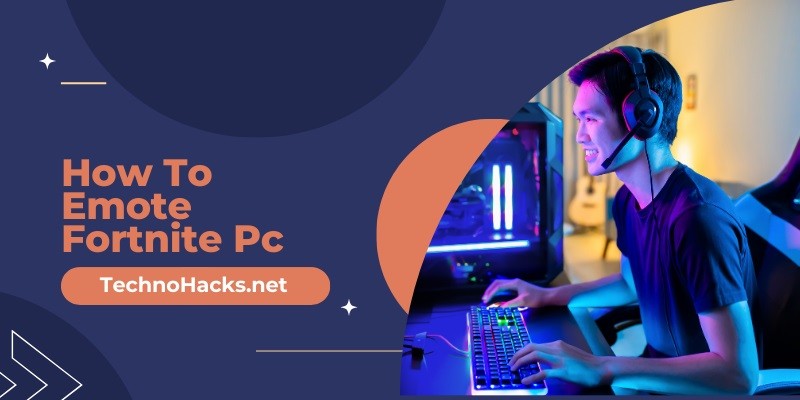How To Emote Fortnite Pc?
Press the ‘B’ key to emote in Fortnite on PC. You can also select an emote from the Emote Wheel.
Emoting in Fortnite is a fun way to express yourself during gameplay. These emotes range from simple gestures to complex dances. Players can unlock various emotes through the Battle Pass or purchase them from the Item Shop. Emotes add a personal touch to your character, making interactions more engaging.
Knowing how to use them can enhance your gaming experience. Pressing the ‘B’ key is the quickest method, while the Emote Wheel offers more options. Mastering these simple controls can make your Fortnite sessions more enjoyable and interactive.
Introduction To Emotes
Fortnite is a popular game with many features. One fun feature is emotes. Emotes are actions or dances your character can do. They add fun and personality to the game.
What Are Emotes?
Emotes are special actions in Fortnite. They include dances, gestures, and expressions. Some emotes are simple, like waving. Others are more complex, like dancing.
Here are some examples of emotes:
- Wave – A simple hand wave.
- Dance Moves – A basic dance routine.
- Floss – A popular dance move.
Each emote brings a unique touch to your game. They can be collected and used anytime.
Why Use Emotes In Fortnite?
Emotes make the game more exciting. They let you express yourself. You can celebrate a win or tease an opponent. Emotes can also be used to communicate without words.
Here are some reasons to use emotes:
- Celebrate – Show off after a victory.
- Communicate – Use emotes to communicate with your team.
- Have Fun – Emotes make the game more fun.
Using emotes can make you stand out. They are a great way to show your personality in the game.
Accessing Emotes
Emotes are a fun way to express yourself in Fortnite on PC. They add personality to your gameplay and can be used in various situations. Understanding how to access them can enhance your gaming experience.
Navigating The Menu
To access emotes, start by opening the game menu. Press the ‘B’ key on your keyboard. This key brings up the emote wheel. The emote wheel shows all the emotes you have unlocked.
Use your mouse to navigate through the wheel. Move the cursor to highlight the emote you want to use. The emote wheel is easy to use and allows quick access to your favorite emotes.
Selecting Your Emote
Once you have highlighted your desired emote, click the left mouse button. Your character will perform the emote immediately. Make sure you are in a safe spot before using an emote.
You can also customize your emote wheel. Go to the locker menu from the main screen. Here, you can assign your favorite emotes to different slots. This makes it easier to access them during the game.
| Step | Action |
|---|---|
| 1 | Press ‘B’ key |
| 2 | Highlight emote with mouse |
| 3 | Click left mouse button |
| 4 | Emote performs |
Remember to practice accessing and using emotes. It can make your gameplay more enjoyable and interactive.
Using Emotes In-game
Fortnite allows players to express themselves using emotes. These emotes can be dances, gestures, or other actions. Using emotes in-game can be fun and engaging. It adds a personal touch to your gameplay.
Default Emote Keybinds
By default, Fortnite assigns specific keys for emotes. Knowing these keybinds can make using emotes quick and easy.
- PC: Press the B key to open the emote wheel.
- Console: Use the Down D-Pad button.
- Mobile: Tap the Emote button on the screen.
Once the emote wheel is open, use your mouse or joystick. Select the emote you want to perform.
Customizing Keybinds
Customizing keybinds can make emotes even more accessible. You can assign emotes to different keys. This can be done through the settings menu.
- Open the settings menu in Fortnite.
- Go to the Keybinds section.
- Find the emote section.
- Click on the key you want to change.
- Press the new key you want to assign.
Customizing keybinds allows you to perform emotes faster. You can choose keys that are easy to reach.
| Action | Default Key | Custom Key (Example) |
|---|---|---|
| Open Emote Wheel | B | G |
| Perform Emote | Mouse Click | Spacebar |
Using emotes in Fortnite is a fun way to show personality. Whether you use default keybinds or customize your own, emotes make the game more enjoyable.
Popular Emotes
Fortnite emotes let players express themselves. They are fun and unique. This section highlights the popular emotes in Fortnite.
Top Emotes Among Players
Many players love certain emotes. Here are the top choices:
- Floss: This emote is iconic. Players swing their hips and arms.
- Take the L: A victory dance. Players make an “L” on their forehead.
- Orange Justice: A dance move with a lot of energy. Players enjoy its fun movements.
- Best Mates: Players run in place. It’s a fun and friendly emote.
Seasonal And Limited-time Emotes
Some emotes are seasonal or limited-time. These are special and rare.
| Emote | Season | Description |
|---|---|---|
| Merry Marauder | Holiday | A fun and festive dance. Perfect for the holidays. |
| Smooth Moves | Season 6 | Cool and smooth dance moves. Players love its style. |
| Fresh | Season 2 | Inspired by a famous TV show. It’s rare and popular. |
Troubleshooting Emote Issues
Emotes add fun to Fortnite. Sometimes, emotes don’t work right. Let’s solve these emote issues on PC. Read on to find common problems and solutions.
Common Problems
- Emote Button Not Responding: The button fails to trigger emotes.
- Emotes Not Showing: Emotes do not appear in your inventory.
- Lag During Emotes: Game lags when you use emotes.
- Wrong Emote Triggered: Incorrect emote plays when selected.
Solutions And Tips
Here are some tips to fix emote issues:
- Check Key Bindings: Make sure the emote key is set correctly.
- Restart the Game: A simple restart can fix many issues.
- Update Fortnite: Ensure your game is up-to-date.
- Clear Cache: Clear the game cache to remove corrupted data.
- Reinstall the Game: Reinstalling might fix persistent issues.
Additional Tips
Follow these extra tips for smoother gameplay:
- Use a wired connection for better stability.
- Close other programs to free up resources.
- Adjust game settings for better performance.
| Problem | Solution |
|---|---|
| Emote Button Not Responding | Check Key Bindings, Restart Game |
| Emotes Not Showing | Update Fortnite, Clear Cache |
| Lag During Emotes | Close Other Programs, Use Wired Connection |
| Wrong Emote Triggered | Check Key Bindings, Reinstall Game |
Frequently Asked Questions
How Do You Emote In Fortnite On Pc?
To emote in Fortnite on PC, press the B key.
Where Is The Emote Wheel In Fortnite?
The emote wheel appears when you press the B key.
Can You Customize Emotes In Fortnite?
Yes, you can customize emotes in the Locker section.
How Many Emotes Can You Equip In Fortnite?
You can equip up to six emotes in Fortnite.
Do Emotes In Fortnite Give Any Advantage?
No, emotes are purely for fun and do not provide any gameplay advantage.
Can You Use Emotes In Fortnite Creative?
Yes, emotes can be used in Fortnite Creative mode as well.
Conclusion
Mastering emotes in Fortnite on PC is straightforward with these tips. Practice makes perfect, so keep experimenting. Engage with the community and showcase your new skills. Emoting adds fun and flair to your gameplay. Keep practicing, stay creative, and enjoy the game.
Happy emoting!