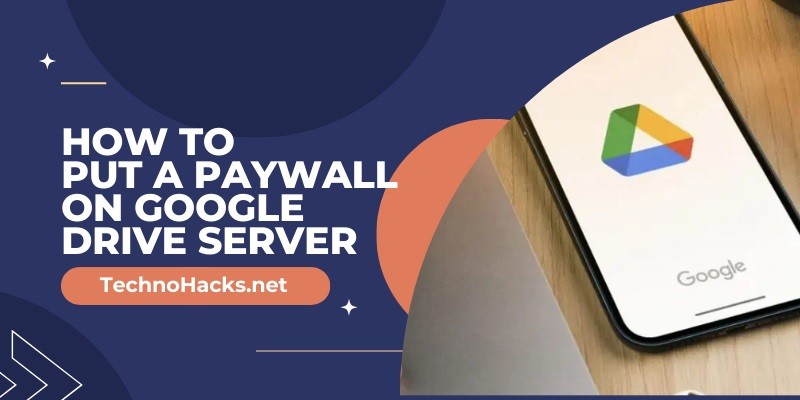How To Put A Paywall On Google Drive Server?
To put a paywall on Google Drive, use third-party tools like MemberSpace or Payhip. These tools help monetize your files securely.
Google Drive is a popular cloud storage service, but it lacks built-in paywall features. To monetize your content, integrate third-party paywall solutions. MemberSpace and Payhip are excellent options. They offer secure access management and payment processing. Setting up a paywall involves creating a paid membership or product and linking it to your Google Drive files.
This ensures that only paying users can access your content. Using these tools, you can easily control who views or downloads your files, providing a seamless way to earn revenue from your digital assets.
Introduction To Paywalls
Ever wondered how to secure your content on Google Drive? Paywalls are the answer. They restrict access to premium content. This means only paying users can view it. This blog will guide you on how to put a paywall on your Google Drive server.
What Is A Paywall?
A paywall is a system that blocks access to content. Users must pay to access the content behind it. Think of it as a digital gate. Only subscribers or buyers can enter.
Benefits Of Using Paywalls
Paywalls offer many benefits for content creators. Below are some key advantages:
- Monetization: Earn money from your content.
- Exclusive Access: Provide premium content to paying users.
- Control: Decide who gets to see your work.
Here’s a table summarizing the benefits:
| Benefit | Description |
|---|---|
| Monetization | Earn revenue from your content. |
| Exclusive Access | Only paying users can view premium content. |
| Control | You decide who can access your content. |
Setting Up Google Drive
Google Drive is a cloud storage service. It helps you store and organize files. Before setting up a paywall, set up Google Drive.
Creating A Google Drive Account
Creating a Google Drive account is simple. Follow these steps:
- Go to the Google Drive website.
- Click on the “Go to Google Drive” button.
- Sign in with your Google account. If you do not have one, create it.
- Follow the on-screen instructions to set up your account.
Once your account is ready, you can start uploading files.
Organizing Your Files
Organizing files keeps your Google Drive tidy. Here are some tips:
- Create folders for different types of files.
- Use descriptive names for files and folders.
- Sort files by date, name, or type.
- Use color-coding for quick identification.
Here is a sample structure:
| Folder Name | Purpose |
|---|---|
| Work Documents | Store work-related files. |
| Personal Files | Store personal documents and photos. |
| Projects | Store project-specific files. |
Keeping files organized saves time and effort.
Choosing Paywall Software
Picking the right paywall software is crucial. It ensures your content stays secure. There are many options available. Each one offers different features.
Popular Paywall Tools
Here are some popular paywall tools you can consider:
- Piano: Offers robust analytics and customization.
- Memberful: Integrates well with many platforms.
- Paywall: Simple to set up and use.
- Cleeng: Perfect for video content.
Factors To Consider
Before you choose a paywall tool, think about these factors:
| Factor | Details |
|---|---|
| Cost | Check if the price fits your budget. |
| Integration | Ensure it works with Google Drive. |
| Ease of Use | Choose a tool that’s simple for you. |
| Security | Verify the tool provides strong protection. |
Making the right choice is essential. This ensures your Google Drive content is well-protected.
Integrating Paywall With Google Drive
Putting a paywall on Google Drive can protect your valuable content. It ensures only paying users can access your files. This guide will help you integrate a paywall with Google Drive.
Step-by-step Integration
Follow these simple steps to integrate a paywall with Google Drive:
- Sign up for a paywall service like Patreon or Memberful.
- Set up your membership tiers and pricing.
- Link your Google Drive account to your paywall service.
- Create a folder in Google Drive for your protected content.
- Set the sharing permissions to “View Only”.
- Generate a shareable link for the folder.
- Embed the link in your paywall service.
- Test the integration to ensure it works.
Troubleshooting Common Issues
Here are solutions to common issues you might face:
- Access Denied: Check your sharing permissions. Ensure they are set to “View Only”.
- Broken Links: Verify the shareable link. Make sure it is correct.
- Payment Errors: Confirm your payment gateway is working. Check for any connectivity issues.
- Unauthorized Access: Regularly review the user list. Ensure only paying users have access.
By following these steps, you can successfully integrate a paywall with Google Drive. Protect your content and ensure only paid members can access it.
Managing Access And Payments
Putting a paywall on your Google Drive server can be tricky. But with the right tools, you can manage access and payments easily. This guide will show you how to do it step by step.
Setting Access Permissions
First, you need to set access permissions for your files. Follow these steps:
- Open Google Drive and select the file or folder.
- Click on the Share button.
- Enter the email addresses of the people you want to share with.
- Choose the level of access: Viewer, Commenter, or Editor.
- Click Send to save the settings.
Now, only the people you selected can access your files. This is the first step in adding a paywall.
Handling Payment Processing
Next, you need a way to handle payments. You can use various payment gateways. Some popular options include:
- PayPal
- Stripe
- Square
Here’s a simple method to integrate PayPal:
- Sign up for a PayPal Business account.
- Create a PayPal Button on your account.
- Copy the HTML code for the button.
- Paste the code into your website or blog.
- Link the button to your Google Drive files.
Now, users must pay before accessing the files. This completes your paywall setup.
Frequently Asked Questions
How To Set Up A Paywall On Google Drive?
To set up a paywall, use third-party tools like Sellfy or Gumroad.
Can I Monetize Google Drive Files?
Yes, monetize your Google Drive files by using a paywall service.
What Tools Help With Google Drive Paywalls?
Tools like Payhip, Sellfy, and Gumroad can help create paywalls.
Is It Legal To Put A Paywall On Google Drive?
Yes, it’s legal if you own the content and comply with Google’s terms.
Does Google Provide A Paywall Feature?
No, Google doesn’t offer a built-in paywall feature for Drive.
How Do I Protect Files Behind A Paywall?
Use third-party services to securely lock and protect your files.
Conclusion
Securing your content with a paywall on Google Drive is straightforward. Follow the steps outlined to protect your files. This ensures only paying users access your valuable content. Implementing a paywall not only safeguards your work but also monetizes your efforts efficiently.
Start protecting your digital assets today.