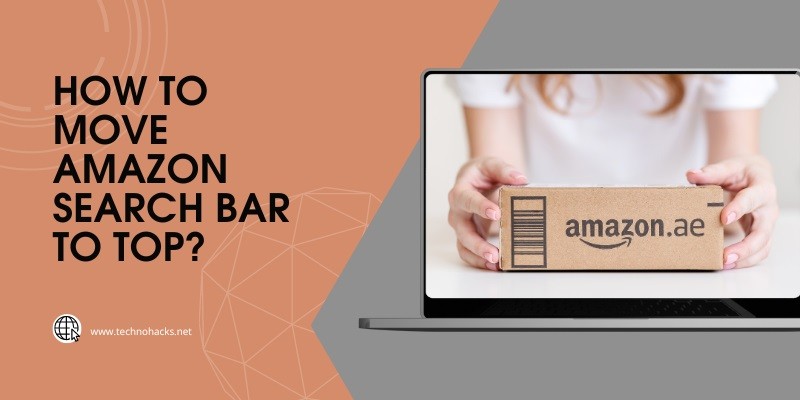How To Move Amazon Search Bar To Top?
To move the Amazon search bar to the top, use a browser extension or custom CSS. These tools allow customization of website elements.
Customizing the Amazon search bar’s position can enhance your browsing experience by making it more accessible. Various browser extensions and custom CSS codes are available to help you achieve this. Browser extensions like “Stylish” or “Tampermonkey” let you inject custom styles into websites, including Amazon.
By applying specific CSS rules, you can reposition the search bar to the top of the page. This simple modification can streamline your navigation and improve efficiency. Always ensure you follow best practices and use trusted extensions to avoid security risks.
Prerequisites
Before you move the Amazon search bar to the top, there are a few prerequisites. These steps ensure a smooth process. Let’s break them down.
Required Tools
To move the Amazon search bar, you need some tools. Here is a simple list:
- Browser Developer Tools: Available in Chrome, Firefox, and other browsers.
- Text Editor: Examples include Notepad++, Sublime Text, or VS Code.
- Basic HTML and CSS Knowledge: Understanding of HTML and CSS is essential.
Compatibility
The process works best with certain browsers and devices. Here is a table to help you:
| Browser | Compatibility |
|---|---|
| Google Chrome | High |
| Mozilla Firefox | High |
| Safari | Medium |
| Microsoft Edge | Medium |
Ensure your browser is up-to-date. This helps avoid issues during the process.
Step-by-step Guide
Are you tired of scrolling to find the Amazon search bar? Want it at the top for easy access? This guide will help you move the Amazon search bar to the top of the page. Follow the steps below for a smoother shopping experience.
Accessing Developer Tools
First, open your browser and go to Amazon’s website. Right-click anywhere on the page and select Inspect from the menu. This opens the Developer Tools.
You will see a panel with code on the right side of your screen. This is where you can make changes to the page’s appearance.
Modifying CSS
Next, find the Elements tab in the Developer Tools panel. Here, you can see the HTML structure of the page.
Look for the section that contains the search bar. It is usually within a
tag. Once you find it, right-click and select Edit as HTML.
Copy the
that contains the search bar. Then, paste it at the top of the tag.
Now, switch to the Console tab in Developer Tools. Here, you can make temporary changes to the CSS. Enter the following code:
document.querySelector('body').insertBefore(
document.querySelector('#search-bar-div'),
document.querySelector('body').firstChild
);
This moves the search bar to the top of the page. You can now see the search bar at the top. If it looks off, you may need to adjust the CSS.
To make the changes permanent, you need to edit the CSS file. Here’s how:
- Go back to the Elements tab.
- Find the tag or external CSS file link.
- Locate the CSS rules for the search bar.
- Add or modify the following CSS rule:
#search-bar-div {<br> position: absolute;<br> top: 0;<br> width: 100%;<br>}<br><br>Save the changes and refresh the page. Now, the Amazon search bar should be at the top every time you visit.Testing Changes
After making adjustments to move the Amazon search bar to the top, you need to test these changes. Testing ensures that the new position works correctly. It also confirms that there are no negative effects on other page elements.
Verifying Position
Start by verifying the search bar’s position. Open your browser and go to Amazon. Check if the search bar is at the top of the page.
- Open Amazon in a browser.
- Look for the search bar at the top.
- Ensure it is visible and functional.
Use different browsers and devices to test. This ensures the search bar works on all platforms. You can use a table to track results:
Add more rows as needed
| Browser | Device | Position | Functional |
|---|---|---|---|
| Chrome | Desktop | Top | Yes |
| Safari | Mobile | Top | Yes |
Troubleshooting
If the search bar is not at the top, start troubleshooting. Check the code for errors. Ensure you placed the code in the correct location.
- Open your code editor.
- Review the changes you made.
- Look for any syntax errors.
If the search bar is not functional, check the JavaScript. Ensure the scripts are correctly linked. Use the browser’s developer tools to identify issues.
- Open developer tools (F12 or right-click and select “Inspect”).
- Check the console for errors.
- Fix any issues found in the console.
After fixing issues, refresh the page. Verify the search bar again.
Final Thoughts
Moving the Amazon search bar to the top can improve user experience. It makes the site more intuitive for frequent users. But, there are some factors to consider before making this change.
Potential Issues
One potential issue is compatibility with different browsers. Not all browsers may support the changes you make. This could result in a broken layout for some users.
Another issue is the impact on mobile users. Mobile layouts are more complex due to different screen sizes. Ensure that your changes are responsive and test them on various devices.
Lastly, changing the search bar location may confuse some users. Users are accustomed to the default layout. Provide clear instructions or a guide to help them adjust.
Further Customizations
Once you move the search bar, consider other customizations to enhance user experience. You can change the color scheme to match your branding. Adding a drop-down menu with search categories can also be useful.
For advanced users, adding JavaScript functionalities can improve the search experience. For example, implementing predictive search can help users find products faster. Here’s a simple example:
Don’t forget to test all customizations thoroughly. Ensure that they work across different devices and browsers.
Here is a table summarizing the key points:
| Issue | Solution |
|---|---|
| Browser Compatibility | Test on various browsers |
| Mobile Layout | Ensure responsiveness |
| User Confusion | Provide a guide |
Implementing these changes can make your Amazon browsing more efficient. Remember to keep the user experience at the forefront of any customization.
Frequently Asked Questions
How Can I Move The Amazon Search Bar?
To move the Amazon search bar, customize your browser’s user interface settings or use browser extensions.
Is It Possible To Customize Amazon Layout?
Yes, customizing the Amazon layout is possible through browser extensions and user scripts.
Which Extensions Help Move Amazon Search Bar?
Extensions like Stylish or Tampermonkey allow you to modify the Amazon search bar’s position.
Do Browser Settings Affect Amazon Search Bar?
Yes, browser settings and extensions can modify the placement of the Amazon search bar.
Why Move Amazon Search Bar To the Top?
Moving the search bar to the top improves accessibility and user experience.
Are User Scripts Safe To Use?
Yes, user scripts are safe if sourced from reputable websites and developers. Always check reviews and ratings.
Conclusion
Mastering the steps to move the Amazon search bar to the top enhances your shopping experience. It ensures quicker access to searches. This simple adjustment saves time and makes navigation easier. Remember to follow the outlined steps carefully for a smooth process.
Happy browsing on Amazon with your optimized interface!