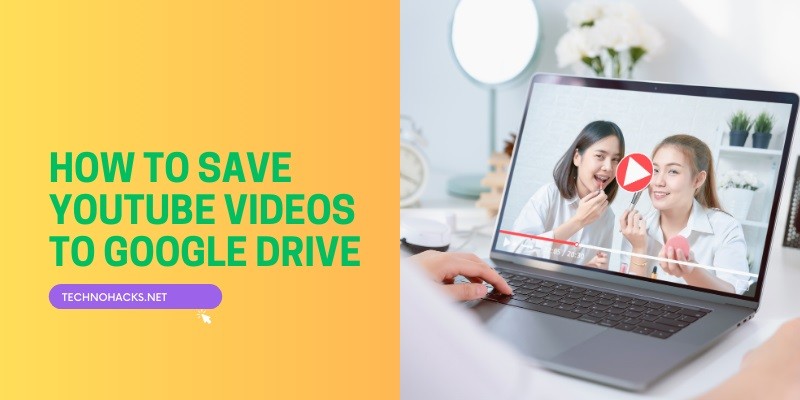How To Save Youtube Videos To Google Drive?
To save YouTube videos to Google Drive, use a YouTube downloader to save the video locally, then upload it to Google Drive. Ensure the video complies with copyright laws.
Saving YouTube videos to Google Drive can be highly beneficial. It allows you to access your favorite content offline and share it easily. Whether for educational purposes or personal enjoyment, storing videos in Google Drive offers convenience and security.
You can organize videos into folders and access them from any device with internet access. This method also helps in saving phone storage space. You can have your favorite videos available at your fingertips anytime by following a few simple steps. Just make sure to respect copyright rules to avoid any legal issues.
Necessary Tools
Saving YouTube videos to Google Drive requires specific tools. These tools help download and upload videos directly to your Google Drive. Below, we explore the necessary software options and browser extensions.
Software Options
Several software options can assist in downloading YouTube videos. Here are the popular choices:
| Software | Features |
|---|---|
| 4K Video Downloader |
|
| YTD Video Downloader |
|
Browser Extensions
Browser extensions can simplify the process. They allow direct downloads from YouTube. Here are some reliable extensions:
- Video Downloader Professional
- Compatible with Chrome
- Direct download button
- Supports various video formats
- SaveFrom.net Helper
- Works with multiple browsers
- Download videos in one click
- Easy integration
These tools make saving YouTube videos to Google Drive effortless. Choose one that fits your needs.
Step-by-step Guide
Saving YouTube videos to Google Drive can be incredibly useful. Whether you want to access videos offline or organize your collection, this guide will walk you through the process. Follow these simple steps to download and upload YouTube videos to your Google Drive.
Downloading The Video
First, you need to download the YouTube video. Use a reliable YouTube video downloader. Follow these steps:
- Go to YouTube and find the video.
- Copy the video URL from the address bar.
- Visit a YouTube video downloader website.
- Paste the URL into the downloader’s search bar.
- Choose the video quality and format.
- Click the download button.
Ensure you download the video to your computer. Use a safe and legal downloader.
Uploading To Google Drive
Now, you need to upload the video to Google Drive. Follow these steps:
- Open Google Drive in your web browser.
- Click the “New” button on the left side.
- Select “File upload” from the dropdown menu.
- Navigate to the downloaded video on your computer.
- Select the video file and click “Open”.
- Wait for the upload to complete.
After the upload, your video is accessible on Google Drive. You can organize it into folders for easy access.
Tip: Use the Google Drive mobile app for uploading videos directly from your phone.
Automated Solutions
Saving YouTube videos to Google Drive can be tedious manually. Automated solutions simplify this process. These tools save you time and effort. You can use third-party services or API integrations.
Third-party Services
Several third-party services automate saving YouTube videos to Google Drive. These tools are user-friendly and efficient. Here are some popular options:
- SaveFrom.net: This tool supports direct downloads to Google Drive.
- Integromat: A powerful automation tool with YouTube and Google Drive integrations.
- Zapier: Automate tasks between YouTube and Google Drive with ease.
Using these services is simple. Just follow these steps:
- Sign up for the service.
- Link your Google Drive account.
- Select YouTube as the source.
- Set up the automation to save videos.
API Integrations
API integrations provide a more technical solution. They allow custom workflows for saving YouTube videos to Google Drive. You can use Google Apps Script or YouTube Data API.
Here’s a basic example with Google Apps Script:
function saveYouTubeVideoToDrive(videoUrl) {
var fileId = YouTube.Videos.list('snippet', {id: videoUrl}).items[0].id;
var videoBlob = UrlFetchApp.fetch('https://www.youtube.com/watch?v=' + fileId).getBlob();
var file = DriveApp.createFile(videoBlob);
file.setName('YouTube Video');}
This script fetches a YouTube video and saves it to Google Drive. Modify it to suit your needs. API integrations offer flexibility and control.
Both third-party services and API integrations streamline your workflow. Choose the method that best fits your requirements.
Tips And Warnings
Saving YouTube videos to Google Drive can be very useful. However, there are some important tips and warnings to consider. These will help you avoid legal issues and manage your storage effectively.
Legal Considerations
Before you save YouTube videos, know the legal rules. Downloading videos without permission is against YouTube’s terms of service. Always check if the video has a Creative Commons license. This means you have permission to save and share it. If unsure, ask the video creator for permission.
Storage Management
Google Drive offers limited free storage. Saving many videos can quickly fill up your space. Check your current storage usage regularly.
| File Type | Average Size |
|---|---|
| Short Videos (5 mins) | 50 MB |
| Long Videos (20 mins) | 200 MB |
Consider compressing videos to save space. Use tools like HandBrake for this task.
- Shorten unnecessary parts of the videos
- Save videos in lower resolution
Create a folder structure in Google Drive. This will help you find videos easily.
My Drive/
├── Videos/
│ ├── Tutorials/
│ ├── Music/
│ └── Movies/
Remember to back up important videos. Use another cloud service or an external hard drive.
Frequently Asked Questions
How To Save YouTube Videos To Google Drive?
Use a third-party tool to download and upload the video directly to Google Drive.
Can I Save Youtube Videos Directly?
No, YouTube does not offer a direct save to Google Drive feature.
Which Tools Can Save YouTube Videos?
Tools like SaveFrom. net, Y2Mate, and 4K Video Downloader can help save YouTube videos.
Is It Legal To Save Youtube Videos?
Downloading videos may violate YouTube’s terms of service. Always check copyright laws and permissions.
How Do I Upload Videos To Google Drive?
After downloading, log into Google Drive, click “New”, then “File upload”, and select the video file.
Are There Mobile Apps For Saving Videos?
Yes, apps like Documents by Readdle for iOS and TubeMate for Android can save YouTube videos.
Conclusion
Saving YouTube videos to Google Drive is simple and efficient. Follow the steps outlined to secure your favorite content. This method ensures easy access and backup. Enjoy seamless video storage and sharing with Google Drive. Start organizing your video library today for better management and convenience.