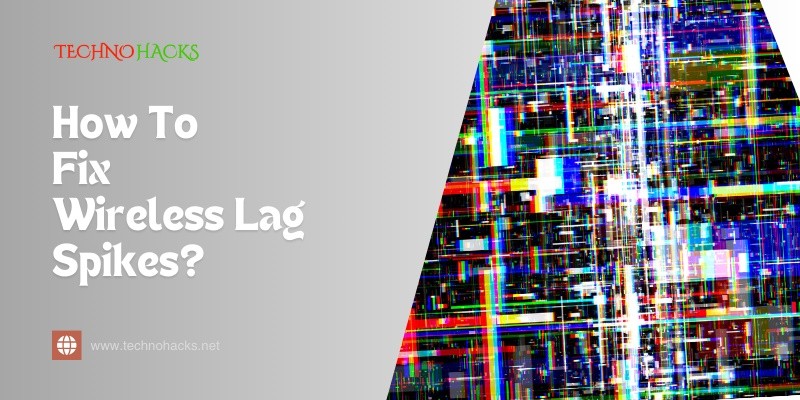How To Fix Wireless Lag Spikes?: Eliminate Delays Now!
Wireless lag spikes can be frustrating. They interrupt your online activities and affect your gaming, streaming, or browsing experience.
Understanding how to fix these issues is essential for smooth internet use. Wireless lag spikes occur for various reasons, such as network congestion, interference, or outdated equipment. These problems can disrupt your connection, leading to delays and slow speeds. Many people struggle with this issue, especially in homes with multiple devices.
Fortunately, several simple fixes can help improve your wireless connection. This guide will explore effective ways to reduce lag spikes and enhance your internet experience. With the right steps, you can enjoy seamless browsing and gaming without interruptions. Let’s dive into how to achieve a stable wireless connection.
Identifying The Culprits
Wireless lag spikes can be frustrating. They disrupt your online activities. To fix these issues, you first need to find the cause. Knowing the signs and common problems can help.
Signs Of Wireless Lag Spikes
How can you tell if you have lag spikes? Watch for these signs:
- Web pages take too long to load.
- Streaming videos buffer frequently.
- Online games lag or freeze.
- Video calls drop or sound choppy.
These signs point to a possible lag issue. Identifying them early can save time and frustration.
Common Causes Behind Connectivity Issues
Several factors can cause wireless lag spikes. Here are some common culprits:
- Distance from the router affects signal strength.
- Obstacles like walls or furniture block signals.
- Too many devices connected at once slows down the network.
- Interference from other electronics can disrupt signals.
- Outdated router firmware might lead to performance issues.
Understanding these causes helps you troubleshoot more effectively. Fixing them can improve your wireless experience.
Optimizing Your Wireless Network
Wireless lag spikes can be frustrating. They disrupt streaming, gaming, and browsing. Optimizing your wireless network helps reduce these issues. A few simple changes can make a big difference.
Best Placement For Routers
Router placement is key for a strong signal. Place your router in a central location. This helps cover more area. Avoid corners and closed spaces. Keep the router away from walls and floors.
Elevate the router if possible. A higher position can improve range. Avoid placing it near electronic devices. Microwaves and cordless phones can cause interference.
Channel Selection For Reduced Interference
Choosing the right channel helps minimize interference. Most routers use 2.4 GHz or 5 GHz bands. The 2.4 GHz band has fewer channels. It can get crowded easily. Use a less crowded channel for better performance.
Utilize apps to check network congestion. These apps show which channels are busy. Switch to a channel with less traffic. This simple step can improve your connection.
Technical Tweaks To Combat Lag
Wireless lag spikes can be frustrating. They disrupt gaming, streaming, and browsing. Luckily, some technical tweaks can help. These adjustments focus on your hardware and software. Let’s explore how to fix this issue.
Updating Firmware And Drivers
Keeping your devices updated is crucial. Outdated firmware and drivers can cause lag. Here’s how to ensure everything is current:
- Check your router’s firmware version.
- Visit the manufacturer’s website for updates.
- Follow the instructions to install updates.
For your computer or device:
- Open the device manager.
- Locate network adapters.
- Right-click and select “Update Driver.”
Install any available updates. Restart your devices to apply changes. This can enhance performance and reduce lag.
Adjusting Your Wireless Adapter Settings
Your wireless adapter settings can impact performance. Tweaking them can help reduce lag spikes. Follow these steps:
| Setting | Recommended Value |
|---|---|
| Channel Width | 20 MHz |
| Wireless Mode | 802.11n or 802.11ac |
| Transmit Power | 100% |
To adjust settings:
- Access your network adapter settings via Control Panel.
- Select your wireless adapter.
- Click on “Properties.”
- Navigate to the “Advanced” tab.
- Modify the settings as shown in the table.
Save changes and restart your device. This can improve your connection quality.
Advanced Solutions And Upgrades
Wireless lag spikes can ruin your online experience. Sometimes, simple fixes are not enough. Advanced solutions and upgrades can help. These steps improve your network performance. Let’s explore some effective options.
Quality Of Service (qos) Configuration
QoS settings prioritize your internet traffic. This helps reduce lag during online activities. You can configure QoS through your router settings. Look for the QoS tab in the admin panel. Set priority for gaming, video calls, or streaming. Lower priority can go to downloads or updates. This will ensure a smoother experience during peak usage.
Make sure to test the new settings. Monitor your connection during high-demand times. Adjust the QoS settings if needed. Every network is different, so find what works best for you.
Considering A Network Upgrade
Sometimes, your current equipment limits performance. Upgrading your router can make a big difference. Look for routers that support the latest Wi-Fi standards. Wi-Fi 6 offers faster speeds and better range. It can handle more devices without lag.
Mesh networks are another good option. They provide better coverage in larger homes. This setup reduces dead zones and improves signal strength. If you notice consistent lag, it might be time to upgrade.
Frequently Asked Questions
What Causes Wireless Lag Spikes?
Wireless lag spikes are often caused by interference, weak signals, or network congestion. Devices like microwaves and walls can disrupt Wi-Fi signals.
How Can I Reduce Lag On My Wi-fi?
To reduce lag, try moving closer to the router, limit devices connected, or update your router’s firmware.
Does A Router Upgrade Help With Lag?
Upgrading your router can help improve speed and reduce lag. Newer models often have better technology and range.
Can My Internet Speed Affect Wireless Lag?
Yes, slow internet speed can lead to lag. Check your speed to ensure it meets your needs for streaming or gaming.
Conclusion
Fixing wireless lag spikes can greatly improve your experience. Start with simple steps, like checking your router location. Update your devices and reduce interference. These actions can lead to a smoother connection. Don’t forget to test your internet speed regularly.
Consistent speeds mean less frustration. Take time to adjust your settings and monitor performance. A little effort now can lead to big improvements later. Enjoy your online activities without interruptions. Stay connected and keep gaming or streaming with ease.