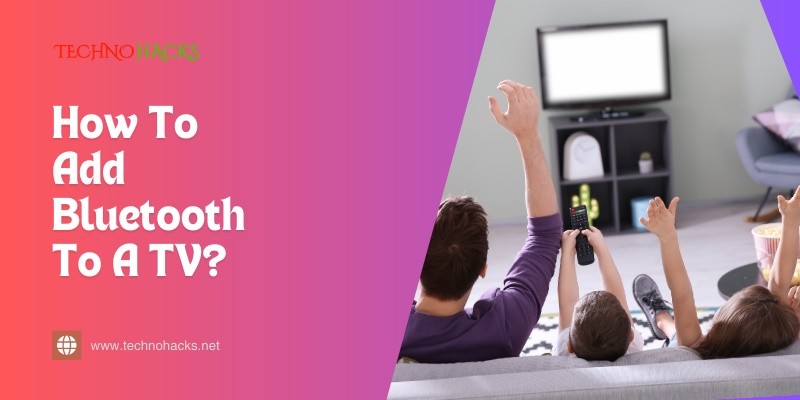How To Add Bluetooth To A TV?: Effortless Pairing Guide
Many modern TVs come with Bluetooth built-in. But what if yours doesn’t?
Adding Bluetooth to your TV can open up a world of entertainment options. You can connect wireless headphones for late-night viewing or pair speakers for better sound. This simple upgrade can enhance your viewing experience. In this guide, you will discover easy methods to add Bluetooth to your TV.
Whether you want to use an adapter, a soundbar, or a streaming device, options are available. Each method has its benefits. You can choose the one that suits your needs best. Let’s explore how to make your TV Bluetooth-ready and enjoy wireless freedom!
Introduction To Wireless Connectivity
Wireless connectivity has changed how we enjoy our TVs. Gone are the days of tangled wires and limited movement. With Bluetooth technology, you can connect devices without cords. This makes watching TV easier and more enjoyable.
Many devices now support Bluetooth. This includes headphones, speakers, and soundbars. You can enjoy clear audio without disturbing others. Wireless connections create a more flexible environment. You can sit back and relax without worrying about cables.
Evolution Of Tv Audio
TV audio has come a long way. Early TVs used built-in speakers. The sound was often low quality. As technology improved, external speakers became popular. This offered better sound quality. However, wires remained a hassle.
With the rise of Bluetooth, things changed again. Now, you can connect your TV to various audio devices wirelessly. This makes setup easier. It also enhances your viewing experience. Clear sound adds to the drama of movies and shows.
Benefits Of Bluetooth On Tv
Bluetooth offers many benefits for TV users. First, it reduces clutter. No more messy cables around your living room. Second, it allows for greater flexibility. You can move freely without being tied down.
Another benefit is convenience. Connecting devices is quick and easy. You can switch between different audio sources without hassle. Lastly, Bluetooth is compatible with many devices. From headphones to speakers, the options are endless.
Determining Bluetooth Compatibility
Before adding Bluetooth to your TV, check its compatibility. Not all TVs support Bluetooth. Understanding this can save you time and effort.
Identifying Tv’s Bluetooth Support
To find out if your TV has Bluetooth, follow these steps:
- Check the user manual. It usually lists Bluetooth features.
- Look for a Bluetooth symbol on the TV. It often appears in the settings menu.
- Visit the manufacturer’s website. Search for your TV model.
Some common brands with Bluetooth support include:
- Sony
- Samsung
- LG
- TCL
If you find Bluetooth support, you can connect devices easily.
Options For Non-bluetooth Tvs
If your TV does not support Bluetooth, don’t worry. There are other ways to add Bluetooth capability.
Consider these options:
| Option | Description |
|---|---|
| Bluetooth Adapter | Plug this device into your TV’s USB port. It adds Bluetooth support. |
| Streaming Devices | Devices like Roku or Amazon Fire Stick often support Bluetooth. |
| Soundbars | Many soundbars have Bluetooth. Connect your TV to the soundbar. |
Choose any of these options to enjoy Bluetooth on your TV.
Step-by-step Bluetooth Setup
Setting up Bluetooth on your TV can enhance your viewing experience. It allows you to connect wireless headphones, speakers, or other devices. Follow these easy steps to add Bluetooth to your TV.
Choosing The Right Bluetooth Adapter
Selecting the correct Bluetooth adapter is crucial. Here are some tips:
- Compatibility: Ensure the adapter works with your TV model.
- Range: Look for a device with a good range.
- Audio Quality: Choose an adapter that supports high-quality audio.
Some popular Bluetooth adapters include:
| Adapter Name | Compatibility | Range | Audio Quality |
|---|---|---|---|
| TP-Link USB Bluetooth Adapter | Most TVs | Up to 20m | High |
| Avantree Leaf Bluetooth USB Adapter | Smart TVs | Up to 30m | Very High |
Connecting Adapter To Tv
Connecting the Bluetooth adapter is straightforward. Follow these steps:
- Plug the Bluetooth adapter into a USB port on your TV.
- Check if your TV has a dedicated Bluetooth setting.
- Turn on the adapter. A light should indicate it is powered.
Some TVs may require you to select the input source. This ensures the adapter is recognized.
Pairing Devices Seamlessly
Now that your adapter is connected, it’s time to pair devices. Here’s how:
- Turn on the Bluetooth device you want to connect.
- Put the device in pairing mode. This often involves holding a button.
- On your TV, go to the Bluetooth settings.
- Select the device from the list of available devices.
- Confirm the pairing request if prompted.
Once paired, enjoy the wireless connection. You can now listen to audio without wires.
Troubleshooting Common Issues
Adding Bluetooth to your TV can be simple. Yet, issues may arise. This section covers common problems. We will help you resolve them quickly.
Resolving Pairing Problems
Pairing your Bluetooth device with the TV can fail. Follow these steps to fix it:
- Check if your device is in pairing mode.
- Ensure Bluetooth is enabled on your TV.
- Move the devices closer together.
- Remove old connections from the TV’s Bluetooth settings.
- Restart both the TV and the Bluetooth device.
Sometimes, interference can cause issues. Keep other devices away from the TV. This may help improve the connection.
Ensuring Audio Sync
Audio sync issues can be annoying. Here are tips to ensure sound matches the picture:
- Check your TV’s audio settings.
- Look for an audio delay option.
- Adjust the delay until the sound matches the video.
Some devices have a built-in feature. This feature helps to sync audio automatically. Check your Bluetooth device’s manual for details.
Frequently Asked Questions
How Can I Tell If My Tv Has Bluetooth?
Check your TV’s user manual or settings. Look for Bluetooth options in the menu.
What Devices Can I Connect To My Tv Via Bluetooth?
You can connect headphones, speakers, and some game controllers. Check your TV’s compatibility for other devices.
Do I Need Special Equipment To Add Bluetooth To My Tv?
You may need a Bluetooth transmitter. It connects to your TV’s audio output.
Is Adding Bluetooth To My Tv Easy?
Yes, it is usually simple. Follow the steps in your TV’s manual.
Conclusion
Adding Bluetooth to your TV opens up new possibilities. You can connect headphones, speakers, and other devices easily. This guide helps you through each step. Follow the instructions carefully for the best results. Enjoy your favorite shows with better sound quality.
Take your viewing experience to the next level. Don’t forget to explore all the features your Bluetooth devices offer. With the right setup, entertainment becomes even more enjoyable. Start connecting today and enhance your TV experience.