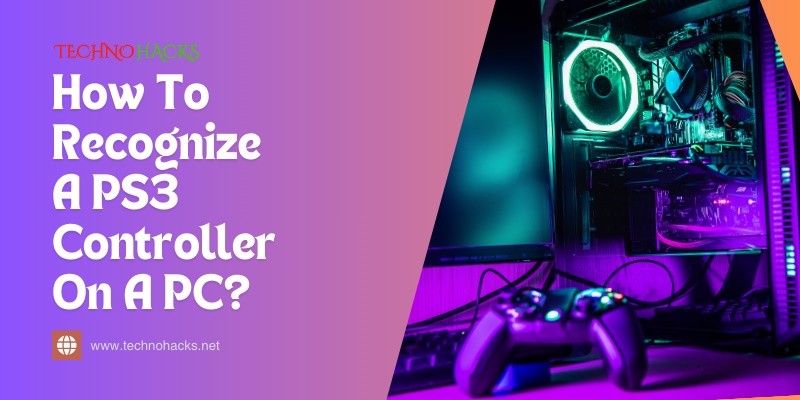How To Recognize A Ps3 Controller On A Pc?
To recognize a PS3 controller on a PC, you need to establish a connection. This process can seem tricky, but it’s quite manageable with the right steps.
Using a PS3 controller on a PC opens up a world of gaming possibilities. Many players prefer the feel of the PS3 controller. It offers comfort and familiarity. However, connecting it to a PC is not always straightforward. You might face issues with recognition and setup.
Knowing how to troubleshoot these problems can enhance your gaming experience. This guide will walk you through the steps to recognize your PS3 controller on a PC. By the end, you’ll be ready to enjoy your favorite games with ease. Let’s dive into the details and make your gaming setup seamless.
Introduction To Ps3 Controller Compatibility
The PS3 controller, known for its comfort and design, can be used on a PC. Many gamers prefer it for various reasons. This section discusses how the PS3 controller works with PCs. It also covers the benefits and challenges of using it.
Benefits Of Using A Ps3 Controller On Pc
- Familiar design: Many gamers are already used to the PS3 controller layout.
- Comfortable grip: The controller fits well in hands for long gaming sessions.
- Wireless option: Use Bluetooth for a wireless experience.
- Affordable: Generally, PS3 controllers are less expensive than new models.
- Versatile: Works with many games that support controller input.
Potential Challenges
- Driver issues: Sometimes, drivers may not install correctly.
- Compatibility: Not all games support the PS3 controller.
- Wired connection: Using a USB cable may limit movement.
- Configuration: Setting up the controller might require extra steps.
- Battery life: Wireless use may lead to battery drain over time.
Preparing Your Pc For Ps3 Controller Use
Using a PS3 controller with your PC can enhance your gaming experience. Before connecting, prepare your PC properly. This section will guide you through the steps to set up your PC for PS3 controller use.
System Requirements And Compatibility Check
Make sure your PC meets these basic requirements:
- Operating System: Windows 7 or later.
- USB Port: One available USB port for wired connection.
- Bluetooth: If using Bluetooth, ensure your PC supports it.
Check your system specifications:
| Component | Minimum Requirement |
|---|---|
| Processor | 1.5 GHz or faster |
| RAM | 2 GB or more |
| Graphics Card | DirectX 9 compatible |
Necessary Software And Drivers
To use the PS3 controller, install specific software and drivers. Follow these steps:
- Download the DS3 Tool or InputMapper.
- Install the software by following the prompts.
- Connect your PS3 controller via USB or Bluetooth.
- Open the software and configure your controller settings.
This software helps your PC recognize the controller. Ensure the drivers are up to date. Regular updates improve compatibility.
Step-by-step Connection Guide
Connecting a PS3 controller to your PC is simple. Follow these steps for a smooth setup. Choose between wired or wireless connection options.
Wired Connection Setup
Using a wired connection is easy. Here’s how to do it:
- Get a USB cable compatible with your PS3 controller.
- Connect one end of the cable to the controller.
- Plug the other end into a USB port on your PC.
- Your PC should detect the controller automatically.
- Test it using a game or controller testing software.
Make sure your PC has the proper drivers installed. Most systems will install them automatically.
Wireless Connection Via Bluetooth
To connect wirelessly, follow these steps:
- Ensure your PC has Bluetooth capability.
- Turn on your PS3 controller by pressing the PS button.
- Put your controller in pairing mode:
- Press and hold the Share button.
- Simultaneously press the PS button.
- On your PC, open Bluetooth settings.
- Select Add Bluetooth or other device.
- Choose Bluetooth from the options.
- Look for your controller in the list. Select it.
- Wait for the connection to complete.
Your PS3 controller should now be connected wirelessly. Test it in a game or application.
| Connection Type | Steps |
|---|---|
| Wired | Use USB cable and plug into PC. |
| Wireless | Pair via Bluetooth settings on PC. |
Enjoy using your PS3 controller on your PC!
Troubleshooting Common Issues
Many users face issues connecting a PS3 controller to a PC. Troubleshooting these problems can help you enjoy gaming without interruptions. Below are some common issues and their solutions.
Resolving Driver Conflicts
Driver conflicts can prevent your PS3 controller from connecting. Follow these steps to resolve them:
- Open the Device Manager.
- Look for any yellow warning signs next to your controller.
- Right-click on the controller and select “Update Driver.”
- Choose “Search automatically for updated driver software.”
- Restart your PC after the update.
Make sure your USB ports work properly. Try different ports if necessary.
Fixing Recognition Errors
Sometimes, the controller does not get recognized. Here are steps to fix this:
- Unplug the controller and restart your PC.
- Plug the controller back in after the restart.
- Check your USB cable for damage. A faulty cable can cause issues.
- Try using a different USB cable.
Using a third-party software can help. Software like DS3 Tool or InputMapper often works well. Follow these simple steps:
- Download and install the software.
- Open the software and connect your controller.
- Follow on-screen instructions to set it up.
These steps can help fix recognition errors easily.
Frequently Asked Questions
How Do I Connect My Ps3 Controller To A Pc?
To connect your PS3 controller to a PC, use a USB cable. Plug it into your PC and the controller.
What Software Do I Need For Ps3 Controller On Pc?
You need a program like SCP Toolkit or DS3 Tool. These help your PC recognize the controller.
Can I Use Bluetooth For My Ps3 Controller On Pc?
Yes, you can use Bluetooth. Make sure your PC has Bluetooth support. Pair the controller with your PC.
Why Won’t My Ps3 Controller Connect To My Pc?
Check the USB cable or Bluetooth settings. Your controller may need charging or may not be compatible.
How Do I Check If My Ps3 Controller Is Recognized?
Open the game or software you want to use. If the controller works, it is recognized by your PC.
Conclusion
Recognizing a PS3 controller on a PC is simple. Follow the steps outlined in this guide. Check your Bluetooth settings and make sure drivers are installed. Use programs like DS3 Tool for better compatibility. Testing the controller is essential too.
Enjoy your gaming experience with ease. With these tips, you can connect and play smoothly. No more confusion when using your PS3 controller on a PC. Happy gaming!