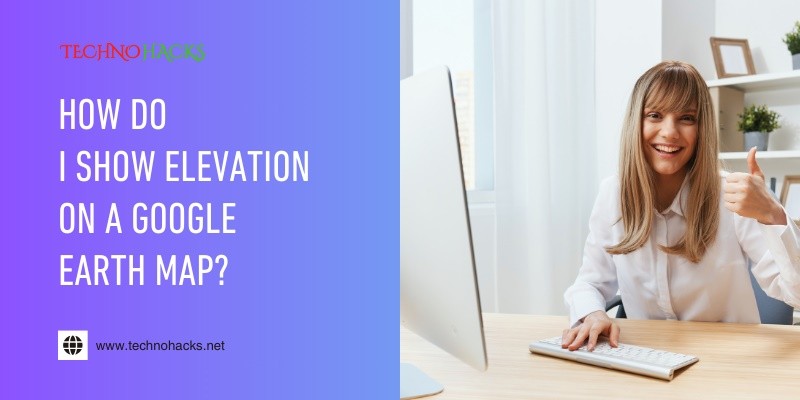How Do I Show Elevation On A Google Earth Map?
To show elevation on a Google Earth map, you can use the built-in elevation tools available in the software. These tools allow you to visualize height changes and terrain features effectively.
Understanding how to display elevation on Google Earth can enhance your experience with this powerful tool. Elevation data adds depth to your maps, allowing you to see mountains, valleys, and other geographical features in a new light. Whether you are planning a hike, studying geography, or exploring new areas, knowing how to access and interpret elevation data is crucial.
This feature can help you make informed decisions about your adventures or studies. Let’s dive into the steps needed to show elevation on your Google Earth map and unlock a clearer view of the world around you.
Table of Contents
Introduction To Elevation Features In Google Earth
Google Earth offers a rich view of our planet. One of its key features is showing elevation data. This helps users understand landforms better. Elevation data reveals how high or low a place is compared to sea level. It adds depth to your geographical understanding.
The Significance Of Elevation Data
Understanding elevation data is vital for various reasons:
- It helps in planning outdoor activities like hiking.
- It is crucial for construction and land development.
- It aids in environmental studies and research.
- It supports educational purposes in geography.
Elevation data can show mountains, valleys, and plains. It also helps visualize how landscapes change. Knowing elevation helps in disaster preparedness too. Areas prone to floods or landslides can be identified.
Google Earth’s Tools For Topography
Google Earth provides several tools to view and analyze elevation:
- Terrain Layer: This option shows the 3D surface of the Earth.
- Elevation Profile: Create profiles to see elevation changes along a path.
- 3D Buildings: View urban areas in three dimensions to see heights.
- Measure Tool: Measure distances and elevations between points.
To enable these features:
- Open Google Earth.
- Select the “View” menu.
- Check the “Terrain” option.
Using these tools makes exploring elevations easy and informative. You can discover new places and learn about the Earth’s features.
Activating Elevation Layers
To view elevation data on a Google Earth map, you need to activate elevation layers. This feature shows height information for landscapes and buildings. It’s essential for understanding terrain and geography better.
Step-by-step Activation Process
- Open Google Earth on your device.
- Look for the “Layers” panel on the left side.
- Scroll down to find “Terrain.”
- Check the box next to “Terrain” to activate it.
- Zoom in on the area you want to explore.
Once activated, you will see hills, valleys, and other features in 3D. Elevation lines will appear on the map, giving you a clear view of heights.
Understanding Layer Options
| Layer Option | Description |
|---|---|
| Terrain | Shows 3D elevation data for landscapes. |
| Roads | Displays roads and paths on the map. |
| Buildings | Shows 3D buildings in urban areas. |
| Borders | Displays country and state borders. |
Selecting the right layers helps in better understanding the map. You can mix and match layers for more detailed views.
- Use Terrain for elevation details.
- Turn on Roads for navigation.
- Check Buildings for urban planning.
Interpreting Elevation Data
Understanding elevation data on Google Earth is crucial. It helps you visualize landforms and terrain changes. This data shows how high or low a place is compared to sea level. You can see mountains, valleys, and other features easily.
Interpreting this data can enhance your experience. It allows you to explore areas in detail. You can plan hikes, view landscapes, or study geographic features. Let’s break down how to read this data effectively.
Reading The Elevation Legend
The elevation legend displays key information. It explains what the colors mean on the map. Different colors represent various elevation levels. For instance, green usually shows low areas. Yellow and brown indicate higher elevations. Darker shades often represent the highest points.
Pay attention to the numbers next to the colors. These numbers show the actual height in feet or meters. Knowing this helps you understand the terrain better. You can quickly identify peaks and valleys.
Using The Terrain Feature Effectively
The terrain feature adds depth to your map. It shows hills, mountains, and valleys in 3D. This makes elevation data more interactive. To use it, enable the terrain option in Google Earth.
Zoom in and rotate the view for a better perspective. This allows you to see how steep a slope is. It also helps you visualize paths or routes more clearly. You can plan your trips based on this information.
Experiment with different views. Switching between flat and 3D can provide new insights. This enhances your understanding of the landscape. Use these tools to explore and enjoy the beauty of nature.
Advanced Elevation Analysis
Understanding elevation on Google Earth helps in many projects. It can aid in planning and visualizing landscapes. This section covers techniques for advanced elevation analysis.
3d Terrain Viewing Techniques
Viewing terrain in 3D adds depth to your analysis. First, open Google Earth and zoom in on your area of interest. Click on the “3D” button to activate the 3D view.
Use your mouse to tilt and rotate the view. This way, you can see hills and valleys clearly. Adjust the angle to get a better perspective. Use the ‘Elevation Profile’ tool for more details.
To access this tool, click on the ruler icon. Draw a path across the terrain. A graph will show elevation changes along that path. This helps in understanding slopes and peaks.
Extracting Elevation Data For Projects
Extracting elevation data is essential for many projects. Google Earth allows you to do this easily. Right-click on a location and select “Get Info.” This shows you the elevation at that point.
For bulk data, use GIS software or Google Earth Pro. In Google Earth Pro, go to “File” and select “Export.” Choose KML or CSV format for your data.
This data can be used in other applications too. It helps in creating maps, planning constructions, and studying landforms.
Frequently Asked Questions
How Can I Find Elevation In Google Earth?
You can find elevation by using the “Terrain” layer in Google Earth. This shows height changes on the map.
Is There A Way To View 3d Terrain In Google Earth?
Yes, Google Earth offers a 3D view. Click on the 3D button to see terrain in three dimensions.
Can I Measure Elevation Between Two Points In Google Earth?
Yes, use the ruler tool. Click on two points to see the elevation difference between them.
How Do I Change The Map View To See Elevation?
Select the “View” menu, then choose “Terrain” to see elevation changes on the map.
Does Google Earth Show Elevation For All Areas?
Most areas have elevation data, but some remote locations may not have detailed elevation information.
Conclusion
Showing elevation on a Google Earth map is simple and useful. You can enhance your map experience with just a few clicks. Use the tools available to explore terrain and visualize heights. This feature helps in understanding landscapes better. It makes planning easier for outdoor activities.
By following the steps mentioned, you can confidently display elevation. Enjoy your mapping journey. Discover new places and appreciate the world around you. Elevation data adds depth to your exploration. Start using these tips today and enhance your Google Earth experience.