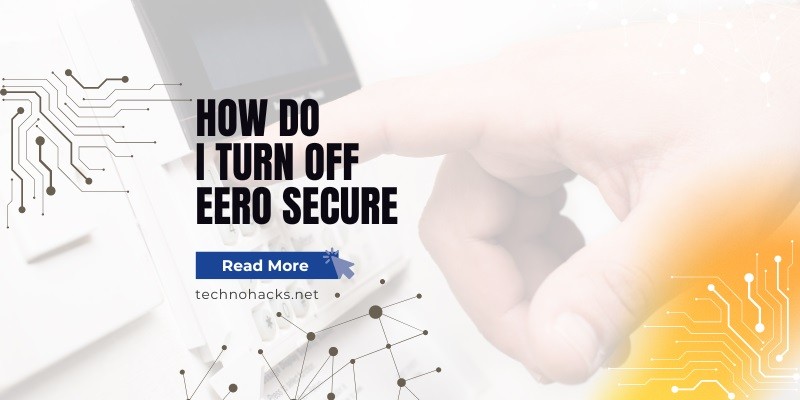How Do I Turn Off Eero Secure?
Eero Secure is a subscription service designed to enhance the security and performance of your Eero Wi-Fi network. It provides features like advanced security, ad blocking, and content filtering. However, there might be situations where you want to disable Eero Secure, such as setting custom DNS servers or troubleshooting network issues. This article will guide you through the steps to turn off Eero Secure and provide important considerations and troubleshooting tips.
Understanding Eero Secure
Eero Secure offers several features to improve network security and user experience:
- Advanced Security: Protects against phishing attacks, malware, and other online threats.
- Ad Blocking: Blocks ads to improve browsing speed and reduce data usage.
- Content Filters: Allows you to block specific types of content, such as adult sites or social media, and manage access to websites.
Despite these benefits, some users may experience performance issues or prefer more control over their network settings, prompting them to disable Eero Secure.
Steps to Turn Off Eero Secure
1. Access the Eero App
To begin, open the Eero app on your mobile device. Ensure you are logged in with the account associated with your Eero network.
2. Navigate to Eero Secure Settings
From the main screen of the Eero app:
- Tap on the Discover tab.
- Select Eero Secure.
3. Disable Advanced Security
To turn off Advanced Security:
4. Turn Off Ad Blocking
Next, disable the Ad Blocking feature:
5. Remove Content Filters
To remove content filters:
- Go to the Profiles section within the Eero Secure settings.
- Select the profile for which you want to remove content filters.
- Tap on Content filters and disable all categories or delete the profile if it’s no longer needed.
6. Disable Block Apps (if applicable)
If you have any apps blocked under parental controls:
Setting Custom DNS After Disabling Eero Secure
Once Eero Secure is disabled, you can set custom DNS servers:
- Go to the Settings tab in the Eero app.
- Select Network settings.
- Tap on Advanced Settings.
- Choose DNS and enter your preferred DNS server addresses.
Important Considerations
- Time for Changes to Take Effect: Changes might not be instantaneous. It can take a few minutes to a few hours for the new settings to propagate, especially if cached information is involved.
- Performance Improvements: Disabling Eero Secure may resolve certain performance issues, particularly those related to DNS.
- Security Trade-offs: Turning off Eero Secure means losing its protective features. Ensure you have alternative security measures in place.
Troubleshooting
- Custom DNS Not Working: If custom DNS settings do not take effect immediately, try clearing your browser cache or restarting your devices.
- Persistent Issues: If problems persist, consider contacting Eero support for further assistance.
Re-enabling Eero Secure
If you decide to re-enable Eero Secure:
- Return to the Eero Secure section in the app.
- Toggle on Advanced Security and Ad Blocking.
- Reconfigure any content filters or blocked sites as needed.
Conclusion
Disabling Eero Secure can provide greater control over your network settings and potentially improve performance. However, it’s important to weigh the benefits against the loss of security features. By following the steps outlined above, you can easily turn off Eero Secure and configure your network to meet your specific needs.