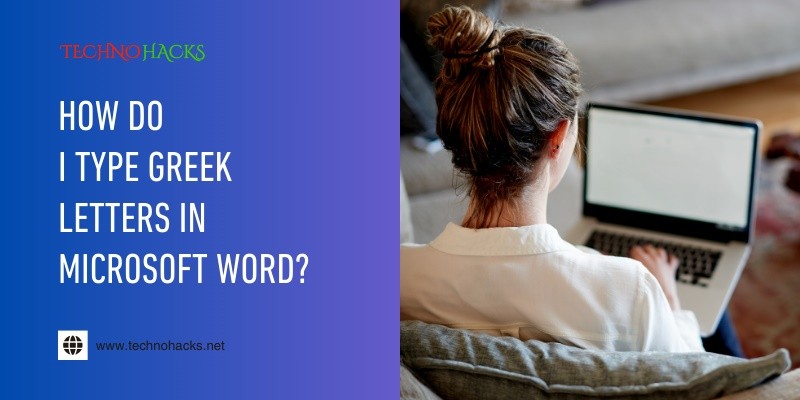How Do I Type Greek Letters In Microsoft Word?
Need to type Greek letters in Microsoft Word? It’s easier than you might think.
Greek letters are often used in math, science, and various fields. They help express complex ideas and formulas clearly. Microsoft Word provides several ways to insert these unique characters. You can use the Symbol menu, keyboard shortcuts, or change your font settings.
Each method has its benefits, depending on your needs. Whether you’re writing a paper, creating a presentation, or working on a project, knowing how to type Greek letters can enhance your work. This guide will show you simple steps to include Greek letters in your documents. Let’s dive into the easy methods to make your writing more precise and professional.
Introduction To Greek Letters In Word
Greek letters are important in many fields. They serve various purposes in writing. Microsoft Word makes it easy to type these letters. Knowing how to use them can improve your documents.
The Significance Of Greek Letters
Greek letters have deep roots in history. They represent ideas in math, science, and literature. Each letter has its own meaning. For example, alpha (α) often stands for the first item in a list.
In many cases, Greek letters help simplify complex concepts. They provide a universal way to communicate. Scholars and students use them regularly.
Common Uses In Academic And Scientific Documents
Greek letters appear frequently in academic papers. They are common in equations and formulas. For instance, pi (π) represents the ratio of a circle’s circumference to its diameter.
Scientists use Greek letters to denote variables. In physics, lambda (λ) often stands for wavelength. In statistics, sigma (σ) can represent standard deviation.
Understanding their use can enhance your writing. It shows a grasp of the subject matter. Using Greek letters correctly adds professionalism to your work.
Accessing Greek Letters Through Symbols
Typing Greek letters in Microsoft Word is easy. You can access them through the Symbols menu. This method allows you to insert letters without changing your keyboard layout. Follow these steps to find and use Greek letters effectively.
Navigating The ‘insert’ Tab
First, open your Microsoft Word document. Look for the ‘Insert’ tab at the top of the window. Click on it to reveal more options. This tab contains various features, including the Symbols menu.
Exploring The ‘symbol’ Menu
In the Insert tab, locate the ‘Symbol’ option on the right side. Click on it to open a dropdown menu. You will see a few common symbols listed here. To find more Greek letters, click on ‘More Symbols’ at the bottom.
Selecting And Inserting Greek Characters
A new window will appear. Here’s how to find Greek characters:
- Change the font to ‘Greek and Coptic’.
- Scroll through the list or use the ‘Character code’ box.
- Click on the Greek letter you need.
After selecting a letter, click ‘Insert’. The letter will appear in your document. Repeat these steps to add more Greek letters.
Here’s a quick reference table for common Greek letters:
| Greek Letter | Symbol |
|---|---|
| Alpha | α |
| Beta | β |
| Gamma | γ |
| Delta | δ |
| Epsilon | ε |
Using the Symbols menu is a simple way to type Greek letters. It helps keep your work organized and clear.
Keyboard Shortcuts For Greek Alphabet
Typing Greek letters in Microsoft Word can be quick and easy. Keyboard shortcuts help you access Greek letters without searching through menus. Learn how to set these up for a smoother typing experience.
Setting Up Keyboard Shortcuts
To set up keyboard shortcuts for Greek letters, follow these steps:
- Open Microsoft Word.
- Click on “File” and then select “Options.”
- Choose “Customize Ribbon.”
- Click on “Keyboard shortcuts: Customize.”
- In the “Categories” list, select “Symbols.”
- Find Greek letters in the “Commands” list.
- Assign your preferred shortcuts.
Now you can type Greek letters easily.
Using Alt Codes For Greek Letters
Another way to type Greek letters is by using ALT codes. Hold the “ALT” key and type a specific number on the numeric keypad.
Here are some common ALT codes for Greek letters:
- Alpha (Α) – ALT + 913
- Beta (Β) – ALT + 914
- Gamma (Γ) – ALT + 915
- Delta (Δ) – ALT + 916
- Pi (Π) – ALT + 928
Using these codes saves time and effort.
Shortcut Keys For Common Greek Symbols
Some Greek symbols have shortcut keys, making them easy to type.
Here are a few:
- Omega (Ω) – ALT + 937
- Theta (Θ) – ALT + 920
- Sigma (Σ) – ALT + 931
- Phi (Φ) – ALT + 934
Familiarize yourself with these shortcuts. They simplify typing Greek letters.
Customizing And Saving Greek Characters
Typing Greek letters in Microsoft Word can be simple. Customizing shortcuts helps speed up your work. Saving these settings makes your process smoother. Here are some easy steps to create your own shortcuts and save your Greek character settings.
Creating Custom Shortcuts For Frequent Use
Custom shortcuts save time. Start by opening Microsoft Word. Go to the “Insert” tab. Click on “Symbol,” then “More Symbols.” Choose the Greek letter you want. Click on “Shortcut Key.” Here, you can assign a key combination.
Pick a combination that is easy to remember. Avoid using common shortcuts already in use. Click “Assign” to save your new shortcut. Now, you can type your Greek letters quickly.
Saving Greek Letter Configurations
Saving your Greek letter settings is simple. After creating your shortcuts, go to “File.” Click on “Options,” then “Advanced.” Look for “Save.” Make sure to save your settings to the document.
You can also create a template. This way, all your Greek letters stay ready for use. Open a new document using your template to keep everything organized.
Tips For Efficient Typing Of Greek Letters
Practice your shortcuts regularly. This builds muscle memory. Keep a list of your shortcuts nearby. Refer to it until you know them well.
Use the AutoCorrect feature. It can automatically replace text with Greek letters. Type the text you want to replace, then set it in AutoCorrect. This saves even more time.
Finally, explore the symbols menu. Familiarize yourself with different Greek letters. Knowing their locations helps speed up your typing.
Frequently Asked Questions
How Can I Insert Greek Letters In Word?
You can insert Greek letters in Word using the “Insert” tab. Choose “Symbol” and select the Greek letter you need.
Is There A Shortcut For Greek Letters In Word?
Yes! Use Alt codes. For example, press Alt and type 224 for α (alpha).
Can I Type Greek Letters Using My Keyboard?
Yes! Change your keyboard language to Greek. You can then type directly in Greek.
Where Can I Find The Greek Alphabet In Word?
Find the Greek alphabet under the “Insert” tab. Click “Symbol” and look for Greek characters.
Are Greek Letters Available In All Word Versions?
Yes, Greek letters are available in all versions of Microsoft Word. Just follow the same steps to insert them.
Conclusion
Typing Greek letters in Microsoft Word is simple. Use the Insert menu or change the keyboard. These methods make your work easier. You can also copy and paste letters from online sources. Practice will help you remember how to do it.
Don’t be afraid to explore the options available in Word. Soon, typing Greek letters will feel natural. With these tips, you can enhance your documents effectively. Enjoy creating your next project with Greek letters!