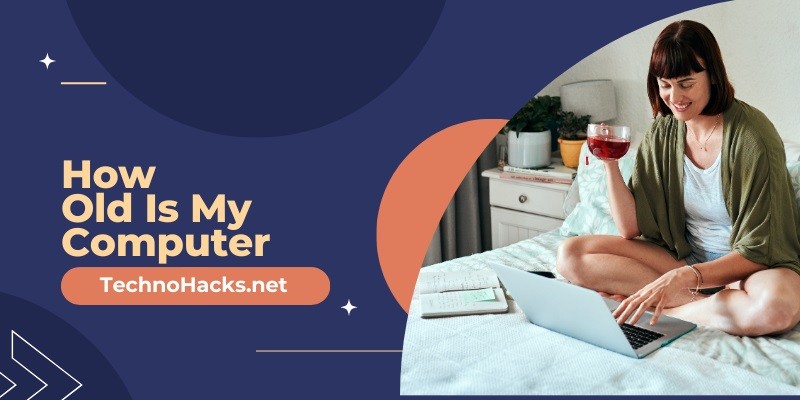How Old Is My Computer?
In today’s fast-paced digital world, knowing the age of your computer is more important than ever. Whether you’re considering an upgrade, troubleshooting performance issues, or simply curious about your device’s history, understanding how old your computer is can provide valuable insights. This comprehensive guide will walk you through various methods to determine your computer’s age, along with why this information matters and what it means for your device’s performance and longevity.
Methods to Determine Your Computer’s Age
1. Check the Serial Number
One of the most reliable ways to determine your computer’s age is by examining its serial number. This unique identifier is typically found on a sticker on the back or bottom of your device. Once you’ve located the serial number, you can use it to find out more about your computer’s manufacturing date:
- Visit the manufacturer’s website and look for a support or product information page.
- Enter your serial number into the provided field.
- The website should display information about your computer, including its manufacture date.
If the manufacturer’s website doesn’t provide this information, you can try contacting their customer service. A representative should be able to tell you when your computer model was in production and estimate when your specific unit was built.
2. Examine BIOS Information
The Basic Input/Output System (BIOS) date can provide a good approximation of when your computer was initially assembled. To access this information:
- Type “system information” in the Windows start menu search bar.
- Run the System Information tool.
- Look for the “BIOS Version/Date” entry.
Keep in mind that this method is most accurate if the BIOS hasn’t been updated since the computer’s initial assembly. Additionally, the BIOS date represents the version of software running on your motherboard, which may not exactly match the hardware’s manufacture date.
3. Review Operating System Installation Date
While not always indicative of your computer’s true age, checking when your operating system was installed can provide useful information:
- Open the Command Prompt by typing “cmd” in the Windows search bar.
- Enter the command:
systeminfo | find "Original Install Date"
This will display the date when your current version of Windows was first installed. Remember that this date might be more recent than your computer’s actual age if the operating system has been reinstalled or upgraded.
4. Investigate Hardware Specifications
Examining your computer’s hardware components can offer clues about its age:
- Open the System Information tool (as described in the BIOS section).
- Look for details about your processor, RAM, and other hardware components.
- Research these components online to find their release dates.
By cross-referencing this information with manufacturer data or online databases, you can estimate the release dates of these components and approximate your computer’s age.
5. Inspect Physical Characteristics
Sometimes, visual inspection can provide valuable information about your computer’s age:
- Look for manufacturing date stickers on the device itself.
- Examine the design and port types. Older computers may have outdated ports like VGA or PS/2, while newer ones typically feature USB-C or Thunderbolt ports.
- Check for any “Windows” stickers indicating the original operating system version.
Additional Considerations
When determining your computer’s age, it’s important to keep a few factors in mind:
- Upgrades: If you’ve upgraded components like the RAM or storage drive, these may be newer than the original system.
- Custom-built systems: For custom-built PCs, you’ll need to consider the age of individual components rather than the system as a whole.
- Refurbished or resold devices: These may have components or software from different time periods.
Why Knowing Your Computer’s Age Matters
Understanding how old your computer is can be crucial for several reasons:
Performance Expectations
As computers age, their performance relative to newer software and operating systems can decline. Knowing your device’s age helps set realistic expectations for its capabilities.
Software Compatibility
Older computers may struggle to run the latest software or operating systems efficiently. For instance, computers older than five years are often considered outdated and may experience slowdowns and glitches due to outdated hardware and software.
Upgrade Planning
The age of your computer is a key factor in deciding when to upgrade. Generally, if your computer is over five years old, it might be time to consider an upgrade, especially if it’s struggling with basic tasks, running out of storage, or incompatible with new peripherals.
Security Considerations
Older systems may lack support for the latest security updates, potentially leaving them vulnerable to cyber threats.
Benefits of Upgrading Older Computers
While knowing your computer’s age is important, it’s equally crucial to understand the benefits of upgrading:
- Increased speed and efficiency: Replacing outdated hardware components can significantly boost processing power and multitasking capabilities.
- Enhanced security: Newer systems often come with improved security features and support for the latest security updates.
- Advanced features: Upgrading allows you to take advantage of newer technologies and software capabilities.
- Energy efficiency: Modern computers typically consume less power, potentially reducing energy bills.
When to Consider Purchasing a New Computer
While upgrades can extend a computer’s life, there comes a point when purchasing a new system becomes more practical:
- When the cost of upgrades approaches the price of a new system.
- If your current computer can’t support the latest operating system or critical software for your needs.
- When performance issues significantly impact your productivity, even after upgrades.
- If your computer is more than 5-7 years old and struggling with daily tasks.
Conclusion
Determining the age of your computer involves a combination of methods, from checking serial numbers and BIOS information to examining hardware specifications and installation dates. While no single method may provide an exact age, using multiple approaches can give you a good estimate.