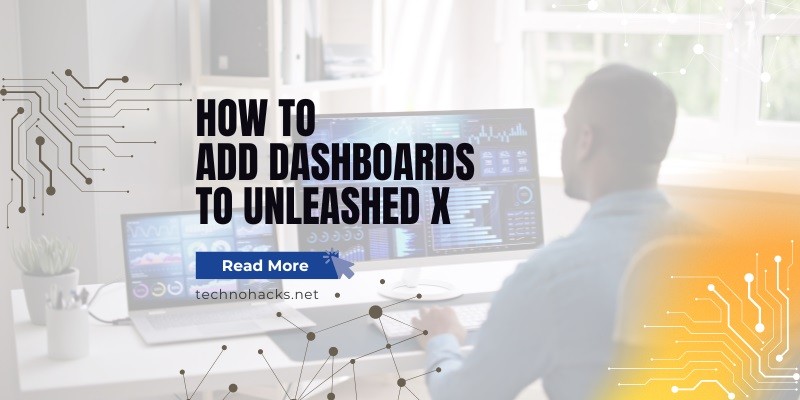How To Add Dashboards To Unleashed X?
Unleashed X has become a cornerstone in the Xbox modding community, offering users enhanced functionality and customization options beyond the original Microsoft dashboard. This guide will walk you through the process of adding dashboards to Unleashed X, providing you with the knowledge to elevate your Xbox gaming experience.
Prerequisites
Before diving into the installation process, ensure you have the following:
Hardware Requirements:
- A modded Xbox console (hardmod or softmod)
- Network setup for FTP transfers
Software Requirements:
- Unleashed X dashboard files
- FTP client software (e.g., FileZilla)
It’s crucial to note that modding your Xbox may void its warranty and could potentially lead to issues if not done correctly. Proceed with caution and at your own risk.
Step-by-Step Guide to Adding Dashboards
1. Preparing Your Xbox
Check Current Setup:
Before installing Unleashed X, verify your Xbox’s current configuration. If you’re starting with a stock Xbox, you’ll need to mod it first. For those with an already modded console, check your current dashboard version and make a backup of your existing data to prevent any loss.
Download Necessary Files:
Obtain the latest version of Unleashed X dashboard files from a reliable source. The Xbox modding community often shares these files through forums or dedicated websites.
2. Transferring Files to the Xbox
Using FTP:
File Transfer Protocol (FTP) is the most common method for transferring dashboard files to your Xbox. Here’s how to do it:
- Connect your Xbox to your PC via a network cable.
- Configure network settings on both devices to enable FTP connection.
- Use an FTP client like FileZilla to transfer the Unleashed X files to your Xbox’s hard drive.
- Recommended directories for installation are
E:\Dashboards\UnleashedX\orC:\Dashboards\UnleashedX\.
If FTP isn’t an option, you can use a tool like Qwix to create an ISO file and burn it to a DVD, or download a pre-built disc image like HeXEn or OGXbox Installer.
3. Installing the Dashboard
Accessing the Installation Menu:
Boot your Xbox and navigate to the current dashboard’s file manager. Locate the Unleashed X installation files you transferred earlier.
Running the Installer:
Execute the installer and follow the on-screen prompts. Choose your preferred installation path and confirm the installation. If you’re using a pre-built disc image like OGXbox Installer, the process is straightforward:
- Boot from the disc.
- Navigate to the “Install Dashboard” option.
- Select Unleashed X from the available options.
- Choose to make it the default dashboard.
4. Configuring Unleashed X
Initial Setup:
After installation, reboot your Xbox to load the new Unleashed X dashboard. Navigate through the settings to configure basic options such as video settings, network settings, and skins.
Customizing the Dashboard:
Unleashed X offers extensive customization options. You can add custom skins by placing them in C:\Skins\ or E:\Skins\. Configure menu items to include your games, applications, and emulators for quick access.
Troubleshooting Common Issues
FTP Connection Problems:
If you’re having trouble establishing an FTP connection, ensure your network settings are correct on both the Xbox and PC. Common issues include incorrect IP addresses or firewall restrictions.
Installation Errors:
If you encounter errors during installation, verify that you have the correct version of Unleashed X for your Xbox model. Some versions are specific to certain hardware revisions.
Post-Installation Issues:
If your Xbox fails to boot into the new dashboard, you may need to reset your configurations. In worst-case scenarios, you might need to reinstall the dashboard or revert to a previous version.
Advanced Configuration
Adding Additional Dashboards:
Unleashed X allows you to install multiple dashboards and switch between them. This feature is particularly useful for testing different dashboard versions or maintaining separate setups for different purposes.
Using Scripts and Plugins:
Enhance Unleashed X’s functionality with scripts and plugins. These can add features like automatic game updates, custom boot animations, or advanced system monitoring tools.
Conclusion
Adding Unleashed X to your modded Xbox opens up a world of possibilities. From enhanced media playback to easier game management, Unleashed X transforms your console into a versatile entertainment system. As you become more comfortable with the dashboard, explore its advanced features and the wider modding community for even more enhancements.