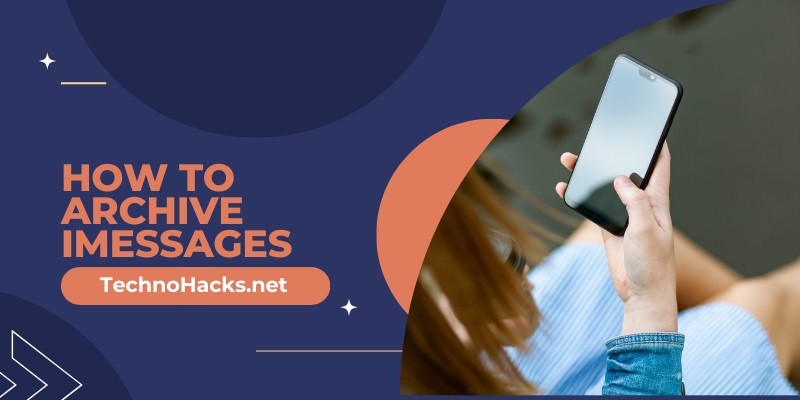How To Archive iMessages?
To archive iMessages, back them up to iCloud or your computer using iTunes. You can also use third-party apps.
Archiving iMessages ensures you don’t lose important conversations. IMessages can contain critical information, memories, or work-related details. Backing them up to iCloud or iTunes is straightforward and secure. ICloud offers automatic backups, keeping your messages safe in the cloud. ITunes provides a local backup option, useful for those who prefer physical storage.
Third-party apps offer additional features for organizing and storing messages. Choose the method that best suits your needs. Regular backups are essential to prevent data loss. By archiving iMessages, you keep your conversations accessible and secure. Stay proactive in managing your digital communication.
Introduction To Archiving iMessages
iMessages are an essential part of our digital communication. They contain valuable information, memories, and conversations. But over time, iMessages can clutter your device. Archiving iMessages helps manage storage and keep important messages safe.
Why Archive Imessages?
There are several reasons to archive iMessages. Let’s explore them:
- Storage Management: iMessages take up space on your device. Archiving frees up storage.
- Data Security: Archived messages are safe from accidental deletion.
- Organization: Archiving helps keep your message threads organized.
Benefits Of Archiving
Archiving iMessages offers many benefits. Here are the key advantages:
| Benefit | Description |
|---|---|
| Accessibility | Archived messages are easy to access when needed. |
| Peace of Mind | Knowing important messages are safe reduces stress. |
| Cleaner Interface | A clutter-free Messages app improves usability. |
Archiving is a smart way to manage your digital communication. It keeps your device running smoothly and your important messages secure.
Preparing For Archiving
Archiving iMessages can save space and keep your conversations organized. This preparation guide will help you back up and organize your messages effectively.
Backup Your Imessages
Start by making sure your iMessages are backed up. Backing up your data ensures you won’t lose important conversations. Follow these steps to create a backup:
- Open the Settings app on your iPhone.
- Tap on your Apple ID at the top of the screen.
- Select iCloud.
- Scroll down and tap on iCloud Backup.
- Ensure that iCloud Backup is turned on.
- Tap Back Up Now to create a new backup.
Using iCloud for backups is easy and secure. If you prefer, you can also use iTunes for a local backup:
- Connect your iPhone to your computer.
- Open iTunes and select your device.
- Click on Summary in the left sidebar.
- Select Back Up Now under the Manually Back Up and Restore section.
Organizing Your Conversations
Before archiving, it’s helpful to organize your iMessages. This makes it easier to find specific conversations later. Here are some tips to help you organize your messages:
- Delete Unneeded Messages: Remove old messages that are no longer necessary.
- Label Important Conversations: Use the contact name or add a label to important threads.
- Create Folders: If using a third-party app, create folders for different types of conversations.
Organizing your iMessages can make archiving simpler. It helps you keep track of important conversations and free up space on your device.
Archiving Methods
Archiving iMessages can be essential for keeping your chat history organized. In this section, we will explore two effective methods for archiving iMessages: using iCloud and third-party apps.
Using iCloud
iCloud is a seamless way to archive your iMessages. Follow these steps:
- Open the Settings app on your iPhone.
- Tap on your Apple ID at the top.
- Select iCloud.
- Toggle on Messages to enable syncing.
- Your iMessages will now be backed up to iCloud.
This method ensures your messages are secure and accessible across devices.
Using Third-party Apps
Several third-party apps offer advanced archiving features. Here are some popular options:
- iMazing – Allows you to export iMessages to PDF or text files.
- AnyTrans – Provides options to back up and transfer iMessages.
- PhoneView – Lets you save iMessages directly to your computer.
These apps provide more control over your message archives. They offer various formats and storage options.
Choose the method that best fits your needs. Both iCloud and third-party apps have their advantages.
Retrieving Archived iMessages
Archived iMessages are not lost forever. You can retrieve them easily. There are two main ways to get back your archived iMessages. These include accessing iCloud archives and restoring from third-party apps.
Accessing Icloud Archives
Many users archive their iMessages using iCloud. Follow these steps to retrieve them:
- Open your Settings app on your iPhone.
- Tap on your Apple ID at the top.
- Select iCloud.
- Scroll down and tap on iCloud Backup.
- Ensure iMessages is toggled on.
- Restore your iPhone from an iCloud backup that includes your iMessages.
Remember to check the date of your iCloud backup. This ensures it contains the messages you need.
Restoring From Third-party Apps
Third-party apps can also help retrieve your archived iMessages. Here are some popular options:
- iMobie PhoneRescue
- dr.fone – Data Recovery
- Enigma Recovery
Follow these general steps to use third-party apps:
- Download and install the app on your computer.
- Connect your iPhone to the computer using a USB cable.
- Open the app and select Recover from iOS Device.
- Scan your iPhone for archived iMessages.
- Preview and select the messages you want to restore.
- Click Recover to save the messages back to your iPhone.
Using these apps makes retrieving archived iMessages simple and effective.
Tips And Best Practices
Archiving iMessages is very important. It helps you keep your messages safe and organized. Follow these tips and best practices to archive your iMessages effectively.
Regularly Update Your Archives
Ensure you regularly update your archives. This helps keep your data fresh and relevant. Regular updates prevent loss of important messages.
Set a reminder to archive your iMessages weekly. This ensures no messages are missed. Use a calendar app for reminders.
Ensure Data Security
Data security is crucial when archiving iMessages. Always use a strong password for your backups. This protects your data from unauthorized access.
Consider using encryption for added security. Encryption makes your data unreadable to others. Many backup tools offer encryption options.
Store your archives in a secure location. Avoid public or shared computers for storing archives. Use a personal, secure device instead.
Frequently Asked Questions
How Can I Archive iMessages?
To archive iMessages, use third-party apps like iMazing or PhoneView. They allow you to export conversations.
Is It Possible To Save iMessages On Mac?
Yes, you can save iMessages on Mac by exporting conversations through the Messages app or using third-party software.
Can I Archive iMessages On iCloud?
ICloud doesn’t offer direct archiving. However, you can back up iMessages to iCloud and access them from any Apple device.
What Apps Help Archive iMessages?
Apps like iMazing, PhoneView, and TouchCopy help archive iMessages by exporting conversations to your computer.
How Do I Back Up iMessages?
Back up iMessages using iCloud or iTunes. These options save your messages along with other data.
Can Archived iMessages Be Restored?
Yes, you can restore archived iMessages from backups saved on iCloud, iTunes, or third-party apps like iMazing.
Conclusion
Archiving iMessages is straightforward and essential for preserving important conversations. Utilize built-in features or third-party apps for effective storage. Regular backups ensure your messages are safe. With these methods, you can easily access your iMessages whenever needed. Start archiving today to keep your valuable chats secure and organized.