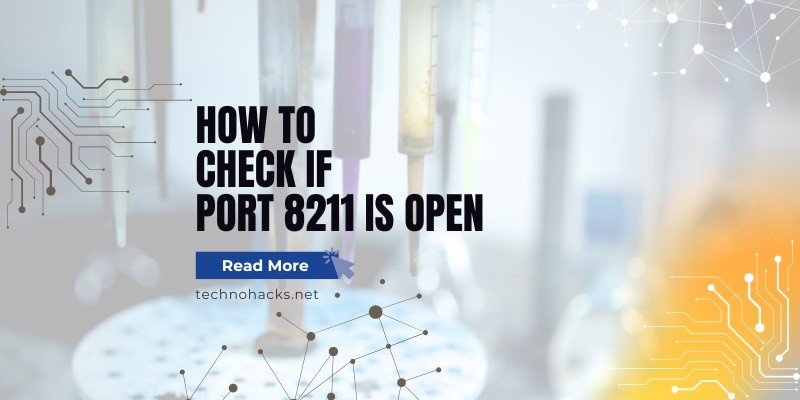Last Updated on May 5, 2025 by Jim C.
Port 8211 is a communication endpoint that can be used by various applications for data exchange over a network. Ensuring that a specific port, such as port 8211, is open is crucial for network troubleshooting, security assessments, and ensuring the smooth operation of networked services. This article will guide you through several methods to check if port 8211 is open, using command-line tools, online services, and specialized software.
Methods to Check Port 8211
1. Using Command Prompt/Terminal
Windows:
The netstat command is a powerful tool available in Windows to check open ports. Here’s how to use it:
- Open Command Prompt as an administrator.
- Type the following command and press Enter:shell
netstat -an | find "8211" - If port 8211 is open, you will see an entry in the list showing the port status as LISTENING.
macOS/Linux:
On macOS and Linux, you can use netstat or ss to check if port 8211 is open:
- Open Terminal.
- Type the following command and press Enter:
shellnetstat -an | grep 8211
Or, usingss:
shellss -an | grep 8211 - Look for entries indicating that port 8211 is LISTENING.
2. Using Telnet
Telnet can be used to check if a port is open by attempting to establish a connection. Here’s how:
Windows:
- Ensure Telnet is installed. If not, enable it via Control Panel or using PowerShell:
shelldism /online /Enable-Feature /FeatureName:TelnetClient - Open Command Prompt and type:
shelltelnet [IP address] 8211 - If the connection is successful, the port is open. If you receive a connection error, the port is closed.
macOS/Linux:
- Open Terminal.
- Type the following command:
shelltelnet [IP address] 8211 - Similar to Windows, a successful connection indicates the port is open.
3. Online Port Checking Tools
Several online tools can check if a port is open. These tools are convenient and user-friendly.
Example: CanYouSeeMe.org
- Visit the website CanYouSeeMe.org.
- Enter 8211 in the port field.
- Click “Check Port”.
- The tool will indicate whether port 8211 is open or closed.
4. Using Specialized Software
Nmap:
Nmap is a versatile network scanning tool that can check the status of ports.
- Install Nmap on your system.
- Open Command Prompt or Terminal.
- Run the following command:
shellnmap -p 8211 [IP address] - Nmap will scan the specified IP and report the status of port 8211.
Other software alternatives include Advanced IP Scanner and Zenmap, which provide graphical interfaces for ease of use.
5. Checking Router Settings
Sometimes, the port status needs to be verified at the router level, especially if port forwarding is involved.
- Access your router’s configuration page by entering its IP address in a web browser.
- Navigate to the port forwarding or firewall settings section.
- Check if port 8211 is listed and its status (open or closed).
Troubleshooting
Common Issues:
- Firewall Blocking: Ensure that your firewall settings allow traffic through port 8211.
- Service Configuration: Verify that the application or service intended to use port 8211 is configured correctly and running.
- Router Configuration: Double-check router settings for port forwarding or firewall rules that might block the port.
Steps to Resolve:
- Adjust Firewall Settings: Add rules to allow traffic on port 8211.
- Restart Services: Restart the application or service using port 8211 to ensure it is listening properly.
- Update Router Configuration: Modify port forwarding or firewall rules on your router to open port 8211.
Conclusion
Checking if port 8211 is open can be accomplished through various methods, including command-line tools, Telnet, online services, and specialized software. Ensuring that the port is open and properly configured is essential for maintaining network functionality and security. Regular checks and proactive troubleshooting can help mitigate potential issues and enhance your network’s performance and security posture.