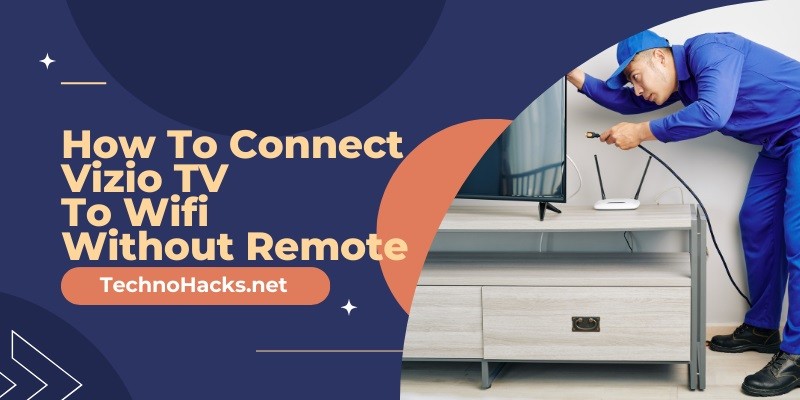Last Updated on May 5, 2025 by Jim C.
Losing or breaking a remote control can be a frustrating experience, especially when it prevents you from accessing the full functionality of your Vizio TV. Connecting your Vizio TV to WiFi is essential for utilizing its smart features, such as streaming services and app integrations. Fortunately, there are several methods to connect your Vizio TV to WiFi without a remote. This article will guide you through these methods, ensuring you can continue to enjoy your TV’s capabilities.
Methods to Connect Vizio TV to WiFi Without a Remote
1. Using a USB Keyboard and Mouse
One of the simplest ways to connect your Vizio TV to WiFi without a remote is by using a USB keyboard and mouse. Here’s how you can do it:
Step-by-Step Guide:
- Ensure your TV is powered on.
- Connect a USB keyboard and mouse to the USB port on the TV.
- Use the keyboard to navigate to the TV’s settings menu.
- Select “Network” and then “WiFi.”
- Choose your WiFi network and enter the password using the keyboard.
Advantages:
- Easy to use if you have a USB keyboard and mouse available.
- No need for additional purchases.
This method is particularly effective because it leverages common peripherals that many people already have at home. It allows you to navigate the TV’s interface just as you would with a remote, making it a straightforward solution.
2. Using a Universal Remote
If you don’t have a USB keyboard and mouse, a universal remote can be an excellent alternative. Universal remotes are designed to work with multiple devices, including Vizio TVs.
Step-by-Step Guide:
- Purchase a universal remote compatible with Vizio TVs.
- Follow the instructions to pair the universal remote with your TV.
- Navigate to “Menu > Network” using the universal remote.
- Select your WiFi network and enter the password.
Advantages:
- Universal remotes are widely available and can be used for other devices.
- Provides full remote functionality.
Universal remotes are a versatile solution and can be easily found at electronic stores or online. They offer the added benefit of controlling other devices, making them a worthwhile investment.
3. Using an IR Blaster App on a Smartphone
For those who have a smartphone with an IR blaster, using an IR blaster app can be a convenient way to control your TV.
Step-by-Step Guide:
- Ensure your smartphone has an IR blaster.
- Download an IR blaster app such as “TV Remote Control for Vizio.”
- Open the app and follow the instructions to pair it with your TV.
- Use the app to navigate to “Menu > Network.”
- Select your WiFi network and enter the password.
Advantages:
- Convenient if you have a compatible smartphone.
- No need for additional hardware.
This method is particularly useful for those who prefer using their smartphone for multiple functions. It eliminates the need for a physical remote and can be a quick fix.
4. Using the Vizio SmartCast App
The Vizio SmartCast app is another effective way to connect your TV to WiFi. However, this method requires an initial connection to the internet via an Ethernet cable.
Step-by-Step Guide:
- Connect your TV to the internet using an Ethernet cable.
- Download the Vizio SmartCast app on your smartphone.
- Open the app and select your TV from the list of devices.
- Use the app to navigate to “Menu > Network.”
- Select your WiFi network and enter the password.
Advantages:
- Provides a long-term solution for remote control.
- Free to use and offers additional features.
The SmartCast app is highly functional and offers a range of features beyond basic remote control, making it a valuable tool for Vizio TV owners.
Troubleshooting Tips
When attempting to connect your Vizio TV to WiFi without a remote, you may encounter a few challenges. Here are some troubleshooting tips to help you overcome common issues:
Check for USB Ports:
- Ensure your TV has functional USB ports before purchasing a keyboard and mouse.
Ensure Compatibility:
- Verify that the universal remote or IR blaster app is compatible with your Vizio TV model.
Network Issues:
- Ensure your WiFi network is working properly and that you have the correct password.
Ethernet Connection:
- If using the SmartCast app, ensure the Ethernet cable is securely connected and the TV is receiving an internet signal.
Conclusion
Connecting your Vizio TV to WiFi without a remote is entirely possible with the right tools and methods. Whether you choose to use a USB keyboard and mouse, a universal remote, an IR blaster app, or the Vizio SmartCast app, each method offers a viable solution to keep your TV connected and functional. By following these steps, you can continue to enjoy all the smart features your Vizio TV has to offer without the need for a remote.