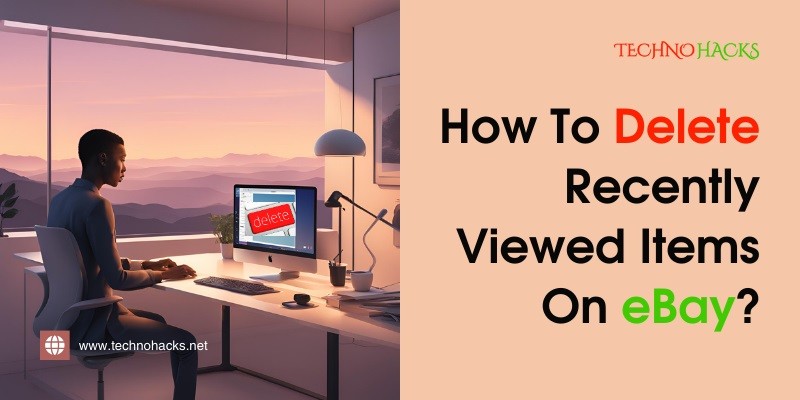How To Delete Recently Viewed Items On eBay: A Step-By-Step Guide
Browsing items on eBay is a common activity for anyone looking to score deals or shop for unique products. As you explore listings, eBay automatically keeps track of your Recently Viewed Items, making it easier to return to products you were interested in. While this can be convenient, there may be times when you want to delete your recently viewed items for privacy reasons or to declutter your browsing history.
In this guide, we’ll walk you through how to delete recently viewed items on eBay using both desktop and mobile platforms.
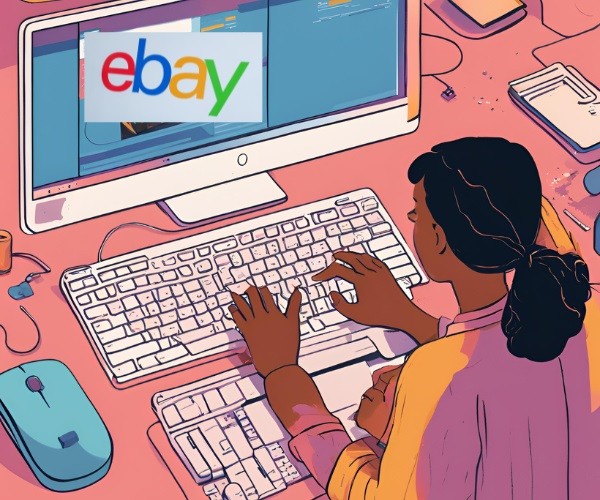
Why Delete Recently Viewed Items on eBay?
There are several reasons why you might want to clear your recently viewed items:
- Privacy: If you share your device with others, you may not want them to see what you’ve been browsing on eBay.
- Decluttering: Over time, your recently viewed items can accumulate and become cluttered, making it harder to find what you’re currently interested in.
- Start Fresh: Sometimes, you may simply want to start with a clean slate, especially if your shopping preferences have changed.
Whatever your reason, eBay provides easy methods to manage and clear your recently viewed items.
Method 1: Deleting Recently Viewed Items on eBay (Desktop)
If you’re using eBay on a desktop computer, here’s how you can delete recently viewed items:
Step 1: Log in to Your eBay Account
- Open your web browser and go to www.ebay.com.
- Click on Sign In at the top right corner and enter your eBay credentials.
Step 2: Access Your Recently Viewed Items
- Once logged in, hover over the My eBay menu in the top right corner.
- From the drop-down menu, click on Recently Viewed. This will take you to a page showing all the items you’ve recently browsed.
Step 3: Remove Individual Items
- To delete a specific item, find the listing you want to remove.
- Hover over the item, and you’ll see a small X icon in the top-right corner of the item’s image. Click on the X to remove that item from your recently viewed list.
Step 4: Clear All Recently Viewed Items
- If you want to delete all recently viewed items at once, scroll to the bottom of the list.
- Look for the Clear all option at the bottom and click on it.
- A confirmation message will pop up. Click Yes to confirm and delete all recently viewed items.
Method 2: Deleting Recently Viewed Items on eBay (Mobile App)
The eBay mobile app also allows you to manage your recently viewed items. Here’s how to do it:
Step 1: Open the eBay App
- Launch the eBay app on your mobile device (iPhone or Android).
Step 2: Go to Recently Viewed
- Tap on the Menu icon (three horizontal lines) in the top-left corner.
- From the menu, select Recently Viewed. This will show a list of all the items you’ve browsed recently.
Step 3: Remove Specific Items
- To remove individual items, tap the three dots icon next to the item you want to delete.
- A menu will appear; select Remove to delete the item from your recently viewed list.
Step 4: Clear All Recently Viewed Items
- If you want to clear all items at once, scroll to the bottom of the list.
- You should see a Clear all option. Tap it, and then confirm the action when prompted.
Method 3: Clearing eBay’s Browser History (For Guest Users)
If you’re not logged into an eBay account and have been browsing as a guest, eBay keeps track of your recently viewed items using cookies. To delete this browsing history, you need to clear your browser’s cookies and cache.
Step 1: Clear Browser History on Chrome
- Open Chrome and click the three dots in the upper-right corner.
- Go to Settings > Privacy and Security > Clear browsing data.
- Check the box next to Cookies and other site data and Cached images and files.
- Click Clear data.
Step 2: Clear Browser History on Firefox
- Click the three horizontal lines in the upper-right corner of Firefox and go to Options.
- Select Privacy & Security from the left menu.
- Scroll to the Cookies and Site Data section and click Clear Data.
- Check the boxes for Cookies and Site Data and Cached Web Content, then click Clear.
Step 3: Clear Browser History on Safari
- Open Safari and go to Preferences.
- Click on the Privacy tab and select Manage Website Data.
- Search for eBay, select it, and click Remove.
By clearing your browser’s cookies and cache, you’ll remove all traces of your recently viewed items on eBay.
Why Can’t I See the Clear All Option?
Sometimes, users may not see the Clear all option when trying to delete their recently viewed items. This could happen due to:
- Temporary Glitches: Refresh the page or restart the app to resolve any temporary issues.
- Browser Cache Issues: Clear your browser’s cache and cookies to fix display issues.
- eBay App Version: Ensure that you’re using the latest version of the eBay app. If not, update the app through your app store.
Additional Tips for Managing Your eBay Browsing History
- Use eBay’s Watchlist: Instead of letting your recently viewed items pile up, add the items you’re genuinely interested in to your Watchlist. This way, you can easily keep track of them without cluttering your recently viewed section.
- Incognito Mode: If you want to browse without eBay tracking your history, use Incognito mode or Private Browsing in your browser. This will prevent the site from storing any browsing history.
- Log Out of Shared Accounts: If you share your eBay account or device with others, be sure to log out after each session to protect your browsing privacy.
Conclusion
Clearing your recently viewed items on eBay can help protect your privacy, declutter your browsing history, and allow you to focus on the items you’re currently interested in. Whether you’re using the desktop site or the mobile app, eBay offers simple ways to remove individual items or clear the entire list. For guest users, clearing your browser’s cookies and cache will remove your recently viewed items.
With the steps outlined above, you can easily manage and delete your recently viewed items on eBay, ensuring a more organized and private shopping experience.