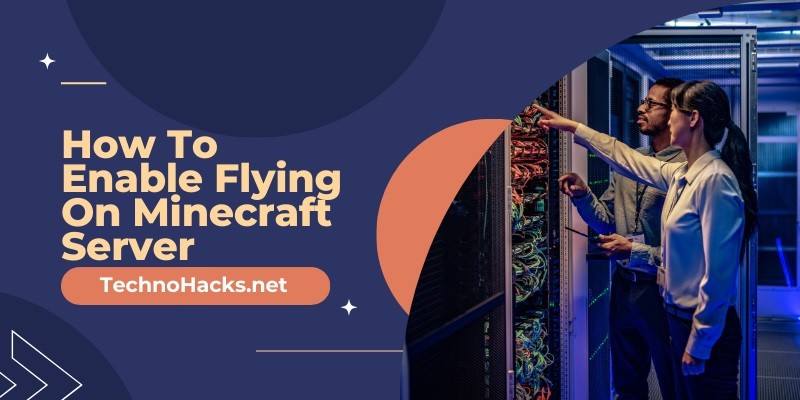Last Updated on May 5, 2025 by Jim C.
Enabling flying on a Minecraft server can significantly enhance the gameplay experience, particularly for those who enjoy building expansive structures or exploring vast terrains. This guide will walk you through the process of enabling flying on your Minecraft server, ensuring a seamless and enjoyable experience for all players.
Understanding the Need for Enabling Flight
Flying in Minecraft is disabled by default to maintain game balance and prevent cheating. However, enabling it can be highly beneficial in several scenarios:
- Creative Mode: Allows players to build and explore without restrictions.
- Mods and Plugins: Some mods and plugins require flying capabilities.
- Server Management: Easier navigation for server admins.
Prerequisites
Before enabling flight, ensure you have:
- Access to your server’s control panel or file system.
- Permission to modify server settings.
Steps to Enable Flying
Using the Server Control Panel
- Log in to your server control panel: This could be through your hosting provider’s website (e.g., BisectHosting, Apex Hosting, Nodecraft).
- Stop the server: Always stop the server before making configuration changes to avoid errors.
- Navigate to Config Files: Look for a section labeled “Config Files” or “Server Settings”.
- Edit the
server.propertiesfile:
- Find the
allow-flightsetting. - Change the value from
falsetotrue. - Save the changes.
- Restart the server: Start the server again to apply the changes.
Editing the server.properties File Directly
- Access the server directory: This is where all your server files are stored.
- Locate the
server.propertiesfile: Usually found in the main directory. - Open the file with a text editor: Use Notepad, VS Code, or any text editor.
- Modify the
allow-flightsetting:
- Find the line
allow-flight=false. - Change it to
allow-flight=true.
- Save and close the file.
- Restart the server: Ensure the changes take effect by restarting the server.
Common Issues and Troubleshooting
Players Still Getting Kicked
If players are still getting kicked for flying, ensure the following:
- Correct Setting: Double-check that the
allow-flightthe setting is correctly set totrue. - Server Restart: Verify that the server was restarted after making changes.
- Server Type: Some server types, like modded servers, may have additional settings or plugins that need to be adjusted.
Server Crashes or Errors
If enabling flight causes server crashes or errors:
- Check for Typos: Ensure there are no typos in the
server.propertiesfile. - Conflicting Mods/Plugins: Some mods or plugins might conflict with the flight setting. Disable them temporarily to identify the issue.
Additional Tips
Creative Mode
Players in creative mode can fly by default without needing the allow-flight setting enabled. This setting is primarily for survival mode or when using specific mods.
Survival Mode
Enabling flight does not grant flying abilities in survival mode unless using mods or being OP’d (operator status). Consider using mods like “EssentialsX” or “Cheat Mode” to enable flight in survival mode.
Server Performance
Monitor server performance as enabling flight can increase the load on the server. Ensure your server hardware can handle the additional strain, especially if many players are flying simultaneously.
Conclusion
Enabling flying on a Minecraft server can significantly enhance the gameplay experience, making it easier for players to explore and build. By following the steps outlined above, you can easily enable flight and resolve any common issues that may arise. Happy flying! This comprehensive guide ensures you cover all necessary steps and considerations for enabling flying on a Minecraft server. By following this guide, you can enhance your Minecraft server’s functionality and provide a better experience for your players.