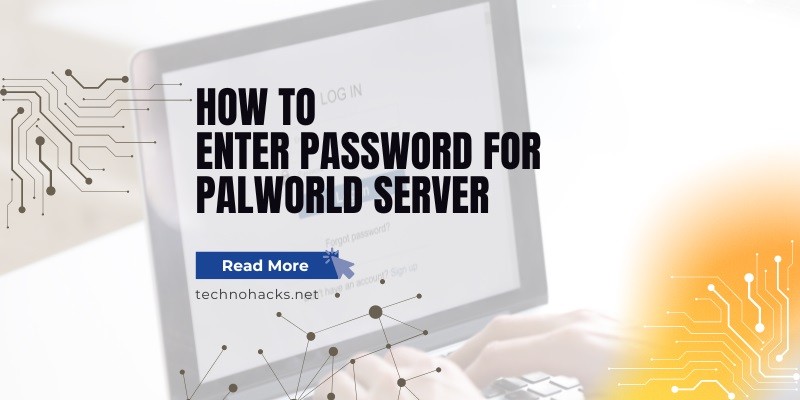Last Updated on May 5, 2025 by Jim C.
Palworld, the captivating monster-taming survival game, has taken the gaming world by storm with its unique blend of creature collection and open-world exploration. As players dive deeper into this enchanting universe, many are eager to join multiplayer servers to share their adventures with friends and fellow enthusiasts. However, connecting to password-protected servers can sometimes be a challenge. This comprehensive guide will walk you through the process of entering passwords for Palworld servers, ensuring you can easily join your favorite online communities.
Setting Up Your Palworld Server
Before we delve into the specifics of entering passwords, it’s essential to understand the basics of setting up a Palworld server. Whether you’re a server administrator or simply a player looking to join one, this knowledge will prove invaluable.
Creating a Server
To create a password-protected Palworld server, server administrators need to follow these steps:
- Access your server hosting control panel (e.g., Multicraft).
- Navigate to the server settings or configuration section.
- Look for an option related to password protection or server security.
- Enable password protection and set a strong, unique password.
- Save the changes and restart the server to apply the new settings.
Obtaining Server Information
For players looking to join a server, you’ll need specific information from the server administrator:
- Server IP address
- Port number
- Server password
Server administrators can find this information in their Multicraft control panel or similar hosting interface. The IP address and port are typically displayed prominently, while the password is the one set during the server configuration process.
Connecting to a Palworld Server
Now that we have the necessary information, let’s explore the process of connecting to a password-protected Palworld server.
Direct Connection Method
- Launch Palworld on your gaming platform.
- From the main menu, select “Join Multiplayer Game” or a similar option.
- Look for a field to enter the server address. This is where you’ll input the IP address and port number, typically in the format “IP:PORT” (e.g., 123.456.789.0:27015).
- After entering the server address, you should see an option to enable password input. This might be a checkbox or a separate field.
- Enter the server password provided by the administrator.
- Click “Connect” or “Join” to attempt to connect to the server.
It’s worth noting that some players have reported issues with the password input box not appearing consistently. If you encounter this problem, don’t worry – there are alternative methods to connect.
Alternative Connection Methods
If the direct connection method doesn’t work, or you’re having trouble with the password input, try these alternative approaches:
Community Server List
- In the Palworld main menu, navigate to the community server list.
- Search for the server you want to join using its name or IP address.
- Select the server from the list.
- Attempt to connect to the server. Even if it fails due to the password requirement, this action should add the server to your recent servers list.
- Exit back to the main menu and select “Join Multiplayer Game” again.
- Look for the server in your recent servers list.
- Select the server, and you should now see the password input box.
- Enter the password and connect.
This method takes advantage of the game’s recent server list feature, which often displays the password input box more reliably than the direct connection method.
Troubleshooting Connection Issues
Despite following these steps, you might still encounter some challenges when trying to enter a password for a Palworld server. Let’s address some common problems and their solutions:
Common Problems
- Incorrect server address or port: Double-check the information provided by the server administrator. Even a single digit off can prevent connection.
- Forgotten or incorrect password: Ensure you have the correct, up-to-date password from the server administrator.
- Server not appearing in the recent servers list: This can happen if the server is offline or if there are network issues.
Solutions
- Verify server details: Ask the server administrator to confirm the IP address, port, and password. They can check this information in their Multicraft control panel or hosting interface.
- Reset the password: If you’re the server administrator and have forgotten the password, you can reset it through your hosting control panel. Remember to communicate the new password to your players.
- Use the indirect method: As described in the “Community Server List” section, try connecting to the server through the community list first to ensure it appears in your recent servers.
- Check server status: Confirm with the administrator that the server is online and accessible. They may need to restart the server or check their hosting service for any issues.
- Disable firewalls or antivirus temporarily: Sometimes, security software can interfere with game connections. Temporarily disabling these programs can help isolate the issue.
- Update Palworld: Ensure you’re running the latest version of the game, as outdated clients may have compatibility issues with servers.
If you’ve tried all these solutions and are still unable to connect, it’s worth reaching out to the Palworld community forums or the game’s official support channels for additional assistance.
Conclusion
Entering passwords for Palworld servers may seem daunting at first, but with the right approach, it becomes a straightforward process. By following the steps outlined in this guide, you should be able to join password-protected servers and start your multiplayer adventures in no time.