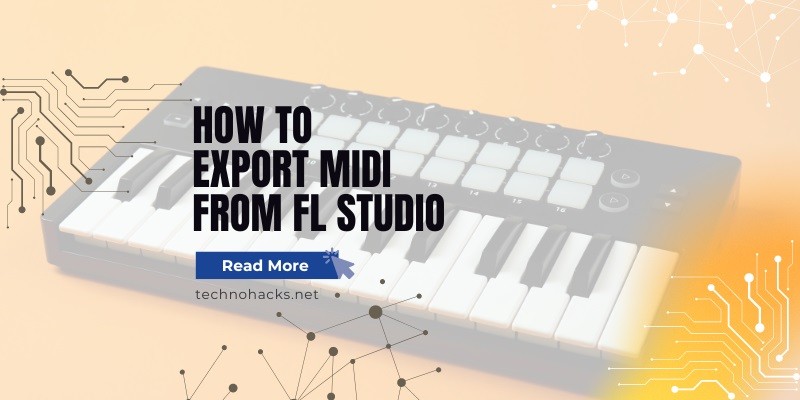How To Export MIDI From FL Studio?
FL Studio is a powerful digital audio workstation (DAW) widely used by music producers around the world. One of the essential features of FL Studio is its ability to handle MIDI files. MIDI (Musical Instrument Digital Interface) files are crucial in music production as they store musical performance data, which can be used across different DAWs and instruments. This article will provide a comprehensive step-by-step guide on how to export MIDI files from FL Studio, ensuring you can share your musical ideas seamlessly.
Understanding MIDI Files
MIDI files are a standardized format for recording musical performance data. Unlike audio files, MIDI files do not contain actual sound but rather instructions on how music should be played. This includes information about notes, velocity, tempo, and instrument assignments. The benefits of using MIDI files include:
- Portability: MIDI files can be used across various DAWs and hardware.
- Editability: MIDI data can be easily edited to change notes, rhythms, and dynamics.
- Small File Size: MIDI files are much smaller than audio files, making them easy to share and store.
Preparing Your Project for MIDI Export
Before exporting MIDI from FL Studio, it’s essential to ensure your project is well-organized. Here are some tips:
- Name Your Patterns: Clearly name your patterns to avoid confusion during the export process.
- Check Instrument Assignments: Ensure each pattern is assigned to the correct instrument.
- Clean Up Unused Patterns: Remove any patterns that are not needed to streamline the export process.
Exporting a Single MIDI Pattern
Open Your Project:
- Load the project you want to export a MIDI file from.
Select the Pattern:
- Choose the specific pattern you want to export from the Pattern Selector.
Navigate to Export:
- Click on the upper left corner of the Piano Roll.
- Select
File, thenExport, and chooseMIDI file.
Save the MIDI File:
- A dialog box will appear. Choose the location where you want to save the file.
- Name your file and click
Save.
Exporting Multiple MIDI Patterns
1. Open Your Project:
- Load the project with multiple patterns you want to export.
2. Prepare for MIDI Export:
- Go to the top menu and click on
Tools. - Select
Macrosand thenPrepare for MIDI export2. - This will convert all patterns into MIDI Out plugins, making them ready for export.
3. Export the MIDI File:
- After preparing, go to
File, thenExport, and chooseMIDI file. - Save the file in your desired location.
Importing MIDI Files Back into FL Studio
Open a New Project:
- Start a new project or open an existing one.
Import the MIDI File:
- Go to
File, thenImport, and selectMIDI file. - Choose the MIDI file you exported and click
Open.
Assign Instruments:
- Assign the imported MIDI tracks to the appropriate instruments in FL Studio.
Tips and Best Practices
Naming Conventions:
- Use clear and consistent naming for your MIDI files to keep them organized.
Organizing Your Files:
- Keep your MIDI files in dedicated folders for easy access.
Backup Your Work:
- Regularly backup your projects and MIDI files to avoid data loss.
Conclusion
Exporting MIDI from FL Studio is a straightforward process that can greatly enhance your music production workflow. By following the steps outlined in this article, you can easily share your musical ideas with collaborators or save them for future use. Experiment with MIDI files to unlock new creative possibilities in your projects.