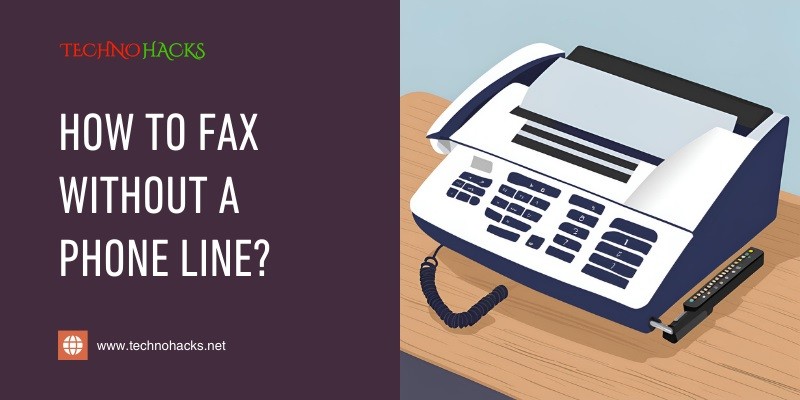How To Fax Without A Phone Line: A Complete Guide
Faxing may seem like an outdated technology, but it remains a vital part of many businesses and industries. Traditionally, fax machines require a dedicated phone line to send and receive documents, but what if you don’t have access to one? Luckily, you can still send and receive faxes without a phone line, thanks to modern alternatives that allow for online faxing, faxing via email, and using mobile apps.
In this guide, we will explore several methods to fax without a phone line, offering convenient and easy-to-use options for both individuals and businesses.
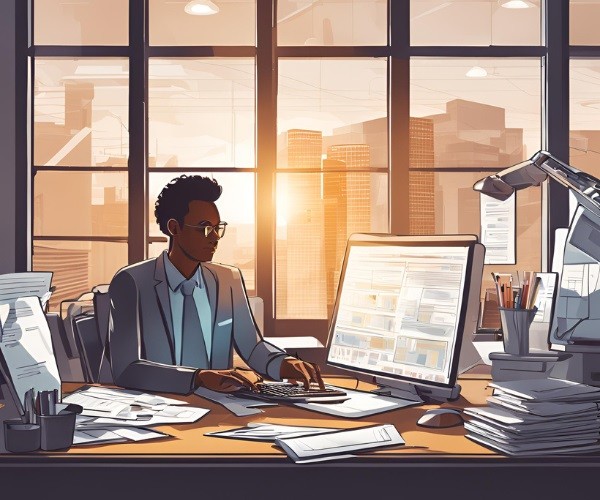
Why Fax Without a Phone Line?
There are many reasons why someone might want to fax without a traditional landline phone:
- Cost Savings: Maintaining a phone line solely for faxing can be expensive, especially for small businesses or individuals who fax infrequently.
- Convenience: Online fax services and apps allow you to send and receive faxes from your computer or smartphone without the need for bulky equipment.
- Mobility: Being able to fax without a phone line means you can handle important documents even when you’re on the go, without being tied to a specific location.
With these benefits in mind, let’s explore the best ways to fax without a phone line.
Method 1: Using an Online Fax Service
Online fax services are one of the most popular ways to send and receive faxes without a phone line. These services work over the internet, eliminating the need for a traditional landline. Here’s how to use an online fax service:
Step 1: Choose an Online Fax Service
There are several online fax providers to choose from, each offering different features and pricing plans. Some of the top providers include:
- eFax (efax.com)
- MyFax (myfax.com)
- FaxZero (faxzero.com)
Many of these services offer both free and paid options, depending on the number of faxes you need to send and receive.
Step 2: Create an Account
- Visit the website of your chosen online fax provider.
- Sign up for an account by providing your email address and creating a password. Some services offer free trials, which can be helpful if you want to test the platform before committing to a paid plan.
Step 3: Send a Fax
- Once your account is set up, log in to your dashboard.
- To send a fax, enter the recipient’s fax number and upload the document you want to fax. Most services allow you to upload files in PDF, Word, and other common formats.
- Click Send to transmit the fax over the internet.
Step 4: Receive a Fax
- Many online fax services also allow you to receive faxes by assigning you a virtual fax number.
- Incoming faxes are delivered to your email or online account as a PDF attachment, allowing you to view or download them without a phone line.
Pros:
- No need for hardware or a dedicated phone line.
- Access faxes from anywhere with an internet connection.
- Easy to manage via email or online dashboard.
Cons:
- Requires a subscription for frequent faxing.
- Free versions often have limitations on the number of pages.
Method 2: Faxing via Email
Another convenient way to fax without a phone line is by using fax-to-email or email-to-fax services. These services allow you to send a fax directly from your email, eliminating the need for fax hardware or a landline.
Step 1: Sign Up for an Email-to-Fax Service
To send a fax via email, you’ll need to sign up for a service that supports this feature. Some popular services that offer email faxing include:
- RingCentral Fax (ringcentral.com)
- MetroFax (metrofax.com)
After creating an account, you’ll receive a dedicated fax number that will allow you to send and receive faxes through email.
Step 2: Compose an Email to Send a Fax
- Open your email client (e.g., Gmail, Outlook) and create a new email.
- In the recipient field, enter the fax number followed by the provider’s email domain. For example, if the fax number is 1234567890 and you’re using RingCentral, the recipient would be [email protected].
Step 3: Attach the Document
- Attach the file you want to fax (PDF, Word, etc.) to the email. You can also write a message in the body of the email, which will appear as a cover sheet for your fax.
Step 4: Send the Fax
- Click Send to transmit the fax. The document will be sent to the recipient’s fax machine as if it were sent from a traditional fax line.
Step 5: Receive Faxes via Email
- When someone sends a fax to your assigned fax number, you’ll receive the fax as a PDF attachment in your email inbox.
Pros:
- Convenient integration with your existing email service.
- Easy to use from any device with email access.
- No phone line or fax machine required.
Cons:
- Requires a subscription for frequent faxing.
- Some services may limit the number of faxes you can send/receive.
Method 3: Faxing via Mobile Apps
Mobile faxing apps make it possible to send and receive faxes directly from your smartphone or tablet, without the need for a landline. These apps are especially useful if you need to fax while on the go.
Step 1: Download a Mobile Fax App
There are several mobile apps available for faxing, compatible with both Android and iOS devices. Some of the best mobile fax apps include:
- FaxFile (available on Google Play and the App Store)
- iFax (available on Google Play and the App Store)
- Genius Fax (available on Google Play and the App Store)
Step 2: Create an Account
- Once the app is installed, open it and sign up for an account. Most fax apps offer free trials or pay-per-fax options, so you don’t need to commit to a monthly plan unless you plan on faxing frequently.
Step 3: Send a Fax
- To send a fax, open the app and enter the recipient’s fax number.
- Attach the document you want to fax from your phone’s storage or cloud storage services like Google Drive or Dropbox.
- Click Send to fax the document.
Step 4: Receive Faxes on Your Phone
- Some mobile fax apps offer the ability to receive faxes by assigning you a virtual fax number. Incoming faxes will be delivered to the app as PDF files, which you can view or download directly to your phone.
Pros:
- Fax directly from your mobile device without a phone line.
- Easy access to sent and received faxes from anywhere.
- Apps often offer pay-per-fax options, making it cost-effective for occasional users.
Cons:
- Limited features in free versions.
- Requires a smartphone or tablet with internet access.
Method 4: Using a Fax Machine with VoIP
If you still have a fax machine but no landline, you can connect it to your VoIP (Voice over Internet Protocol) phone line. Here’s how:
Step 1: Check Compatibility
- Not all fax machines work with VoIP lines, so check your machine’s manual or the manufacturer’s website to ensure it’s compatible with VoIP faxing.
Step 2: Connect Fax Machine to VoIP Adapter
- Connect the fax machine to your VoIP adapter using a phone cable. The VoIP adapter connects to your router to enable internet-based faxing.
Step 3: Configure Fax Settings
- Access the fax machine’s settings and adjust them for VoIP usage. Set the transmission speed to a lower setting (9600 bps) to prevent errors during faxing over VoIP.
Step 4: Send and Receive Faxes
- Once connected, you can send and receive faxes just as you would with a traditional phone line, but using your internet connection instead.
Pros:
- Allows you to continue using your fax machine without a landline.
- VoIP services are generally cheaper than traditional phone lines.
Cons:
- May require technical setup and adjustments.
- VoIP faxing can sometimes result in transmission errors.
Conclusion
With the advent of modern technology, faxing no longer requires a dedicated phone line. Whether you prefer using online fax services, email faxing, mobile apps, or even a VoIP connection, you have multiple options to fax without a phone line. These methods are convenient, cost-effective, and give you the flexibility to send and receive faxes from virtually anywhere.
Choose the method that works best for your needs, and start faxing without the hassle of a traditional landline.