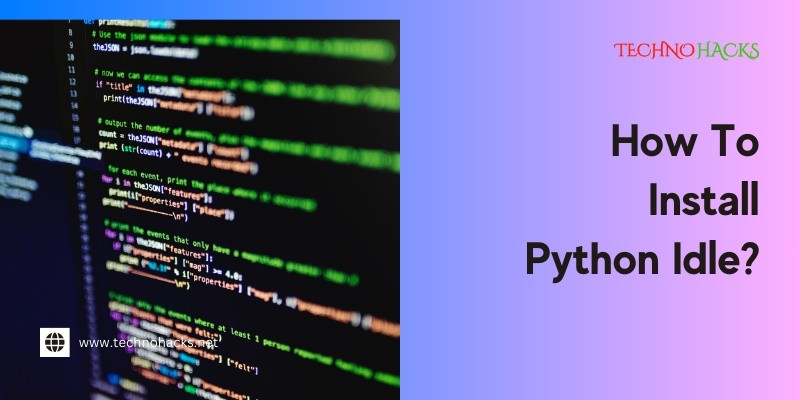Last Updated on September 6, 2025 by Jim C.
Installing Python IDLE is straightforward. This guide will walk you through the steps.
Python IDLE is an integrated development environment that comes with Python. It allows you to write and run Python code easily. Many beginners find IDLE helpful for learning programming. It provides a simple interface and useful features like syntax highlighting and code completion.
Whether you are just starting or want to try Python, IDLE is a great choice. In this post, you will learn how to install Python IDLE on your computer. Follow along to get started with your programming journey. You will see just how easy it is to set up and begin coding. Let’s dive into the installation process!
Introduction To Python Idle
Python IDLE is an important tool for Python programmers. It provides a simple way to write and test code. Many beginners find it useful. This section will explain what Python IDLE is and why you might choose it for your projects.
What Is Python Idle?
Python IDLE stands for Integrated Development and Learning Environment. It is a basic editor for Python code. Users can write code and run it easily. IDLE comes pre-installed with Python. This makes it accessible for new users.
IDLE offers a graphical user interface. It includes features like syntax highlighting and auto-completion. These features help to write code faster and with fewer errors. IDLE also has a Python shell. This allows users to test code snippets in real-time.
Why Choose Python Idle For Development?
Many developers prefer IDLE for its simplicity. It is easy to install and set up. New users can start coding right away. IDLE has a clean layout, making it user-friendly.
IDLE is lightweight. It does not require a powerful computer to run. This makes it perfect for students and hobbyists. It also supports multiple operating systems, including Windows, macOS, and Linux.
Using IDLE can boost learning. Beginners can focus on coding without distractions. The built-in help feature provides quick guidance. This helps users understand Python better.
Prerequisites Before Installation
Before you install Python IDLE, some steps need attention. Make sure your system meets all requirements. This way, you can avoid issues later. Let’s check the key points.
Checking System Compatibility
First, check if your operating system supports Python. Python works on Windows, macOS, and Linux. Each version may have different requirements. Find out which version you have. If you use Windows, aim for Windows 7 or later. For macOS, version 10.9 or above is ideal. Linux users should have a recent version.
Verify that your computer meets the minimum hardware specifications. At least 1 GB of RAM is recommended. Ensure you have enough disk space for installation and future projects.
Required Software Packages
Next, install some software packages. Python IDLE needs Python installed first. Go to the official Python website for downloads. Choose the version suitable for your operating system.
Make sure you download the correct installer. For Windows, select the .exe file. For macOS, use the .pkg file. Linux users can often install Python through their package manager.
Check if you have a text editor. While Python IDLE provides one, a separate editor can be helpful. Options like Notepad++ or Visual Studio Code work well.
Step-by-step Installation Guide
Installing Python IDLE is straightforward. Follow this guide for easy steps. You will learn how to download, run the installer, and verify the installation.
Downloading The Python Installer
Start by downloading Python. Follow these steps:
- Go to the official Python website.
- Click on the Downloads section.
- Select the version for your operating system. Choose Windows, Mac, or Linux.
- Click the Download button.
Make sure to download the version that includes IDLE.
Running The Installer
After downloading, you need to run the installer:
- Locate the downloaded file.
- Double-click the installer file.
- Choose Install Now.
Follow the prompts on the screen. Make sure to check the box for Add Python to PATH.
The installation may take a few minutes. Wait until it completes.
Verifying The Installation
To ensure IDLE is installed correctly, follow these steps:
- Open the Command Prompt or Terminal.
- Type
python --versionand press Enter. - You should see the Python version number.
Next, check if IDLE is installed:
- Type
idleand press Enter. - IDLE should open, showing a Python shell.
Post-installation Steps
After installing Python IDLE, there are a few steps to follow. These steps ensure IDLE works properly on your computer. Let’s explore these steps in detail.
Setting Environment Variables
Setting environment variables helps your system find Python and IDLE easily. Follow these steps:
- Right-click on ‘This PC’ or ‘Computer’ on your desktop.
- Select ‘Properties’ from the menu.
- Click on ‘Advanced system settings’ on the left side.
- In the ‘System Properties’ window, click on the ‘Environment Variables’ button.
- In the ‘System Variables’ section, find the ‘Path’ variable and select it.
- Click ‘Edit’ and then ‘New’.
- Type the path to your Python installation. This is usually C:\PythonXX, where XX is your Python version.
- Click ‘OK’ to save changes.
Restart your computer to apply these changes.
Testing Idle With Your First Script
Now that you have set the environment variables, it’s time to test IDLE. Follow these steps:
- Open IDLE from your Start menu or desktop shortcut.
- In the IDLE window, click on ‘File’ and then ‘New File’.
- Type the following code in the new window:
print("Hello, World!")
- Click on ‘File’ again and select ‘Save’.
- Name your file as hello.py and save it.
- Run your script by clicking on ‘Run’ and then ‘Run Module’ or pressing F5.
You should see Hello, World! printed in the IDLE shell. This means IDLE is working correctly!
Frequently Asked Questions
How Do I Download Python Idle?
You can download Python IDLE by visiting the official Python website and selecting the appropriate version for your operating system.
Is Python Idle Free To Use?
Yes, Python IDLE is completely free. You can download and use it without any cost.
What Is The Purpose Of Python Idle?
Python IDLE is an integrated development environment. It helps you write and run Python code easily.
Can I Use Python Idle On Windows?
Yes, Python IDLE works on Windows. It is included with the Python installation package.
Conclusion
Installing Python IDLE is a simple process. Follow the steps outlined in this guide. You can set up your environment quickly. Once installed, you can start coding right away. Python IDLE is user-friendly and great for beginners. Practice using it to build your skills.
Remember to explore its features as you learn. With Python IDLE, programming becomes easier and more enjoyable. Enjoy your coding journey and keep experimenting. Happy coding!