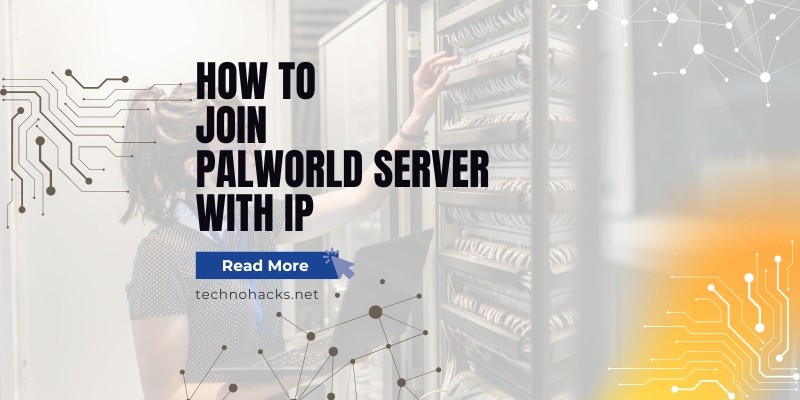How To Join Palworld Server With IP?
Palworld, the innovative multiplayer survival game that blends creature collection with open-world exploration, has taken the gaming world by storm. As players flock to experience this unique adventure, many are eager to join dedicated servers to play with friends or become part of larger communities. This guide will walk you through the process of joining a Palworld server using its IP address, along with troubleshooting tips and alternative connection methods.
Server Connection Methods
Before diving into the specifics of joining a Palworld server, it’s important to understand the primary connection methods available:
- Direct IP Connection: This method involves using the server’s IP address and port number to connect directly. It’s currently the most reliable way to join a Palworld server.
- Community Server List: While available in the game, this method is currently less reliable due to filtering issues and server visibility problems.
- Recent Servers: This feature is intended to allow quick access to previously joined servers, but it’s currently experiencing functionality issues in Palworld.
For the purposes of this guide, we’ll focus on the direct IP connection method, as it offers the highest success rate for joining Palworld servers.
Steps to Join a Palworld Server Using IP
Follow these steps to connect to a Palworld server using its IP address:
Obtain the Server IP and Port:
- If it’s your own server, you can find this information in your server control panel.
- For third-party servers, the owner or administrator should provide you with this information.
Launch Palworld:
- Open the Steam client and start Palworld from your library.
Navigate to Multiplayer Options:
- From the main menu, select “Join Multiplayer Game”.
Enter the IP Address and Port:
- In the address field at the bottom of the screen, enter the server’s IP address followed by a colon and the port number.
- Example: 123.45.67.89:8211
Connect to the Server:
- Click the “Connect” button to join the server.
If successful, you should now be connected to the Palworld server and ready to play.
Troubleshooting Common Connection Issues
Despite the straightforward process, players may encounter various issues when attempting to join a Palworld server. Here are some common problems and their solutions:
“Connection timed out” Error
This error often occurs when trying to connect via the “Recent Servers” tab. To resolve:
- Always use the direct IP connection method instead of relying on the recent servers list.
- If the issue persists, it may be due to server instability or maintenance. Wait a few minutes and try again.
“Connecting anonymously to Steam Public…Retrying”
This error is related to Steam connectivity issues, which are common due to Palworld’s popularity. To bypass:
- Go to your server’s configuration settings and change the “Auto Update” parameter to 0.
- Be patient during Steam outages, as it may take 5-10 minutes to regain connectivity.
“The match you are trying to join is running an incompatible version of the game”
This error indicates a version mismatch between your game client and the server. To fix:
- Ensure your game is updated to the latest version.
- If you’re the server owner, restart the server to apply any pending updates.
Unable to Find the Server in the Community List
If you’re having trouble locating your server in the community list:
- Double-check that you’ve selected “Community Servers” before searching.
- Due to current issues with the community server list, it’s recommended to use the direct IP connection method instead.
IP Address Not Working
If you’re certain you have the correct IP address but still can’t connect:
- Verify that you’ve included the port number after the IP address (e.g., :8211).
- Check if the server is online and active.
- Try restarting both your game client and the server if possible.
Alternative Connection Methods
While direct IP connection is currently the most reliable method, there are alternative ways to join Palworld servers:
Community Server List
Despite its current limitations, you can attempt to use the in-game community server list:
- Launch Palworld and select “Join Multiplayer Game”.
- Choose “Community Servers” on the left side.
- Enter the server name in the search box and click “Search”.
- Select your server from the list and click “Connect”.
Third-Party Services
Some third-party services offer server lists and additional tools for connecting to Palworld servers. However, exercise caution and ensure any service you use is reputable and complies with Palworld’s terms of service.
Maintaining a Good Connection
Once you’ve successfully joined a Palworld server, consider these tips for maintaining a stable connection:
- Use a Wired Connection: Ethernet connections typically offer better stability than Wi-Fi.
- Keep Your Game Updated: Regularly check for and install Palworld updates, which often include connectivity improvements.
- Be Aware of Server Maintenance: Stay informed about scheduled maintenance times for your chosen server.
- Optimize Your Network: Close bandwidth-heavy applications and ensure your network is not congested while playing.
Conclusion
Joining a Palworld server using its IP address is currently the most reliable method for connecting to multiplayer games. By following the steps outlined in this guide and being aware of common issues and their solutions, you’ll be well-equipped to troubleshoot any connection problems you may encounter.