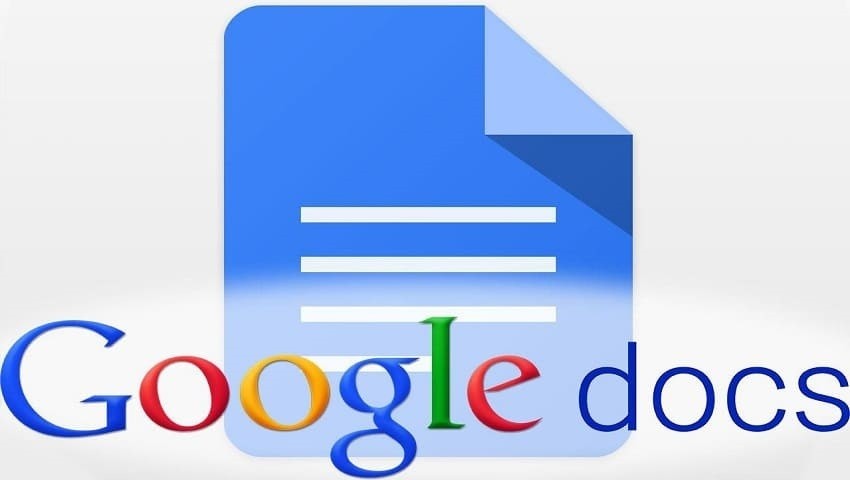Last Updated on May 5, 2025 by Jim C.
On Google Drive, there are two ways of making a brochure using Google Docs. First is from the Template Gallery, you can download a brochure template and customize it. Utilizing templates means the fastest and the easiest way.
Second, you can make a brochure from scratch. Opting for the latter, the challenges would be placing graphics, text and other objects. For a trifold brochure, you may insert a three-columned table to act as the folding guide.
Two Ways to Make a Brochure on Google Docs
Steps in Utilizing the Brochure Templates
- Log into your Gmail account to have access to Google Drive.
- Click “Create”.
- Choose “Document”.
- Press the “FILE” menu then click “New”.
- Choose “From Template”.
- Type “brochure” in the search box. Then click “Search Templates” option.
- Click the chosen template. It will open as a new document in Google Drive.
- To customize or personalize the selected template, replace the sample texts with your texts, or insert your images and preferred contents.
- Using the printer’s duplex print setting, print your newly designed brochure. Automatically, your new document or brochure is saved in Google Drive.
For a more personalized brochure, we can create one from nothing by using the table functions.
Steps in Using a Table for the Brochure
- Log into your Gmail account to have access to Google Drive.
- Click “Create”.
- Choose “Document”.
- Click “Page Setup” under the “File” menu. Make the orientation Landscape then click “OK”.
- Insert a 3×2 table by selecting the “Table” menu and pointing to the “Insert Table” option.
- Set the “Table Properties” by selecting the “Table” menu again. Enter “3” to the “Column Width” checkbox. Set the “Minimum Row Height” to “6”.
- The graphics, texts and other objects can now be inserted into the table cells.
The inside of the brochure would be the first column. Back cover will be the second column. Front over will be the third column. Inside, the left page is the first column of the second page. The center of the brochure is the second column. The right inside page is the third column.
- You can now print your freshly and personally made brochure. As always, Google Drive saves your file or brochure automatically.
These are your options on how to make a brochure on Google Drive! I hope this article had helped you a lot!