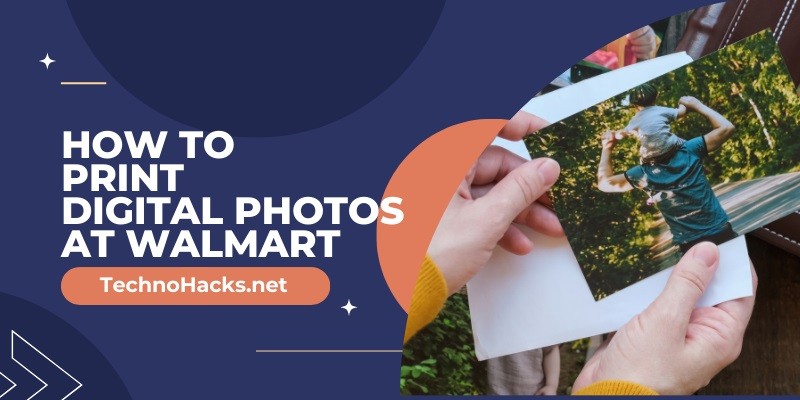How To Print Digital Photos At Walmart?
To print digital photos at Walmart, upload your images to Walmart’s photo website or app and choose your print options. Then, select your desired pick-up location.
Printing digital photos at Walmart is a convenient and straightforward process. Walmart offers an easy-to-use online platform where you can upload your photos directly from your computer, smartphone, or social media accounts. Once uploaded, you can select the size, quantity, and type of prints you want, ranging from standard prints to photo books and canvases.
Walmart’s photo service also provides various customization options like borders and filters. After finalizing your order, choose a nearby Walmart store for pick-up or opt for home delivery. This service ensures high-quality prints and quick turnaround times, making it perfect for preserving your cherished memories.
Choosing Your Photos
Choosing your photos is the first step to printing digital photos at Walmart. This guide will help you select and organize the best images for printing.
Selecting Quality Images
Ensure you choose high-resolution images. Low-resolution images may appear pixelated when printed. Here are some tips:
- Use photos with at least 300 DPI (dots per inch).
- Check the image size. Larger images print better.
- Avoid blurry photos.
- Ensure proper lighting in the photos.
Organizing Your Photos
Organizing your photos before printing saves time and effort. Follow these steps:
- Create a dedicated folder on your computer.
- Rename files for easy identification.
- Sort images by date, event, or theme.
- Backup your photos to avoid loss.
Using these tips will ensure a smooth printing experience at Walmart.
Uploading To Walmart’s Website
Printing digital photos at Walmart is simple. Start by uploading your photos to Walmart’s website. This guide will help you through the process.
Creating An Account
To upload photos, you need a Walmart account. If you don’t have one, follow these steps:
- Go to Walmart’s website.
- Click on the “Sign In” button at the top right.
- Select “Create an Account” from the dropdown menu.
- Fill in your details: name, email, and password.
- Click “Create Account.”
Now you have a Walmart account. You can start uploading your photos.
Navigating The Upload Process
Once your account is set, follow these steps to upload your photos:
- Log in to your Walmart account.
- Go to the Photo Center section.
- Click “Upload Photos.”
- Choose the photos you want to print.
- Click “Open” to start uploading.
You can upload multiple photos at once. The upload speed depends on your internet connection.
After uploading, you can edit and select print options. Enjoy your printed photos from Walmart!
Editing And Customizing
Printing digital photos at Walmart is easy and fun. You can make your photos look great by editing and customizing them. Here’s how you can use Walmart’s tools to make your photos perfect.
Using Editing Tools
Walmart’s photo center offers many editing tools. You can crop, rotate, and adjust brightness. These tools help you fix any problems with your photos.
- Crop: Remove unwanted parts of your photo.
- Rotate: Turn your photo to the right angle.
- Brightness: Make your photo lighter or darker.
Walmart also offers filters and effects. These can change the look of your photo. You can make it black and white or add a vintage look. Use these tools to make your photo unique.
Choosing Print Sizes
Choosing the right print size is important. Walmart offers many sizes to fit your needs. Here are some common print sizes:
| Print Size | Best For |
|---|---|
| 4×6 | Standard photo albums |
| 5×7 | Framing and gifts |
| 8×10 | Large frames and wall displays |
Choose a size that fits your needs. Smaller sizes are good for albums. Larger sizes are good for framing and display.
Walmart also offers custom sizes. You can choose any size you want. This is great for special projects.
Placing Your Order
Printing your digital photos at Walmart is easy. Follow these steps to place your order.
Reviewing Your Cart
After selecting your photos, review your cart. Make sure all photos are correct. Check the quantity and sizes. This is your chance to make changes.
Want more prints of a photo? Adjust the quantity. Need to change the size? Select a new size. Happy with your choices? Move to the next step.
Completing The Purchase
Ready to complete your purchase? Click on the “Checkout” button. Enter your shipping details. Choose your preferred delivery method. Pick up in-store or have them shipped.
Next, add your payment information. Walmart accepts various payment methods. Credit cards, debit cards, and gift cards are all welcome.
Review your order one last time. Ensure all details are correct. Click “Place Order” to finalize your purchase. You will receive a confirmation email. Your photos are on their way!
| Step | Action |
|---|---|
| 1 | Select your photos |
| 2 | Review your cart |
| 3 | Enter shipping details |
| 4 | Add payment information |
| 5 | Place your order |
Picking Up Your Prints
Once you’ve placed your photo print order at Walmart, the next step is picking up your prints. This is a simple and convenient process that ensures you get your photos quickly. Below are the steps to help you easily locate and retrieve your order.
Locating Your Nearest Walmart
To find the Walmart closest to you, visit the Walmart website. Use their store locator tool by entering your zip code or city name. The tool will show a list of nearby Walmart stores along with addresses and contact numbers.
Alternatively, you can use the Walmart app, which also features a store locator. This can be especially handy if you’re on the go. Always ensure the store you select offers photo services.
Retrieving Your Order
Once you arrive at the Walmart store, head to the photo center. This is usually located near the electronics section. If unsure, ask a store associate for directions.
Provide your order confirmation number or the name under which the order was placed. This helps the associate quickly find your prints. If you received a notification that your prints are ready, mention this as well.
Make sure to check the quality of your prints before leaving. If there are any issues, address them with the photo center staff immediately.
Frequently Asked Questions
How To Start Printing Photos At Walmart?
To start, visit Walmart’s photo center website and create an account or log in.
Can I Print Photos From My Phone?
Yes, you can upload photos directly from your phone using the Walmart app or website.
What Photo Sizes Does Walmart Offer?
Walmart offers various sizes, including 4×6, 5×7, 8×10, and more for printing.
How Long Does Walmart Photo Printing Take?
Most prints are ready in an hour. Larger orders may take longer.
Are Walmart Photo Prints High Quality?
Yes, Walmart uses high-quality paper and printing technology for sharp, vibrant photos.
Can I Edit Photos Before Printing At Walmart?
Yes, you can use Walmart’s online tools to crop, enhance, and add filters to your photos.
Conclusion
Printing digital photos at Walmart is easy and convenient. Follow the simple steps outlined in this guide. Enjoy high-quality prints for your cherished memories. Visit your local Walmart or use their online service today. Capture your moments and bring them to life effortlessly.
Happy printing!