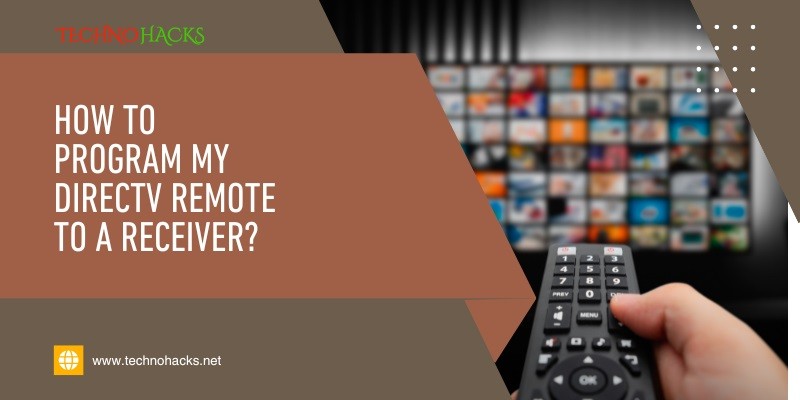How To Program My Directv Remote To A Receiver?
To program your DIRECTV remote to a receiver, press the “Menu” button, then select “Settings & Help,” followed by “Settings.” Navigate to “Remote Control” and follow the on-screen instructions.
Programming your DIRECTV remote control to work seamlessly with your receiver is a straightforward process. This setup allows you to manage your viewing experience without juggling multiple remotes. Start by pressing the “Menu” button on your remote, then navigate to “Settings & Help.
” From there, select “Settings” and choose “Remote Control. ” Follow the on-screen prompts to complete the programming. This simple procedure ensures your remote is synced correctly, providing a hassle-free way to control your television and receiver with ease. Enjoy uninterrupted entertainment with just a few easy steps.
Gather Necessary Equipment
Before you start programming your DirecTV remote, you need to gather the necessary equipment. Having all the items ready will save you time and frustration. Follow the steps below to ensure you have everything you need.
Check Remote Model
First, you need to check the model of your DirecTV remote. Look at the back of the remote for the model number. The model number is usually found near the battery compartment. Common models include RC65, RC66, and RC73.
Find Receiver Model
Next, you need to find the model of your DirecTV receiver. The model number is typically located on the front panel or the back of the receiver. Models like HR24, HR44, and HR54 are common. Write down the model number so you have it handy.
| Equipment | Location |
|---|---|
| Remote Model | Back of Remote |
| Receiver Model | Front/Back of Receiver |
Once you have the remote model and the receiver model, you are ready to proceed. This information is crucial for the programming process.
- Check the remote model.
- Find the receiver model.
By gathering this equipment, you ensure a smooth programming experience. Now you can move on to the next steps with confidence.
Prepare Remote And Receiver
Before programming your DirecTV remote, you need to prepare both the remote and the receiver. This involves ensuring both devices are ready for the setup process. Follow these steps to make sure everything is set.
Power On Devices
First, make sure both your TV and DirecTV receiver are powered on. The remote needs to interact with both devices during programming.
- Press the power button on your TV.
- Press the power button on your DirecTV receiver.
Both devices should display a picture and sound.
Check Battery Levels
Next, check the battery levels in your DirecTV remote. Low batteries can cause programming issues.
- Remove the battery cover on the back of the remote.
- Ensure the batteries are inserted correctly.
- Replace old batteries with fresh ones if needed.
Using fresh batteries ensures a strong signal between the remote and the receiver.
Once your devices are powered on and the batteries are checked, you are ready to start programming the remote. This will ensure a smooth setup process.
Enter Programming Mode
Programming your DirecTV remote to your receiver is simple. Follow these steps to enter programming mode. Make sure your remote has fresh batteries.
Access Settings Menu
First, turn on your TV and DirecTV receiver. Press the “Menu” button on your remote. This will open the main menu on your TV screen.
In the main menu, use the arrow keys on your remote to navigate. Select “Settings” from the list of options. Press the “Select” button to enter the settings menu.
Navigate To Remote Control
In the settings menu, use the arrow keys again to scroll down. Find the option labeled “Remote Control” and highlight it. Press “Select” to enter the remote control settings.
Once inside the remote control settings, choose “Program Remote”. Follow the on-screen instructions to complete the programming process. Your remote should now be able to control your DirecTV receiver.
Input Manufacturer Code
Programming your DIRECTV remote to a receiver involves several steps. One crucial step is to Input the Manufacturer Code. This step ensures your remote correctly communicates with your receiver. Below, we break down the process into manageable steps.
Locate Code List
First, you need to find the correct code for your receiver. DIRECTV provides a comprehensive list of codes. Refer to the user manual or visit the DIRECTV website. Look for the section labeled Remote Control Codes. Make sure to note down the code corresponding to your receiver’s brand.
Enter the Code On the Remote
Next, you will input the manufacturer code into your remote. Follow these simple steps:
- Press and hold the Mute and Select buttons together.
- Wait until the green light flashes twice.
- Enter the five-digit code you located earlier.
- Press the Power button to test if the code works.
If the receiver turns off, the code is correct. If not, repeat the steps with a different code from the list.
Test And Save Settings
Once you have completed the initial setup of your Directv remote, the next step is to test and save the settings. This ensures your remote is properly configured to control your receiver. Follow these steps to verify functionality and save the configuration.
Verify Functionality
Testing the functionality of your Directv remote is crucial. Follow these steps:
- Press the Power button on the remote.
- Check if the receiver turns on or off.
- Press the Volume buttons to see if they control the TV volume.
- Try other buttons like Channel Up/Down and Guide.
If all buttons work, your remote is configured correctly. If not, you may need to reprogram the remote.
Save Configuration
Once you have confirmed the remote works, it’s time to save the configuration. Follow these steps:
- Press and hold the Mute and Select buttons until the green light flashes twice.
- Enter the appropriate code for your receiver using the number keys.
- Press the Enter button to save the code.
- The green light will flash again to confirm the code is saved.
Now, your Directv remote is ready to use. Make sure to test it periodically to ensure it remains synced with your receiver.
Frequently Asked Questions
How Do I Program My Directv Remote?
Press and hold the MUTE and SELECT buttons until the light flashes. Then, enter the receiver’s code.
What Is The Directv Remote Code?
The code varies by receiver model. Check your receiver’s manual or DIRECTV’s website for the correct code.
Can I Program Directv Remote Without Code?
Yes, use the automatic code search feature. Hold MUTE and SELECT until the light flashes, then press 9-9-1.
How To Reset Directv Remote?
Press and hold MUTE and SELECT, then enter 9-8-1. The remote should reset to factory settings.
Why Won’t My Directv Remote Program?
Ensure you’re using the correct code and your remote has fresh batteries. Proximity to the receiver matters too.
Can I Use My Phone As A Directv Remote?
Yes, download the DIRECTV app on your smartphone. Connect to the same Wi-Fi as your receiver and follow the setup steps.
Conclusion
Programming your DirecTV remote to a receiver is simple. Follow these steps to enjoy seamless control. Remember to keep your remote and receiver updated. Troubleshooting issues quickly can save time. Enjoy your enhanced viewing experience with a well-programmed DirecTV remote.