How To Run A Php File In Xampp?
To run a PHP file in Xampp, first you need to install and configure the Xampp program on your computer. After that, open the Xampp Control Panel and start Apache and MySQL modules as required. Once they are running, browse or navigate to the folder where you have stored your PHP file using Windows Explorer.
Then open any web browser such as Chrome or Firefox, type “localhost/filename” in URL field (where filename is the name of your php file) and press enter. Your php script will be executed by server automatically within few seconds depending upon its complexity.
- Install XAMPP: First you will need to install XAMPP on your computer. This can be done by downloading the installation package from their website and running it through your system’s setup wizard.
- Locate Your Website Directory : Next, locate the directory where your website is stored using the file manager in XAMPP Control Panel or File Explorer (Windows). Move any PHP files you want to run into this directory.
- Start The Apache Server: Now go back to XAMPP Control Panel and start the Apache server under “Actions”. Check that it has started correctly with no errors before proceeding further.
- Execute The PHP Files: To execute a PHP file, open a web browser window and enter http://localhost/ followed by the name of the file you want to run, for example; http://localhost/myfile1. If everything has been set up properly then this should execute your code as expected.
How to Run Xampp Localhost?
If you need to run a localhost for web development purposes, Xampp is a great tool. You can download it from their official website. Once installed, open the control panel and start the Apache server module in order to establish an environment that mimics a production server.
Additionally, you will also be able to use MySQL database management system with Xampp if required by your project.
How to Open Php File in Chrome Using Xampp?
If you’re looking to open a PHP file in Chrome using XAMPP, the process is relatively simple. First, make sure that your XAMPP control panel is running and Apache web server has been started. Once this is done, copy the URL of the PHP file into your browser’s address bar and it should open up in Chrome automatically.
If not, then go to http://localhost/ in Chrome and navigate to where your PHP file is stored on your computer – this will also open it up in the browser window.
How to Run Php File in Visual Studio Code With Xampp?
If you want to run a PHP file in Visual Studio Code with XAMPP, the first step is to make sure that your XAMPP installation is running. Once it’s up and running, open Visual Studio Code and install the PHP IntelliSense extension. This will allow you to write better code as it provides autocomplete suggestions while coding.
Next, open up your project folder in VS Code and add a configuration file (launch.json) which contains instructions for debugging within VS Code. Finally, start the debugger by pressing F5 or clicking on the play button in the left side of VS Code’s window; this will launch XAMPP so that your PHP file can be executed inside Visual Studio Code!
Localhost/Xampp/Htdocs/Php
Localhost/Xampp/Htdocs/Php is a combination of tools used to develop websites and applications locally on your computer. Xampp provides the server environment, Htdocs acts as the root directory for all web files, while Php is the scripting language used to create dynamic content. With these three components working together, you can easily test and debug code before deployment online.
How to Run Php Project in Xampp Ubuntu?
If you’re a web developer using Ubuntu, then running your PHP project in XAMPP is an excellent way to quickly test and deploy applications. To get started, open the Terminal application on your computer and type ‘sudo apt-get install xampp’. Once the installation is complete, navigate to the directory where your project files are located and execute ‘xampp start’.
This will launch Apache Web Server which can be used to run your PHP code. Finally, access http://localhost/ from any browser window and navigate through the folders containing all of your project files. You should now be able to view a live version of your website or application!
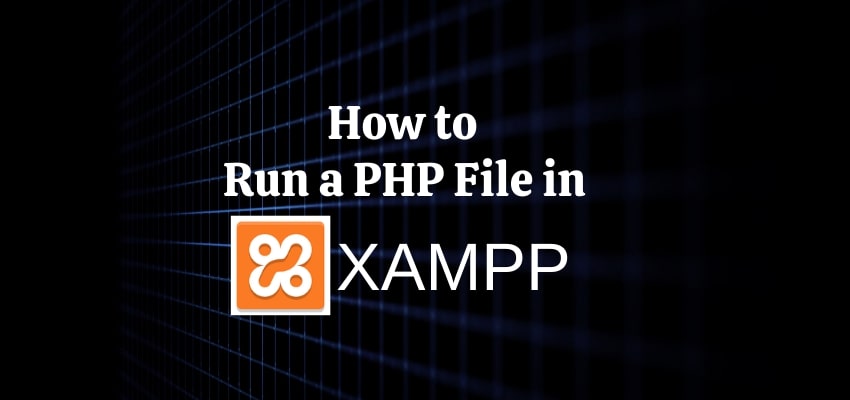
Credit: www.techmediatoday.com
How Do I Run Php Files in Xampp?
If you are looking to run PHP files in XAMPP, the process is relatively straightforward and can be completed with a few simple steps. First, make sure that both Apache and MySql modules are enabled in your XAMPP Control Panel. Next, locate the htdocs folder within your XAMPP installation directory – this is where all of your web documents should reside.
Finally, place any of the PHP files you wish to run into that directory, open up your browser and type localhost/ followed by the file name (e.g., localhost/myphpfile.php). This should cause XAMPP to execute the code from within that file if everything is setup correctly!
How Do I Run a Php File on Localhost?
In order to run a PHP file on localhost, you will need to have an Apache web server installed. Once you have that set up, you can save your PHP file in the root directory of the server and open it by navigating to http://localhost/[filename].php in your web browser.
This should execute the code contained within the PHP file and display any output generated by it. You may also need to ensure that both Apache and MySQL are running if you plan on using them with your PHP script.
Can We Run Php in Xampp?
Yes, XAMPP is a great platform to run PHP. It’s an easy-to-install package that contains Apache server, MySQL, and all the other components necessary for developing and running dynamic web applications using PHP. Once installed on your system, you can use it to create databases for local development, test scripts written in languages like HTML or JavaScript as well as run PHP programs.
All these features make XAMPP an ideal choice for running PHP projects with ease.
How Do I Run My Php File?
To run a PHP file, you will first need to set up a web server and configure it with the necessary software. This includes installing and configuring a web server such as Apache or Nginx, setting up MySQL/MariaDB database and creating the necessary user accounts for accessing your databases. Once your web server is installed and configured, you can upload your PHP files to its document root directory (e.g., /var/www).
Finally, open your browser of choice and enter “localhost” in the address bar followed by the name of your PHP file (e.g., http://localhost/myphpfile.php). If all settings are correct then you should see the output from your script when you visit this page in the browser!
How to Run PHP file on localhost | Windows 10 [ 2022 Update ] Complete guide for using XAMPP Server
Conclusion
Running a PHP file in Xampp is an important skill to have for any web developer. With this step-by-step guide, you can now easily learn how to run your own PHP files on the Xampp server. By following the steps outlined in this article, you will be able to set up and run your own localhost environment quickly and efficiently.
It’s important to remember that some of the settings may need adjustment depending on what type of application or website you are creating with Xampp. In conclusion, running a PHP file in Xampp is easy once you understand the basics and by following these simple steps you can get started right away!

