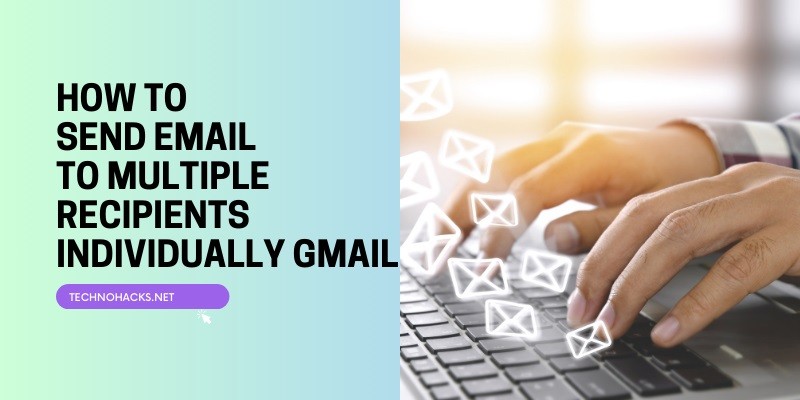Last Updated on May 5, 2025 by Jim C.
Sending emails to multiple recipients individually can be a crucial task for various purposes such as marketing, sales, or even personal communication. This article will guide you through different methods to achieve this in Gmail, ensuring your emails are personalized and your recipients’ privacy is maintained.
Sending individual emails to multiple recipients is essential for maintaining a personal touch and protecting recipients’ privacy. This article will explore three main methods: using BCC (Blind Carbon Copy), Gmail’s mail merge feature, and third-party tools.
Method 1: Using BCC (Blind Carbon Copy)
What is BCC?
BCC stands for Blind Carbon Copy. When you add recipients to the BCC field, each recipient receives the email without seeing the other recipients’ addresses. This method is useful for maintaining privacy among recipients.
Step-by-Step Instructions
- Compose a New Email: Open Gmail and click on the “Compose” button to start a new email.
- Click on the BCC Field: In the new email window, click on “BCC” to open the BCC field.
- Add Recipient Email Addresses: Enter the email addresses of all the recipients you want to include in the BCC field.
- Write Your Message: Compose your email as you normally would.
- Send the Email: Click “Send” to dispatch your email to all recipients individually.
Pros and Cons of Using BCC
Pros:
- Simple and quick to set up.
- Maintains privacy by hiding recipient addresses.
Cons:
- Lack of personalization.
- Higher risk of being marked as spam if used excessively.
Method 2: Gmail’s Mail Merge Feature
Overview of Gmail’s Mail Merge
Gmail’s mail merge feature allows you to send personalized emails to multiple recipients using data from a Google Sheets spreadsheet. This method is more advanced and requires a Google Workspace account.
How to Use Mail Merge
- Set Up the Script:
- Create a new Google Sheets document.
- Add columns for each piece of data you want to include in your email (e.g., First Name, Last Name, Email Address).
- Populate the spreadsheet with your recipients’ information.
- Create an Email Template:
- In your Gmail account, create a draft email.
- Use placeholders in curly braces (e.g.,
{{First Name}}) to indicate where data from the spreadsheet should be inserted.
- Run the Script:
- In Google Sheets, go to
Extensions>Apps Script. - Copy and paste the mail merge script provided by Google.
- Run the script to send personalized emails to each recipient.
- In Google Sheets, go to
Pros and Cons of Using Mail Merge
Pros:
- Highly personalized emails.
- Efficient for large recipient lists.
Cons:
- Requires a Google Workspace account.
- More complex setup.
Method 3: Third-Party Tools
Overview of Popular Tools
Several third-party tools can help you send personalized emails to multiple recipients. Some popular options include Mailmeteor, Yet Another Mail Merge (YAMM), and Snov.io.
Key Features and Limitations
Mailmeteor:
- Send up to 2,000 emails per day.
- Real-time tracking of opens and clicks.
- Schedule emails and set up follow-up sequences.
Yet Another Mail Merge (YAMM):
- Send up to 1,500 emails per day with a professional plan.
- Personalize subject lines and email content.
- Integrates with CRM systems like Salesforce and HubSpot.
Snov.io:
- Comprehensive sales automation platform.
- Features include email finder, verifier, and drip campaigns.
- Detailed reports on email performance.
How to Use Third-Party Tools
- Sign Up for the Tool: Create an account with the chosen tool (e.g., Mailmeteor, YAMM, or Snov.io).
- Create a Sequence: Set up an email sequence or campaign within the tool.
- Compose Your Email: Write your email using the tool’s editor, including placeholders for personalization.
- Add Recipients: Import your recipient list from a spreadsheet or CRM.
- Send the Emails: Launch the campaign to send personalized emails to each recipient.
Best Practices for Sending Individual Emails to Multiple Recipients
- Maintain a Personal Touch: Use personalization tags to address each recipient by name and include relevant details.
- Avoid Spam Filters: Follow best practices to avoid being marked as spam, such as not using too many links or spammy words.
- Manage Responses and Follow-Ups: Use tools that allow you to track responses and automate follow-ups to ensure timely communication.
Conclusion
Sending emails to multiple recipients individually in Gmail can be achieved through various methods, each with its own advantages and limitations. Whether you choose to use BCC, Gmail’s mail merge feature, or third-party tools, it’s essential to maintain personalization and follow best practices to ensure your emails are effective and well-received. Choose the method that best suits your needs and start sending personalized emails with ease.