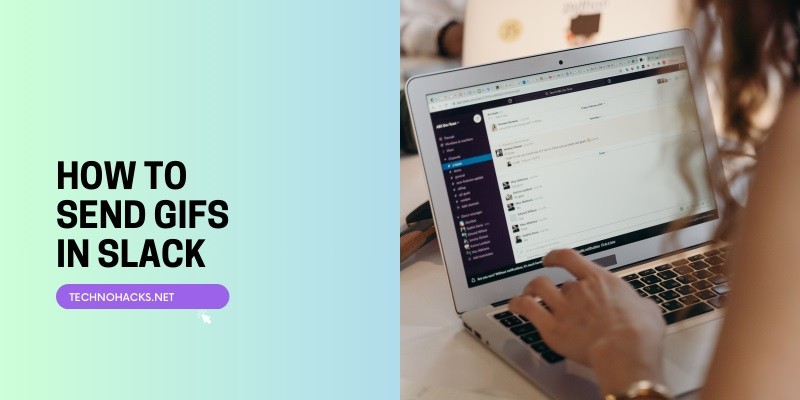How To Send GIFs In Slack?
In today’s digital workplace, effective communication goes beyond just text. GIFs (Graphics Interchange Format) have become a popular way to add personality, humor, and visual flair to conversations. Slack, a widely used team collaboration platform, has integrated GIF functionality to enhance workplace communication. This article will guide you through the process of sending GIFs in Slack, from setup to best practices.
Setting Up GIPHY in Slack
Before you can start sharing GIFs, you need to add the GIPHY app to your Slack workspace. Here’s how to do it:
- Open your Slack workspace and navigate to the “Apps” section in the left-hand panel.
- Search for “GIPHY” in the app directory.
- Click “Add” when you see the GIPHY app appear.
- A new tab will open. Click “Add to Slack”.
- Adjust the settings according to your preferences:
- Choose the desired channel for your GIPHY integration
- Set the maximum maturity rating for GIFs (G, PG, PG-13, or R)
- Enable or disable GIPHY previews (highly recommended to enable)
It’s important to note that if you don’t have admin privileges, you may need to ask your Slack administrator to add the GIPHY app to your workspace.
Sending GIFs in Slack
Once GIPHY is set up, sending GIFs is a straightforward process:
Using the /giphy Command
- Open the Slack channel or direct message where you want to share the GIF.
- Type “/giphy” in the message box, followed by a keyword or phrase describing the type of GIF you want.
- Press Enter, and GIPHY will search its library for a relevant GIF.
- Use the “Shuffle” button to view different options.
- When you find a GIF you like, click “Share” to post it in the conversation.
Tip: Be creative with your search terms. You can get as specific or absurd as you want to find the perfect GIF.
Using the Built-in GIF Picker
Slack also offers a built-in GIF picker that doesn’t require the GIPHY app:
- Click the “+” icon next to the message field.
- Select “Find and share a GIF” from the menu.
- Search for a GIF using keywords.
- Choose the GIF you want to send.
Sending GIFs with Sound (GIPHY Clips)
For an extra layer of expression, you can send GIPHY clips, which are GIFs with sound:
- Type “/giphy” in the message box.
- Select “Find and share a Clip” from the dropdown.
- Enter your search terms and click “Search”.
- Use the “Shuffle” button to find the right clip.
- Click “Share” to send the clip.
Remember to preview the clip with sound before sending to ensure it’s appropriate for your audience.
Best Practices for Using GIFs in Slack
While GIFs can add fun to workplace communication, it’s essential to use them responsibly:
- Consider your audience: What’s appropriate for your team might not be suitable for client communications or more formal channels.
- Use GIFs sparingly: Overusing GIFs can be distracting and may diminish their impact. Use them to emphasize points or add humor when appropriate.
- Be mindful of content: Always preview GIFs before sending to ensure they’re workplace-appropriate and align with your company culture.
- Respect diversity: Be aware that humor can be subjective and culturally specific. What’s funny to you might not be to others.
- Use alt text: When possible, add descriptive alt text to GIFs to make them accessible to team members using screen readers.
Troubleshooting Common Issues
Even with proper setup, you might encounter some issues when using GIFs in Slack:
- GIFs not appearing in threads: GIPHY shortcuts may not show up in the attachments and shortcuts menu from threads. To share GIFs in a thread, type the “/giphy” command directly in the message field, add your search term, and send your message to choose a GIF.
- Permission issues: If you can’t access GIPHY settings or use the app, you may need to contact your Slack workspace administrator for assistance.
- GIFs not animating: Ensure that the file you’re uploading has a “.gif” extension. Other image formats won’t animate in Slack3.
- Slow loading: Large GIFs may take time to load. Consider using smaller file sizes or GIPHY’s built-in search for better performance.
Conclusion
Incorporating GIFs into your Slack communication can enhance team interactions, add a touch of humor, and make digital conversations more engaging. By following the steps outlined in this guide and adhering to best practices, you can effectively use GIFs to enrich your workplace communication.