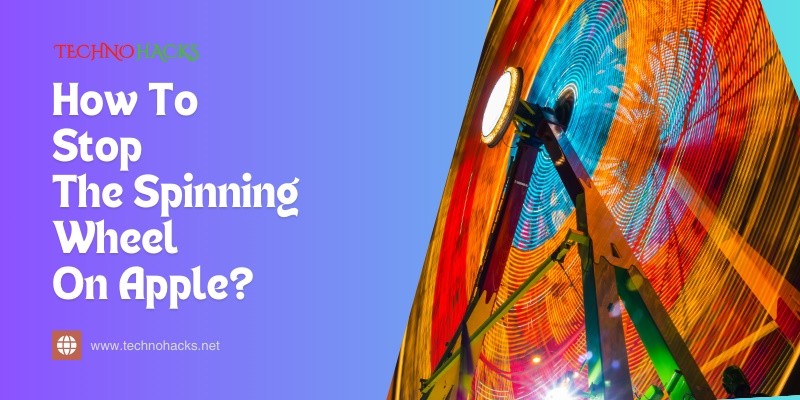How To Stop The Spinning Wheel On Apple? Quick Fixes
The spinning wheel on Apple devices can be frustrating. It often means your device is busy or unresponsive.
This issue, commonly known as the “spinning beach ball of death,” can interrupt your work or leisure time. Many users experience this problem at some point. It can happen on MacBooks, iMacs, or even iPhones. Understanding why this occurs is the first step to fixing it.
Sometimes, it’s due to overloaded memory or outdated software. Other times, an app may be causing the slowdown. This guide will provide useful tips to help you stop the spinning wheel. You’ll learn simple fixes to improve your device’s performance and get back to what you enjoy.
Table of Contents
Identifying The Spinning Wheel
The spinning wheel on Apple devices can be frustrating. It often means the system is busy. Recognizing this issue is the first step to fixing it.
Symptoms Of The Spinning Wheel
Users notice several signs when the spinning wheel appears. Here are the main symptoms:
- Apps freeze or become unresponsive.
- Long loading times for programs.
- System slowdowns during tasks.
- Inability to switch between applications.
These symptoms indicate that your device might be struggling. The spinning wheel often signals that the device is overloaded.
Common Scenarios
The spinning wheel can occur in various situations. Here are some common scenarios:
| Scenario | Description |
|---|---|
| Opening Heavy Applications | Apps like video editors or games may cause delays. |
| Multiple Applications Running | Too many apps can slow down your device. |
| Low Storage Space | Insufficient storage can lead to performance issues. |
| Software Updates | Updates may require more resources, causing delays. |
Identifying these scenarios helps understand why the spinning wheel appears. Addressing the underlying issues can improve your device’s performance.
Initial Quick Fixes
The spinning wheel on Apple devices can be frustrating. It often means the device is busy processing something. Before diving into complex solutions, try these simple fixes. They can resolve the issue quickly.
Force Quit Problematic Apps
Sometimes, a specific app can cause the spinning wheel. Force quitting that app can help.
- Double-click the Home button (or swipe up from the bottom on newer models).
- Swipe left or right to find the app causing issues.
- Swipe up on the app to close it.
This action will stop the app from running. It can free up your device’s resources.
Restart Your Device
Restarting your Apple device can fix many problems. It refreshes the system and clears temporary files. Follow these steps:
- Press and hold the power button.
- Slide to power off.
- Wait a few seconds, then turn it back on.
After restarting, check if the spinning wheel is gone. This simple step often resolves minor issues.
System And Software Solutions
The spinning wheel on your Apple device can be frustrating. This issue often means your system is busy or an app is not responding. System and software solutions can help. They may fix the problem quickly. Here are two effective methods to try.
Checking For Updates
Keeping your software up to date is important. Updates often fix bugs and improve performance. To check for updates, follow these steps:
- Click on the Apple menu in the top left corner.
- Select “System Preferences.”
- Click on “Software Update.”
- If updates are available, click “Update Now.”
After updating, restart your device. This can clear temporary issues. Regular updates can prevent future problems.
Disk Utility And Repair
Disk Utility can help fix issues with your hard drive. A damaged disk can cause the spinning wheel. To use Disk Utility, follow these steps:
- Open “Finder” and go to “Applications.”
- Select “Utilities,” then click on “Disk Utility.”
- Select your startup disk from the list.
- Click “First Aid” and then “Run.”
This process checks for disk errors and repairs them. A healthy disk can improve performance. Run this tool regularly to keep your system running smoothly.
Preventing Future Issues
Stopping the spinning wheel on your Apple device is important. Keeping it from happening again is key. Simple steps can help. Regular maintenance can keep your device running smoothly.
Regular Maintenance Tips
Perform regular updates for your operating system. Updates often fix bugs and improve performance. Clear your cache regularly. A cluttered cache can slow down your device.
Restart your device often. A simple restart can refresh your system. It clears temporary files and frees up memory.
Keep your storage organized. Remove unneeded files and apps. This helps your device run better and faster.
Resource Management
Close unused applications. Too many open apps can slow down your device. Check your Activity Monitor. It shows which apps use the most resources.
Manage startup programs. Limit what runs when you start your device. Fewer startup programs mean faster boot times.
Consider upgrading your hardware. More RAM can improve performance. A solid-state drive also speeds up your device.
Frequently Asked Questions
How Can I Fix The Spinning Wheel On My Apple Device?
The spinning wheel often means your device is busy. Restarting your device usually helps solve this issue.
What Causes The Spinning Wheel On Apple Devices?
The spinning wheel can appear due to slow apps, low storage, or system updates. Checking these can help you find the cause.
How To Free Up Space On My Apple Device?
Delete unused apps, old photos, and large files. Use iCloud for storage to keep your device running smoothly.
Is The Spinning Wheel A Sign Of A Bigger Problem?
Not always, but it can indicate software issues. Regular updates and maintenance can prevent bigger problems.
Conclusion
Fixing the spinning wheel on your Apple device can be easy. Start by closing unused apps. Clear cache and free up storage space. Restart your device regularly. Check for software updates often. These steps can help improve performance. A little maintenance goes a long way.
Enjoy a smoother experience with your Apple device. Don’t let the spinning wheel frustrate you. Take action today for a better tomorrow. Keep your device running well and stay productive.