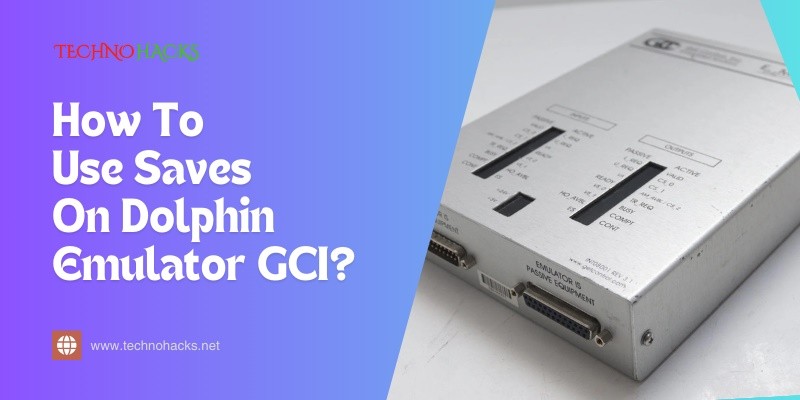How To Use Saves On Dolphin Emulator Gci?
Using saves on the Dolphin Emulator can enhance your gaming experience. It allows you to pick up where you left off without starting over.
Many gamers use the Dolphin Emulator to play their favorite Nintendo games on PC. One helpful feature of this emulator is the ability to save your game progress. This feature is especially useful for long games or challenging levels. With the right knowledge, you can effectively manage your saves using GCI files.
These files store your game data in a convenient way. Understanding how to use them can help you avoid losing progress and enjoy your games more. This guide will walk you through the steps to use saves on Dolphin Emulator with GCI files. Get ready to enhance your gaming journey!
Table of Contents
Introduction To Dolphin Emulator Gci Saves
Dolphin Emulator allows players to enjoy GameCube and Wii games on their computers. One useful feature is the ability to save progress using GCI files. These files store game data, making it easy to pick up where you left off. Understanding GCI saves is important for gamers who want a smooth experience.
Using GCI files helps keep your game progress safe. This way, you won’t lose your hard work. In this section, we will explore the role of GCI files and the benefits of save states.
The Role Of Gci Files
GCI files stand for GameCube Memory Card Images. They hold your saved game data. Each GCI file represents a virtual memory card. It saves progress for specific games. This allows players to resume their journey without starting over.
GCI files can store various types of data. These include player profiles, unlocked levels, and in-game items. Using GCI files is simple. You can create a new save or load an existing one easily through the emulator.
Benefits Of Save States
Save states are another powerful feature of the Dolphin Emulator. They let you save your game at any moment. This gives you more control over your gaming experience. You can quickly return to a specific point in the game.
Save states are helpful for difficult sections of a game. You can try challenging tasks without fear of losing progress. If you fail, just reload your save state. This saves time and reduces frustration.
Using both GCI files and save states enhances gameplay. Players can enjoy their favorite games without worry. The combination of these features makes Dolphin Emulator a favorite among gamers.
Setting Up Dolphin For Gci Save Files
Setting up Dolphin for GCI save files is simple. You can use these save files to manage your game progress easily. Follow these steps to get started quickly.
Locating The Gci Folder
The GCI folder is where your save files are stored. First, open Dolphin Emulator on your device. Then, go to the main menu. Look for the “Documents” folder. Inside, find the “Dolphin Emulator” folder.
Inside the Dolphin Emulator folder, you will see a “GC” folder. This is your GCI folder. Place your GCI save files here. This step is essential for Dolphin to recognize your saves.
Configuring Memory Card Settings
Next, you need to configure the memory card settings. Open Dolphin and click on “Config” in the menu. Find the “GameCube” tab. Here, you will see options for memory cards.
Select the memory card type. Choose “Use a GCI folder” to use your GCI saves. Make sure to apply these settings. This ensures Dolphin reads your save files correctly.
Managing Save Files Within Dolphin
Managing save files in Dolphin Emulator is essential for a smooth gaming experience. It allows players to preserve progress and revisit favorite moments in their games. The Dolphin Emulator supports GCI save files. These files store your game data, making it easy to continue where you left off.
Importing Gci Saves
Importing GCI saves is a simple process. Follow these steps:
- Open Dolphin Emulator.
- Go to the main menu.
- Select Config and then click on GameCube.
- Find the Memory Card section.
- Click Import.
Choose the GCI file you want to import. Dolphin will add it to your memory card. Now you can load your saved game anytime.
Creating And Exporting New Gci Saves
Creating and exporting GCI saves is straightforward. Follow these steps to save your progress:
- Play your game until you reach a save point.
- Use the in-game save feature.
- Return to Dolphin Emulator.
- Go to Config and click on GameCube.
- Select the Memory Card section.
- Click Export.
Choose a destination to save your GCI file. This keeps your progress safe. You can share this file with friends, too.
To manage your files better, keep them organized. Use folders for different games. This way, you can find your saves easily.
Troubleshooting Common Issues
Using saves on the Dolphin Emulator can sometimes lead to issues. Understanding these problems can enhance your gaming experience. Here are some common problems and their solutions.
Compatibility And Versioning Problems
Compatibility issues often arise from using the wrong emulator version. Different games may require specific versions of Dolphin. Follow these steps to troubleshoot:
- Check the game’s compatibility on the Dolphin website.
- Use the latest stable version of Dolphin.
- Older games may work better with older versions.
Ensure you are running the correct version. Some games need special settings. Follow these tips:
- Open Dolphin and go to the settings.
- Adjust the graphics settings for your game.
- Try different backends like Direct3D or OpenGL.
Check forums for specific game settings. Other users may have shared their successful configurations.
Corrupted Save File Solutions
Corrupted save files can lead to game crashes. This can be frustrating. Here are some ways to fix this issue:
- Always back up your save files.
- Use the “Save As” option in Dolphin.
- Check for duplicate save files.
If your save file is corrupted, try these solutions:
- Restore from a backup if available.
- Use a save file editor to repair the file.
- Start a new game if all else fails.
Regularly save your progress in multiple slots. This helps avoid losing all your data.
Frequently Asked Questions
How Do I Save Games On Dolphin Emulator Gci?
To save games on Dolphin Emulator using GCI, go to the “File” menu. Select “Save State” and choose your slot.
Can I Load Saved Games In Dolphin Emulator Gci?
Yes, you can load saved games by selecting “Load State” from the “File” menu. Pick the slot you used to save.
What Are Gci Files In Dolphin Emulator?
GCI files are GameCube Save files. They store your game progress and settings for future use.
Do I Need Special Settings For Gci Saves?
No special settings are needed for GCI saves. Just use the built-in save options.
Where Are My Gci Files Stored In Dolphin Emulator?
GCI files are stored in the Dolphin Emulator folder. Check the “My Documents” directory for saved games.
Conclusion
Using saves on Dolphin Emulator GCI is simple and effective. You can enjoy your favorite games without losing progress. Follow the steps outlined in this guide to manage your saves easily. Save often to avoid frustration. With this knowledge, you can enhance your gaming experience.
Remember, practice makes perfect. Dive back into your games and enjoy every moment. Happy gaming!